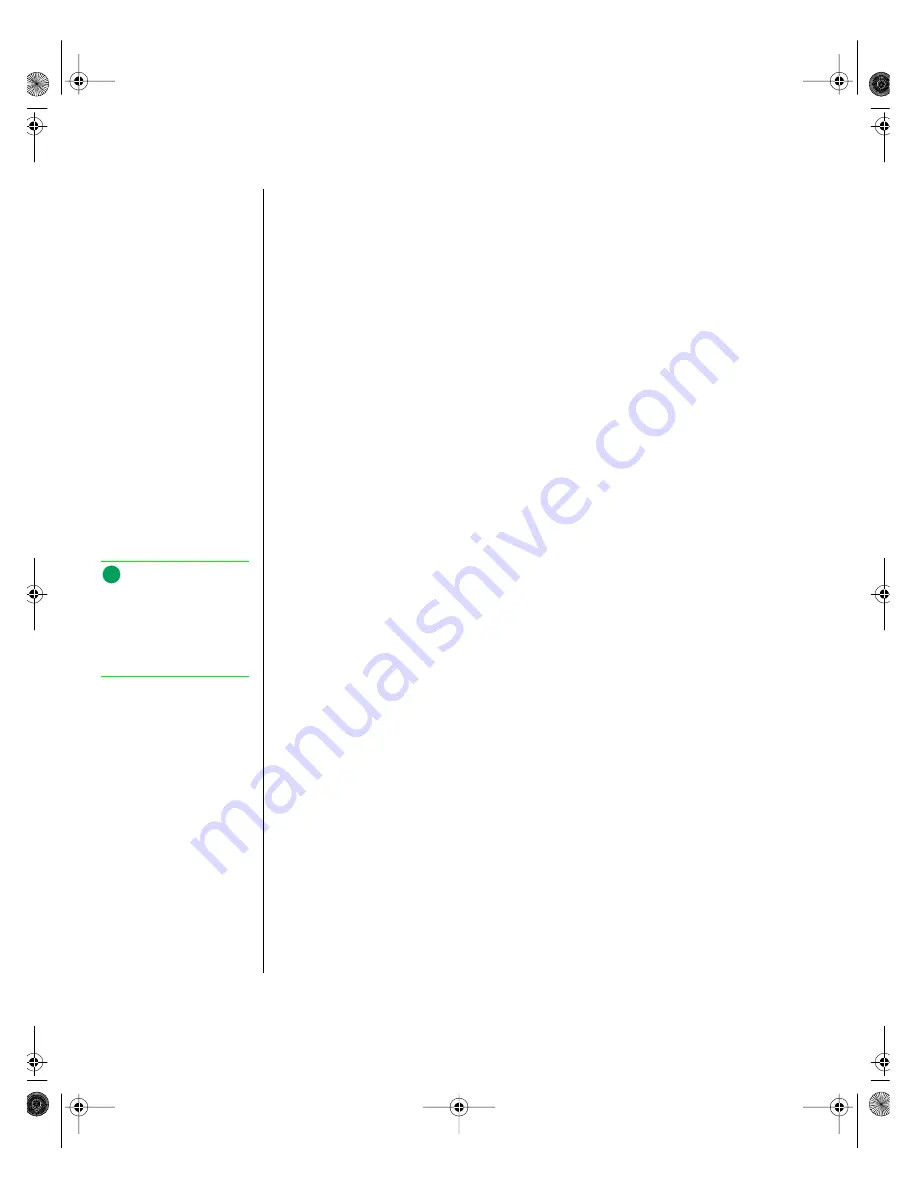
38
Gateway ALR 9250R User’s Guide
Keyboard and mouse connectors
The PS/2-compatible keyboard and mouse connectors are mounted in a
single-stacked housing with the mouse connector to the left of the
keyboard. External to the system, they appear as two connectors.
You can plug in the keyboard and mouse to either connector before
powering up the system. BIOS detects the device connected at each
connector and configures the keyboard controller accordingly.
The keyboard controller is functionally compatible with the 8042A
microcontroller. The system can be locked automatically if no keyboard or
mouse activity occurs for a predefined length of time, if specified through
the SSU. Once the inactivity (lockout) timer has expired, the keyboard and
mouse do not respond until the previously stored password is entered.
USB external connector
One universal serial bus (USB) port provides connection for a growing list
of peripheral components including mouse, keyboard, joystick, monitor,
tape and diskette drives. Up to 127 devices can be daisy-chained from the
port. The USB port also provides hot-swap capability and dynamic resource
allocation for all peripherals attached to it with data transfer rates of up to
12 Mbps. USB drivers are provided as a part of most major operating
systems and should require no special procedures for implementation or
use.
Processors and related connectors
The system board supports four slot 2 processor connectors and supports
and six associated VRM connectors. These connectors are described in the
paragraphs below.
VRM connectors
In this system each processor must have one VRM to adjust the voltage
supplied to the processor core and one to adjust the voltage supplied to the
second-level cache in the SEC cartridge. The first VRM is dedicated to a
single processor and provides the correct power to the processor core. The
second VRM provides power to the integrated second-level cache and can
Note:
A second USB port internal
to the system chassis is
provided at position FF as
shown in the illustration
System Board on page 28
9250R.book Page 38 Friday, April 9, 1999 9:44 AM
Summary of Contents for ALR 9250R
Page 7: ...Contents v Index 193 9250R book Page v Friday April 9 1999 9 44 AM...
Page 8: ...vi Gateway ALR 9250R User s Guide 9250R book Page vi Friday April 9 1999 9 44 AM...
Page 14: ...xii Gateway ALR 9250R User s Guide 9250R book Page xii Friday April 9 1999 9 44 AM...
Page 34: ...20 Gateway ALR 9250R User s Guide 9250R book Page 20 Friday April 9 1999 9 44 AM...
Page 56: ...42 Gateway ALR 9250R User s Guide 9250R book Page 42 Friday April 9 1999 9 44 AM...
Page 114: ...100 Gateway ALR 9250R User s Guide 9250R book Page 100 Friday April 9 1999 9 44 AM...
Page 134: ...120 Gateway ALR 9250R User s Guide 9250R book Page 120 Friday April 9 1999 9 44 AM...
Page 164: ...150 Gateway ALR 9250R User s Guide 9250R book Page 150 Friday April 9 1999 9 44 AM...
Page 186: ...172 Gateway ALR 9250R User s Guide 9250R book Page 172 Friday April 9 1999 9 44 AM...
Page 194: ...180 Gateway ALR 9250R User s Guide 9250R book Page 180 Friday April 9 1999 9 44 AM...
Page 206: ...192 Gateway ALR 9250R User s Guide 9250R book Page 192 Friday April 9 1999 9 44 AM...
Page 226: ...212 Gateway ALR 9250R User s Guide 9250R book Page 212 Friday April 9 1999 9 44 AM...






























