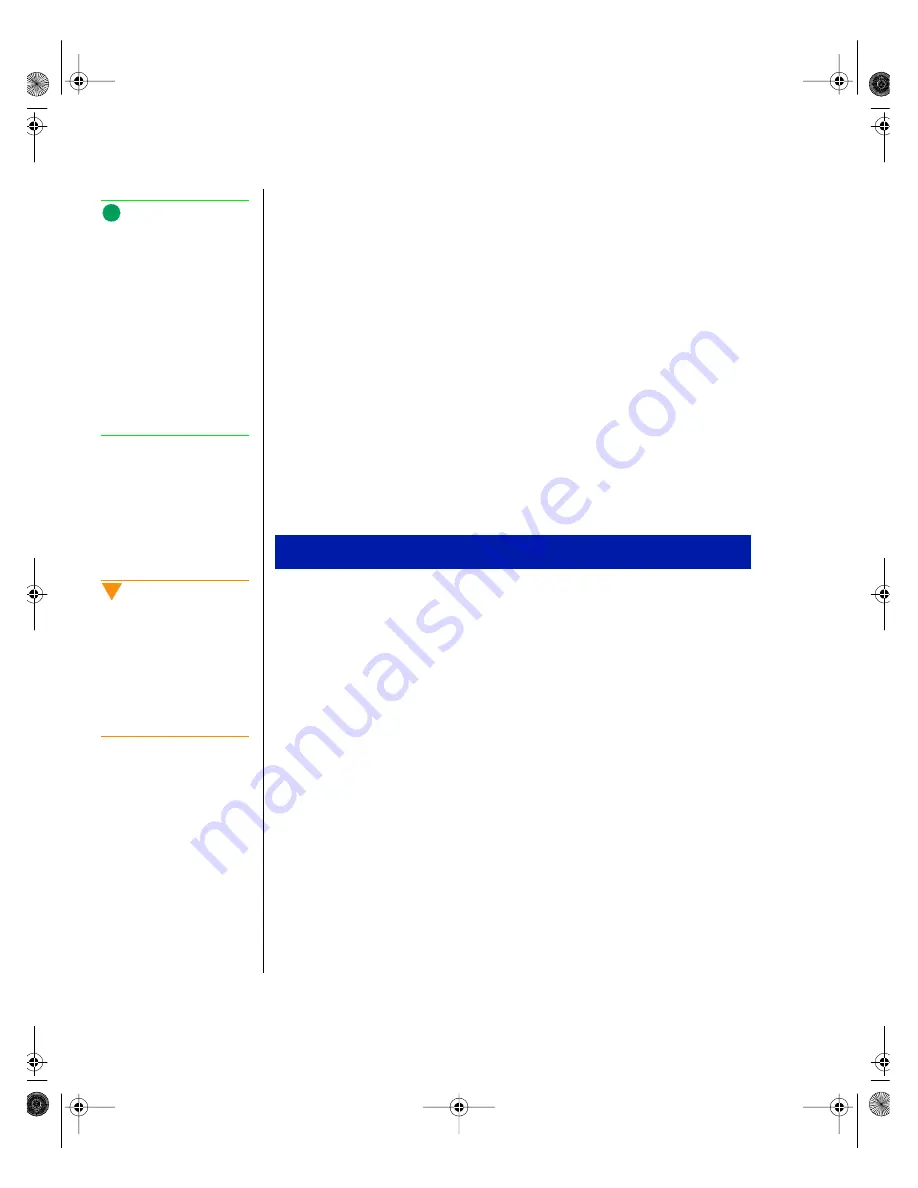
158
Gateway ALR 9250R User’s Guide
•
If you suspect that a transient voltage spike, power outage, or
brownout may have occurred, reload the software and run it again.
(Symptoms of voltage spikes include a flickering video display,
unexpected system reboots, and failure to respond to commands.)
More problem-solving procedures
This section provides a more detailed approach to identifying a problem
and locating its source.
Preparing the system for diagnostic testing
If the checks described in the preceding pages do not correct the problem,
you may need to run some diagnostics programs. Most diagnostics
programs require rebooting or the closure of all running software.
1.
Turn off the system and all external peripheral devices. Disconnect all
of them from the system, except the keyboard and video monitor.
2.
Make sure the system power cords are plugged into a properly
grounded AC outlet.
3.
Make sure your video display monitor and keyboard are correctly
connected to the system. Turn on the video monitor. Set its brightness
and contrast controls to at least two-thirds of their maximum ranges
(see the documentation supplied with your video display monitor).
4.
If the operating system normally loads from the hard disk drive, make
sure there is no diskette in drive A. Otherwise, place a diskette
containing the operating system files in drive A.
5.
Turn on the system. If the power LED does not light, see “Power light
does not light” on page 160.
To Run Diagnostics
Note:
If you are getting random
errors in your data files,
they may be getting
corrupted by voltage spikes
on your power line. If you
are experiencing any of the
symptoms that might
indicate voltage spikes on
the power line, you may
want to install a surge
suppressor between the
power outlet and the
system power cords.
Caution!
Before disconnecting any
peripheral cables from the
system, turn off the system
and any external peripheral
devices. Failure to do so
can cause permanent
damage to the system and/
or the peripheral devices.
9250R.book Page 158 Friday, April 9, 1999 9:44 AM
Summary of Contents for ALR 9250R
Page 7: ...Contents v Index 193 9250R book Page v Friday April 9 1999 9 44 AM...
Page 8: ...vi Gateway ALR 9250R User s Guide 9250R book Page vi Friday April 9 1999 9 44 AM...
Page 14: ...xii Gateway ALR 9250R User s Guide 9250R book Page xii Friday April 9 1999 9 44 AM...
Page 34: ...20 Gateway ALR 9250R User s Guide 9250R book Page 20 Friday April 9 1999 9 44 AM...
Page 56: ...42 Gateway ALR 9250R User s Guide 9250R book Page 42 Friday April 9 1999 9 44 AM...
Page 114: ...100 Gateway ALR 9250R User s Guide 9250R book Page 100 Friday April 9 1999 9 44 AM...
Page 134: ...120 Gateway ALR 9250R User s Guide 9250R book Page 120 Friday April 9 1999 9 44 AM...
Page 164: ...150 Gateway ALR 9250R User s Guide 9250R book Page 150 Friday April 9 1999 9 44 AM...
Page 186: ...172 Gateway ALR 9250R User s Guide 9250R book Page 172 Friday April 9 1999 9 44 AM...
Page 194: ...180 Gateway ALR 9250R User s Guide 9250R book Page 180 Friday April 9 1999 9 44 AM...
Page 206: ...192 Gateway ALR 9250R User s Guide 9250R book Page 192 Friday April 9 1999 9 44 AM...
Page 226: ...212 Gateway ALR 9250R User s Guide 9250R book Page 212 Friday April 9 1999 9 44 AM...






























