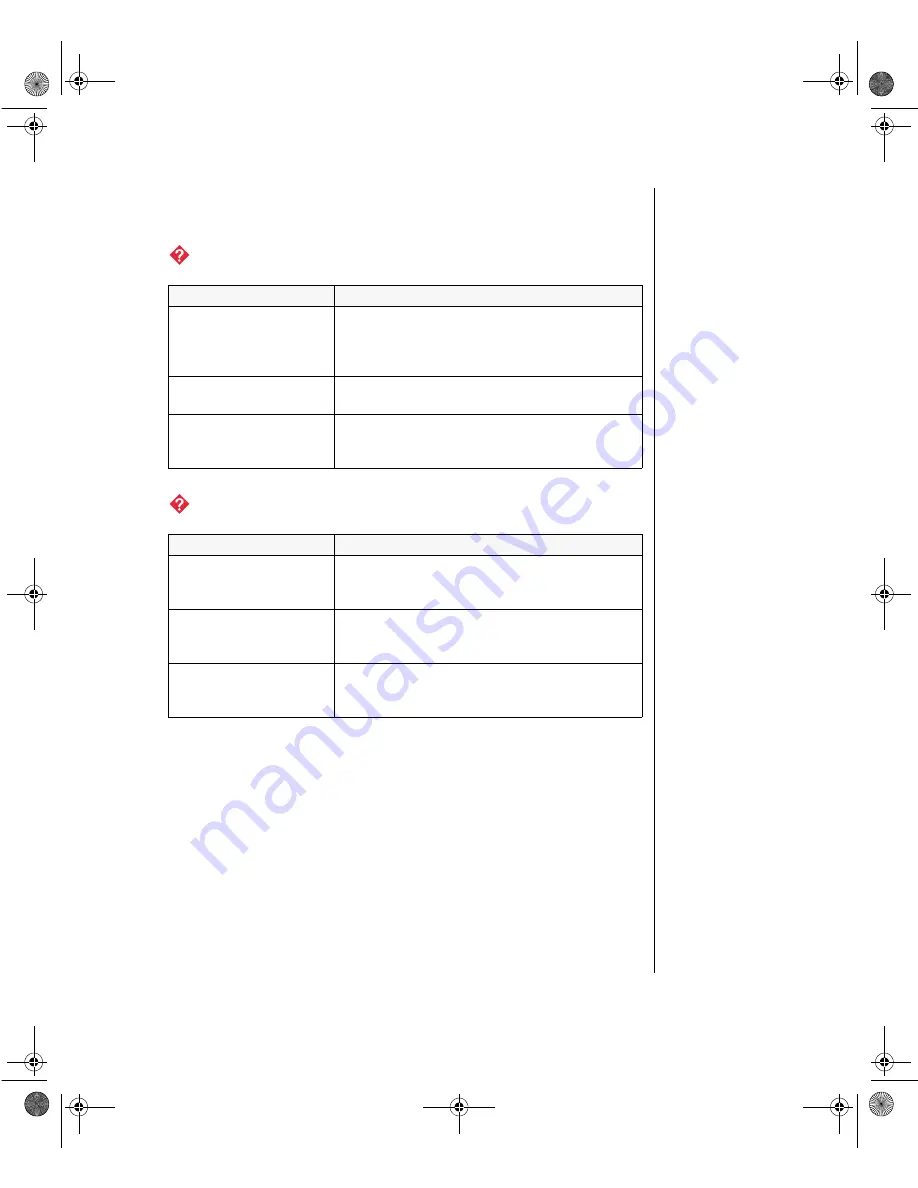
Memory/Processor Problems 105
Memory/Processor Problems
Memory errors were detected during system start up.
A new processor is not recognized by the system.
Probable Cause
Solution
Memory was added or
removed, and the new
configuration was not
saved in BIOS Setup.
Enter BIOS Setup and save the new memory
configuration.
The memory was installed
incorrectly.
Check the memory for proper seating and
orientation.
A memory chip is faulty.
Replace the card with the faulty chip. (Third-party
diagnostic programs can help determine which
chip or memory segment is failing.)
Probable Cause
Solution
The processor was
installed incorrectly or in
the wrong socket.
Check the installation. The processor should be
recognized automatically if it was installed
correctly.
The processor speed was
not selected on the system
board.
If your system board lets you to select the
processor speed, make sure you have selected the
proper speed.
A pin was bent on the
processor during
installation.
Remove the processor and inspect it for damage.
If a pin is bent, very carefully try to straighten it.
2953.book Page 105 Monday, June 15, 1998 11:27 AM
Summary of Contents for ALR 8200R
Page 10: ...x Gateway ALR 8200R User s Guide 2953 book Page x Monday June 15 1998 11 27 AM ...
Page 48: ...38 Gateway ALR 8200R User s Guide 2953 book Page 38 Monday June 15 1998 11 27 AM ...
Page 74: ...64 Gateway ALR 8200R User s Guide 2953 book Page 64 Monday June 15 1998 11 27 AM ...
Page 128: ...118 Gateway ALR 8200R User s Guide 2953 book Page 118 Monday June 15 1998 11 27 AM ...
Page 134: ...124 Gateway ALR 8200R User s Guide 2953 book Page 124 Monday June 15 1998 11 27 AM ...
Page 148: ...138 Gateway ALR 8200R User s Guide 2953 book Page 138 Monday June 15 1998 11 27 AM ...
Page 149: ...NOTES 2953 book Page cxxxix Monday June 15 1998 11 27 AM ...
Page 150: ...8502953 R0 2953 book Page cxl Monday June 15 1998 11 27 AM ...
















































