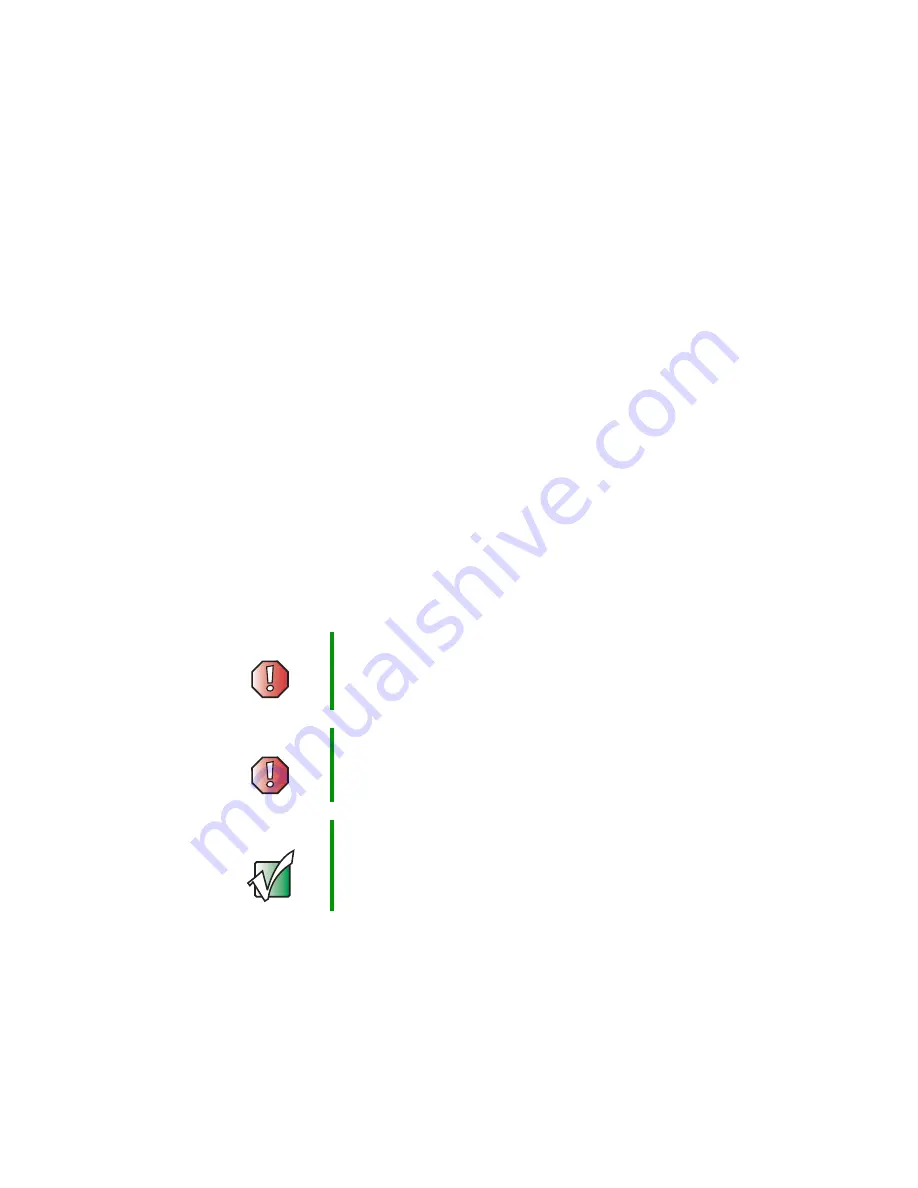
36
Chapter 4: Installing Components
www.gateway.com
Preparing to install components
Selecting a place to work
Work on your server in an area that:
■
Is clean (avoid dusty areas)
■
Is a low-static environment (avoid carpeted areas)
■
Has a stable surface on which to set your server
■
Has enough room to place all of your server parts
■
Is near a grounded outlet so you can test your server after installation
■
Is near a telephone (in case you need help from Gateway Technical
Support). The telephone must be directly connected to a telephone jack
and cannot be connected to your server.
Preventing static electricity discharge
The components inside your server are extremely sensitive to static electricity,
also known as
electrostatic discharge
(ESD).
Warning
ESD can permanently damage electrostatic
discharge-sensitive components in the server. Prevent
ESD damage by following ESD guidelines every time you
open the server case.
Warning
To avoid exposure to dangerous electrical voltages and
moving parts, turn off your server and unplug the power
cords and modem cable before opening the server case.
Important
The power supply cords are the main disconnect device
for AC power.
Summary of Contents for 995
Page 1: ...Gateway 995 Server user sguide Contents Index Search ...
Page 2: ......
Page 6: ...iv ...
Page 40: ...34 Chapter 3 Maintaining Your Server www gateway com ...
Page 150: ...144 Chapter 6 Troubleshooting www gateway com ...
Page 156: ...150 Appendix A Server Specifications www gateway com ...
Page 162: ...156 Appendix B BIOS Settings www gateway com ...
Page 170: ...164 Appendix C Safety Regulatory and Legal Information www gateway com ...
Page 176: ...170 ...
















































