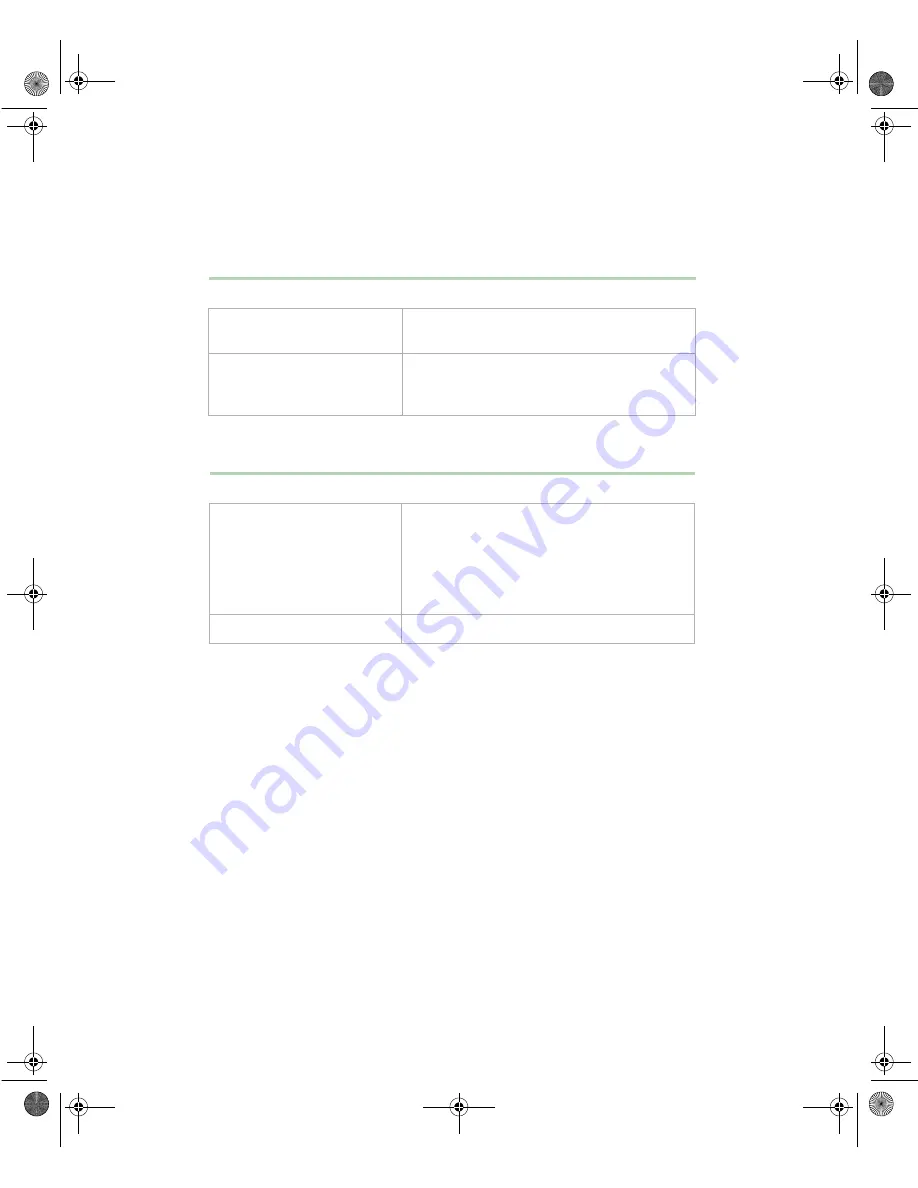
120
Troubleshooting
System problems
The system will not start up.
The system is non-responsive.
Probable cause
Solution
The system is not connected
to an AC outlet
Make sure the power cable(s) are connected
correctly to an operating AC power source.
The voltage selection switch
is not set correctly
Make sure the voltage selection switch on the
power supply is set to the correct power
source.
Probable cause
Solution
An error occurred while
running a program or your
system may be out of
memory
Restart your server by pressing the reset
button. If the system is still non-responsive,
press and hold in the power button for 4
seconds to turn the system off. Turn the
system back on and follow the on-screen
instructions.
Heatsink is not seated
Reseat the heatsink.
8508088.book Page 120 Thursday, November 1, 2001 9:35 AM
Summary of Contents for 930 series
Page 6: ...iv Gateway 930 Series System Manual 8508088 book Page iv Thursday November 1 2001 9 35 AM ...
Page 22: ...14 System Features 8508088 book Page 14 Thursday November 1 2001 9 35 AM ...
Page 96: ...88 Using the BIOS Setup Utility 8508088 book Page 88 Thursday November 1 2001 9 35 AM ...
Page 136: ...128 Troubleshooting 8508088 book Page 128 Thursday November 1 2001 9 35 AM ...
Page 152: ...144 System Specifications 8508088 book Page 144 Thursday November 1 2001 9 35 AM ...
Page 160: ...152 Gateway 930 Series System Manual 8508088 book Page 152 Thursday November 1 2001 9 35 AM ...
















































