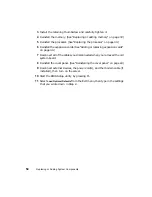68
Managing Your Server
Emptying the Recycle Bin
When you delete a file from your hard drive in Windows 2000, it is not
immediately removed from the hard drive. Instead, the file is moved into the
Recycle Bin. Because files are stored in the Recycle Bin and not deleted from
the hard drive immediately, you can retrieve a file that you accidentally delete
from the hard drive.
To delete all the files from the Recycle Bin, right-click the
Recycle Bin
icon
on the desktop, then click
Empty Recycle Bin
.
You can save space on the hard drive by decreasing the size of the Recycle Bin.
To decrease the size of the Recycle Bin:
1
Right-click the
Recycle Bin,
then select
Properties
.
2
On the Global tab, select either
Configure drives independently
or
Use one
setting for all drives.
3
If you are configuring drives independently, click the tab for the drive
you want to configure.
4
Move the slider to set the size of the Recycle Bin. A good initial setting
is 5%.
5
Click
OK
.
Protecting the server from viruses
A virus is a program that attaches itself to a program or data file on a computer,
then spreads from one computer to another. Viruses can damage data, cause
servers to malfunction, and can display annoying or offensive messages. Some
viruses can go unnoticed for long periods of time because they are activated
by a certain date or time. Protect your server from viruses by:
■
Using an anti-virus program to check files and programs that are on
diskettes, attached to e-mail messages, or downloaded from the Internet.
After you run the anti-virus program you can back up your files to
diskettes, a separate hard drive, or a high-capacity storage drive.
■
Updating your anti-virus program.
■
Obtaining all software from reputable sources and checking the software
for viruses before installing it.
■
Disabling macros on suspicious Microsoft Word and Excel files. These
programs will warn you if a document that you are opening contains a
macro that might have a virus.
Summary of Contents for 910 Series
Page 1: ...8508341 Gateway 910 Series System Manual September 2001 ...
Page 6: ...iv Contents ...
Page 22: ...14 System Setup ...
Page 26: ...18 Case Access 7 Lift the back edge of the cover panel then remove the panel from the server ...
Page 28: ...20 Case Access 3 Swing the bezel outward and disengage the bezel from the hinges ...
Page 100: ...92 Troubleshooting ...
Page 112: ...104 Safety Regulatory and Legal Information ...
Page 122: ...114 Reference Data ...