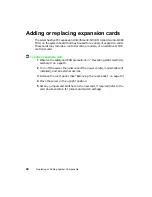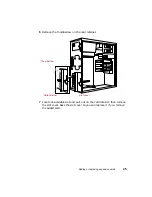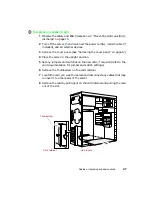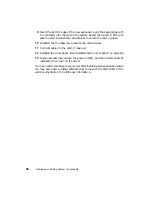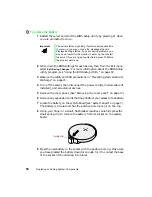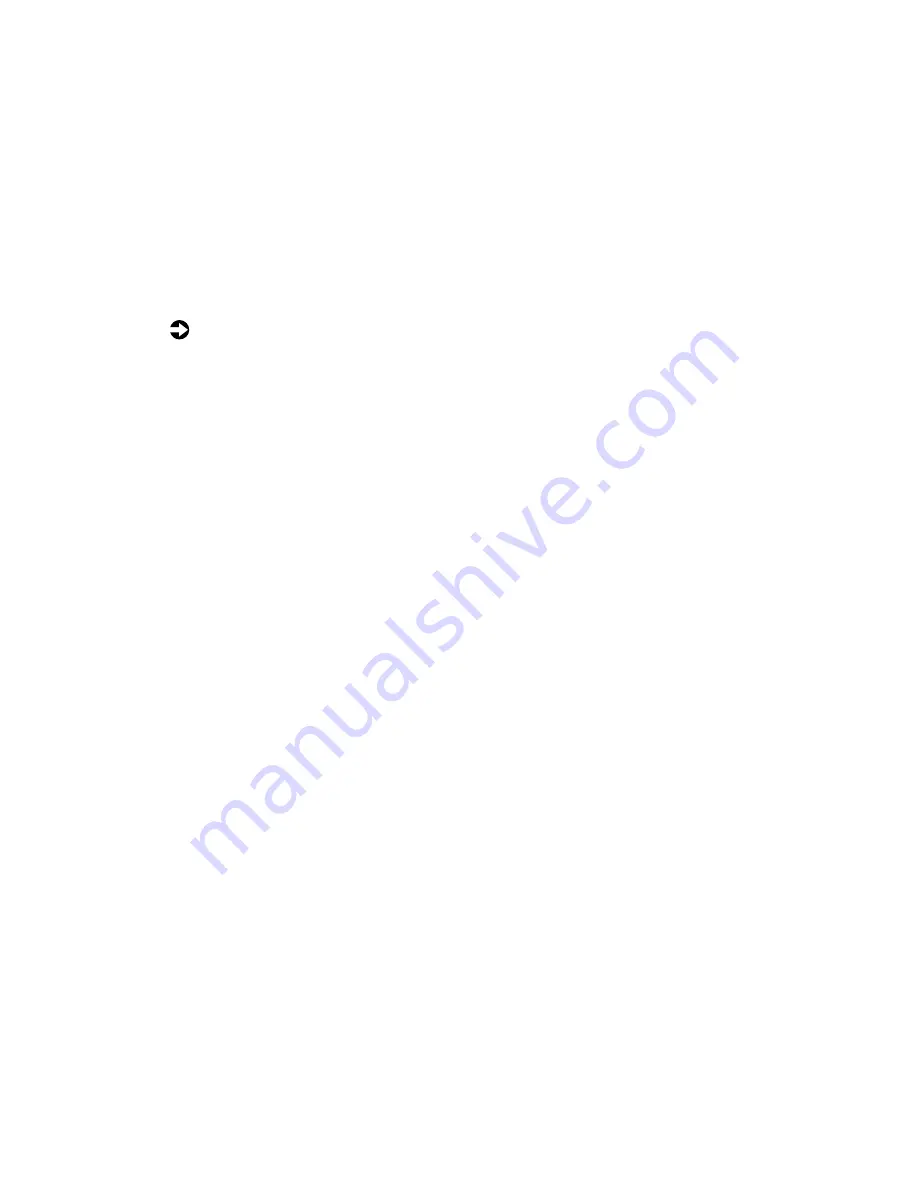
Replacing or adding drives
35
Adding an additional hard drive
The internal lower drive cage accepts up to two additional (1-inch height)
3.5-inch hard drives. You may have to purchase an additional cable and
controller to connect all of the drives. (See “Preparing to replace or add a
drive” on page 23 and “Drive cabling considerations” on page 24.)
To install an additional hard drive:
1
Observe the safety and ESD precautions in “Preventing static electricity
discharge” on page 15.
2
Turn off the server, then disconnect the power cord(s), modem cable (if
installed), and all external devices.
3
Remove the cover panel. (See “Removing the cover panel” on page 17.)
4
Place the server in the upright position.
5
Set the drive jumpers to the appropriate settings (refer to your drive
documentation for jumper settings).
6
Push the drive release latch toward the open side of the chassis (unlocked
position).
Summary of Contents for 910 Series
Page 1: ...8508341 Gateway 910 Series System Manual September 2001 ...
Page 6: ...iv Contents ...
Page 22: ...14 System Setup ...
Page 26: ...18 Case Access 7 Lift the back edge of the cover panel then remove the panel from the server ...
Page 28: ...20 Case Access 3 Swing the bezel outward and disengage the bezel from the hinges ...
Page 100: ...92 Troubleshooting ...
Page 112: ...104 Safety Regulatory and Legal Information ...
Page 122: ...114 Reference Data ...