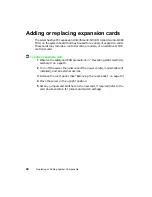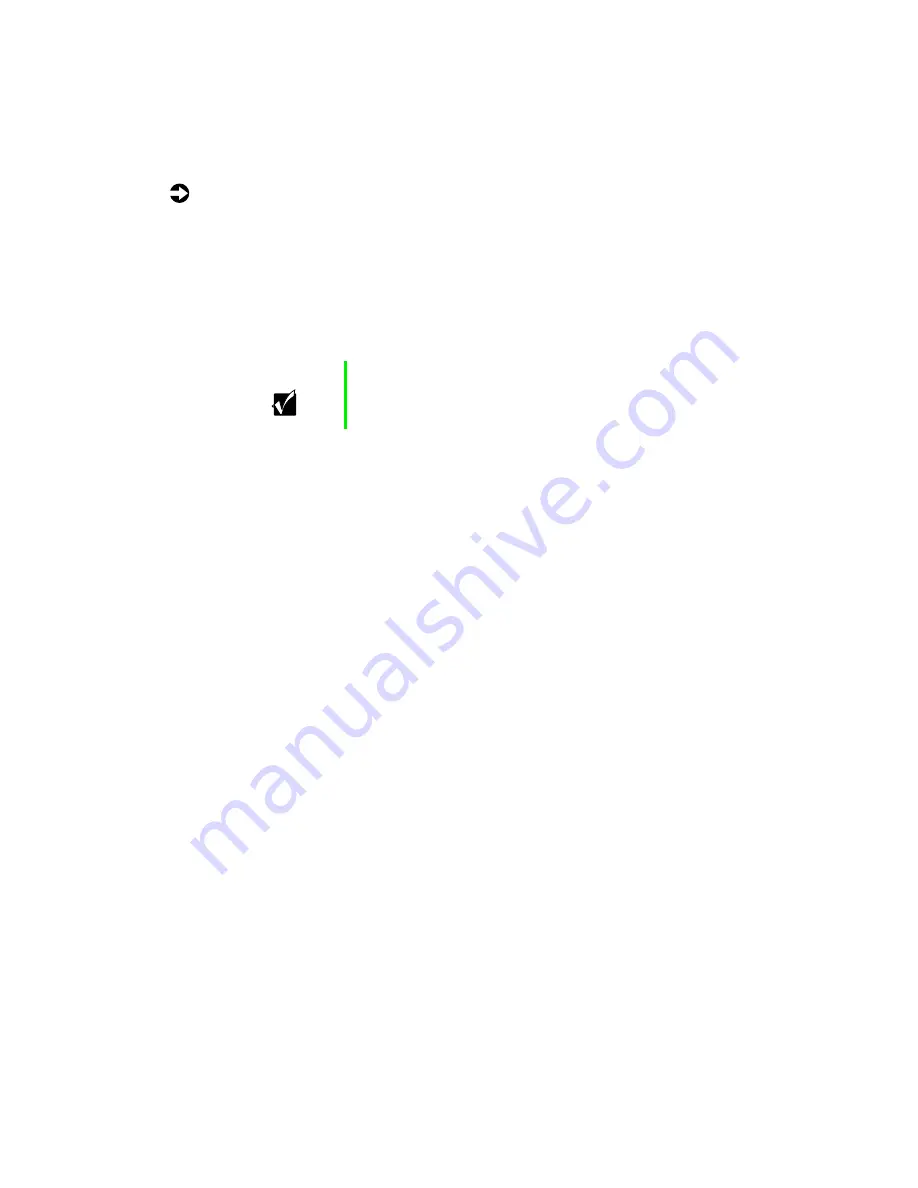
Replacing or adding drives
29
To install the diskette drive:
1
Remove the new diskette drive from its antistatic container, and place it
component-side up on an antistatic surface.
2
Set the drive jumpers (if any) on the new drive to the appropriate settings
(refer to your drive documentation for jumper settings).
3
Align the drive with the open bay, then slide it into the bay until it is
positioned correctly with the bezel.
4
Push the drive release latch forward (locked position) to secure the drive
in the bay.
5
Connect the power and data cables. Make sure the cables are in their
original positions.
6
Reinstall the bezel. (See “Reinstalling the bezel” on page 21.)
7
Reinstall the cover panel. (See “Reinstalling the cover panel” on page 22.)
8
Reconnect external devices, the power cord(s), and the modem cable (if
installed), then turn on the server.
9
Run the BIOS Setup utility to make sure that the server recognizes the
diskette drive. (See “About the BIOS Setup utility” on page 57.)
Important
You may want to install the bezel temporarily to see if the
drive is properly aligned. Adjust the drive as needed, then
remove the bezel.
Summary of Contents for 910 Series
Page 1: ...8508341 Gateway 910 Series System Manual September 2001 ...
Page 6: ...iv Contents ...
Page 22: ...14 System Setup ...
Page 26: ...18 Case Access 7 Lift the back edge of the cover panel then remove the panel from the server ...
Page 28: ...20 Case Access 3 Swing the bezel outward and disengage the bezel from the hinges ...
Page 100: ...92 Troubleshooting ...
Page 112: ...104 Safety Regulatory and Legal Information ...
Page 122: ...114 Reference Data ...