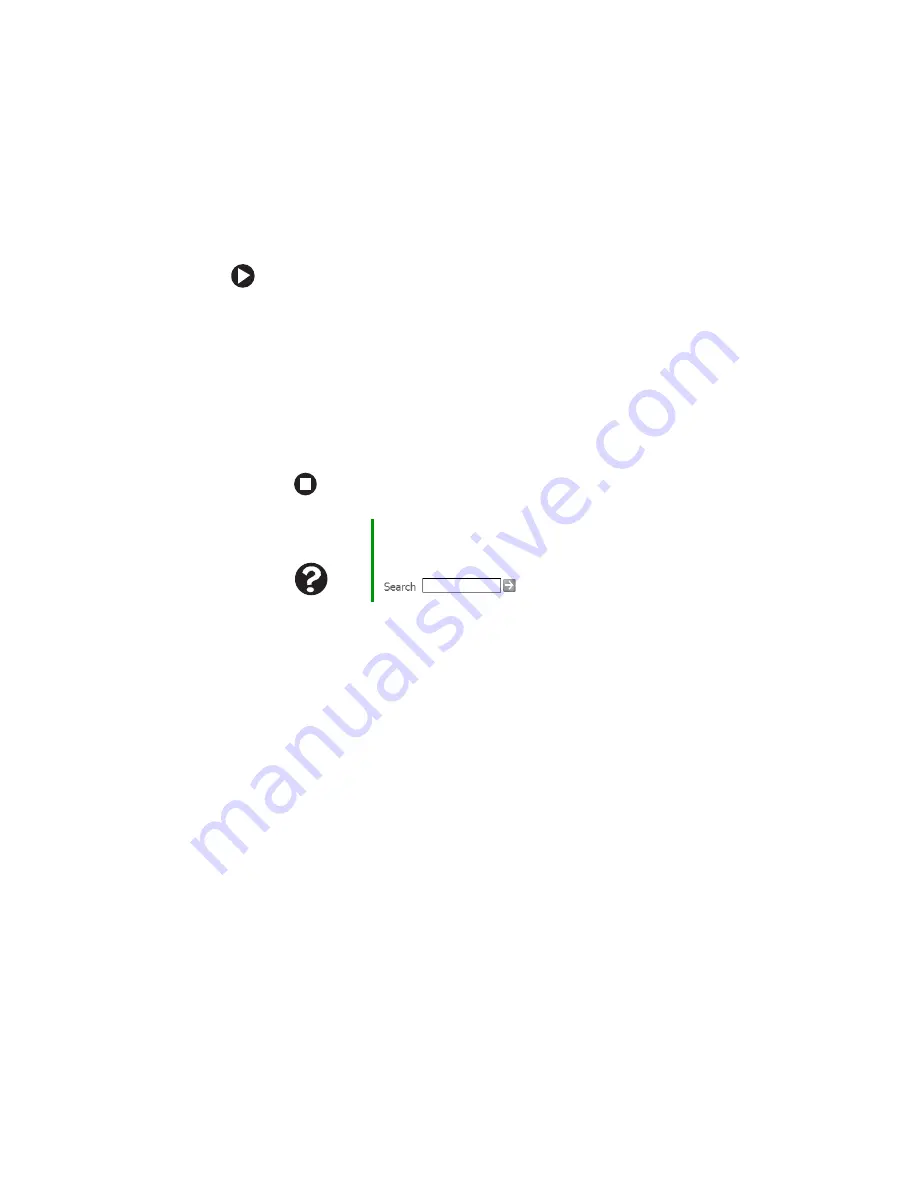
111
www.gateway.com
Troubleshooting
You see a “Printer queue is full” error message
■
Make sure that the printer is not set to work offline.
To make sure that the printer is not set to work offline:
1
Click
Start
, then click
Control Panel
. The Control Panel window
opens. If your Control Panel is in Category View, click
Printers
and Other Hardware
.
2
Click/Double-click the
Printers and Faxes
icon. The Printers and
Faxes window opens.
3
Right-click the name of the printer you want to use. If the menu
shows a check mark next to
Use Printer Offline
, click
Use Printer
Offline
to clear the check mark.
■
Wait until files have been printed before sending additional files to
the printer.
■
If you print large files or many files at one time, you may want to
add additional memory to the printer. See the printer documentation
for instructions for adding additional memory.
You see a “Printer is out of paper” error message
After adding paper, make sure that the printer is online. Most printers
have an online/offline button that you need to press after adding paper.
Sound
You are not getting sound from the built-in speakers
■
Make sure that headphones are not plugged into the headphone
jack.
■
Make sure that the volume control on your notebook is turned up.
For more information, see
“System key combinations” on page 31
Help and
Support
For more information about printer troubleshooting, click
Start, then click Help and Support. Type the keyword
printer troubleshooter
in the Search box
, then click the arrow.
Summary of Contents for 8510GH
Page 1: ...Gateway Notebook User Guide ...
Page 2: ......
Page 60: ...54 www gateway com Chapter 4 Using Drives and Ports ...
Page 69: ...Chapter 6 63 Upgrading Your Notebook Adding and replacing memory Replacing the hard drive ...
Page 86: ...80 www gateway com Chapter 7 Using the Optional Port Replicator ...
Page 144: ...138 www gateway com ...
Page 145: ......






























