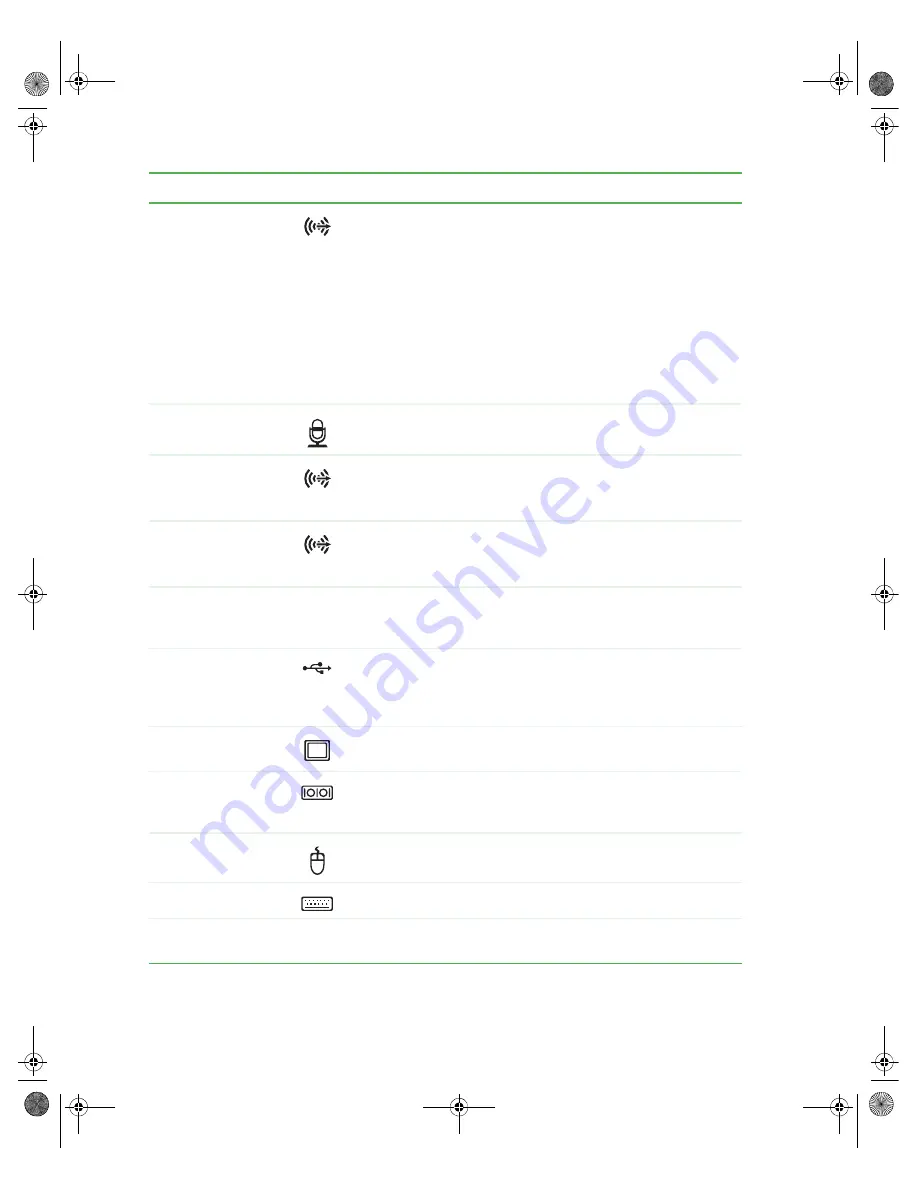
12
www.gateway.com
Chapter 2: Checking Out Your Gateway Computer
Headphone/analog
speakers jack
(green)
-OR-
Front speakers jack
If the back of your computer has five audio jacks, this jack is
user configurable for one of the following:
■
Headphone:
plug headphones or amplified speakers into this
jack (
Default
).
■
Stereo out:
plug your front left and right speakers into this
jack.
If the back of your computer has three audio jacks, this jack is
the headphone/analog speaker (line out) jack. Plug powered
speakers, an external amplifier, or headphones into this jack.
For information on configuring this jack, see
.
Microphone jack
(red or pink)
Plug a microphone into this jack.
Back speaker jack
(black) (optional)
Plug your back speaker into this optional jack. For information
on configuring this jack, see
“Configuring the audio jacks” on
Center/subwoofer
jack
(orange) (optional)
Plug your center speaker and subwoofer into this optional jack.
For information on configuring this jack, see
.
S/PDIF audio jack
(black jack in the
orange field)
Plug a single Toslink™ optical fiber connector into this jack for
digital audio. S/PDIV (Sony/Phillips Digital Interface) provides
digital audio output from a CD or DVD.
USB ports
Plug USB (Universal Serial Bus) devices (such as a printer,
scanner, camera, keyboard, or mouse) into these ports. For
more information, see
“Installing a printer, scanner, or other
Video port
(integrated)
Plug a monitor into this port if you do not have an add-in video
port.
Serial port
Plug a serial device into this port. For more information, see
“Installing a printer, scanner, or other peripheral device” on
page 34
PS/2 mouse port
Plug a Personal System/2
®
(PS/2) keyboard into this port.
PS/2 keyboard port
Plug a PS/2 mouse into this port.
Video port (optional
add-in)
Plug a monitor into this port, if available. Otherwise, plug your
monitor into the integrated video port.
Component
Icon
Description
8510809.book Page 12 Monday, June 13, 2005 7:29 AM
















































