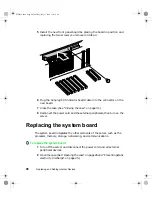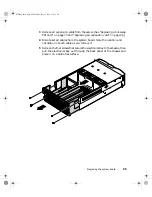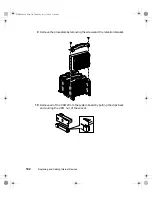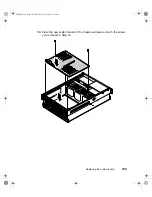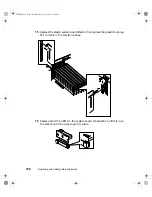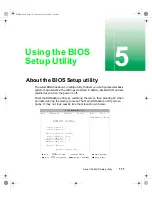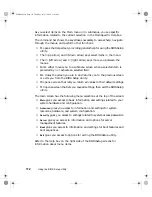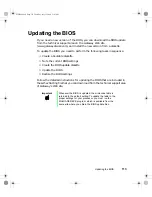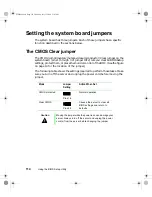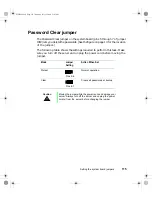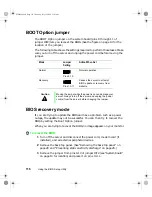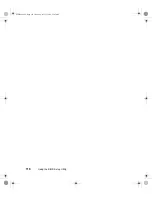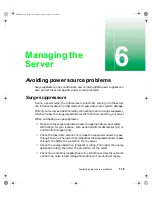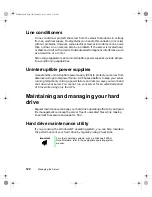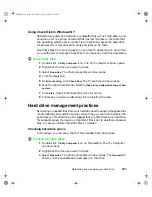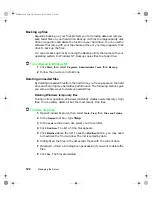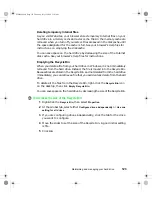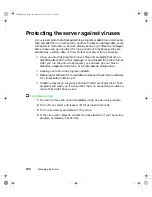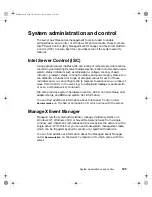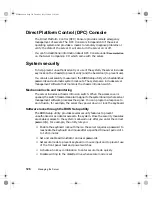About the BIOS Setup utility
111
5
Using the BIOS
Setup Utility
About the BIOS Setup utility
The server BIOS has a built-in setup utility that lets you configure several basic
system characteristics. The settings are stored in battery-backed RAM and are
retained even when the power is off.
Enter the BIOS Setup utility by restarting the server, then pressing F2 when
prompted during the startup process. The Main BIOS Setup utility screen
opens. It may not look exactly like the screen shown below.
BIOS Setup Utility
Main Advanced Security Server Boot Exit
Item Specific Help
System Time:
System Date:
Legacy Diskette A:
Legacy Diskette B:
Hard Disk Pre-Delay:
Primary IDE Master:
Primary IDE Slave:
Secondary IDE Master:
Secondary IDE Slave:
Processor Settings:
Language:
[xx:xx:xx]
[xx/xx/xxxx]
[ ]
[ ]
[enabled]
[auto]
[ ]
[ ]
[ ]
[English (US)]
F1
Help
↑↓
Select Item -/+ Change Values
F9
Setup Defaults
E
SC
Exit
←→
Select Menu
E
NTER
Select > Sub-Menu
F10
Save & Exit
8506284.book Page 111 Thursday, July 13, 2000 11:43 AM
Summary of Contents for 8450R
Page 1: ...A MAN US 8450R SYS GDE R0 6 00 8450R Server System Manual ...
Page 5: ...iv 8506284 book Page iv Thursday July 13 2000 11 43 AM ...
Page 19: ...18 System Features 8506284 book Page 18 Thursday July 13 2000 11 43 AM ...
Page 25: ...24 System Setup 8506284 book Page 24 Thursday July 13 2000 11 43 AM ...
Page 119: ...118 Using the BIOS Setup Utility 8506284 book Page 118 Thursday July 13 2000 11 43 AM ...
Page 147: ...146 Troubleshooting 8506284 book Page 146 Thursday July 13 2000 11 43 AM ...
Page 161: ...160 Safety Regulatory and Notices 8506284 book Page 160 Thursday July 13 2000 11 43 AM ...
Page 172: ...A MAN US 8450R SYS GDE R0 6 00 8450R Server System Manual ...