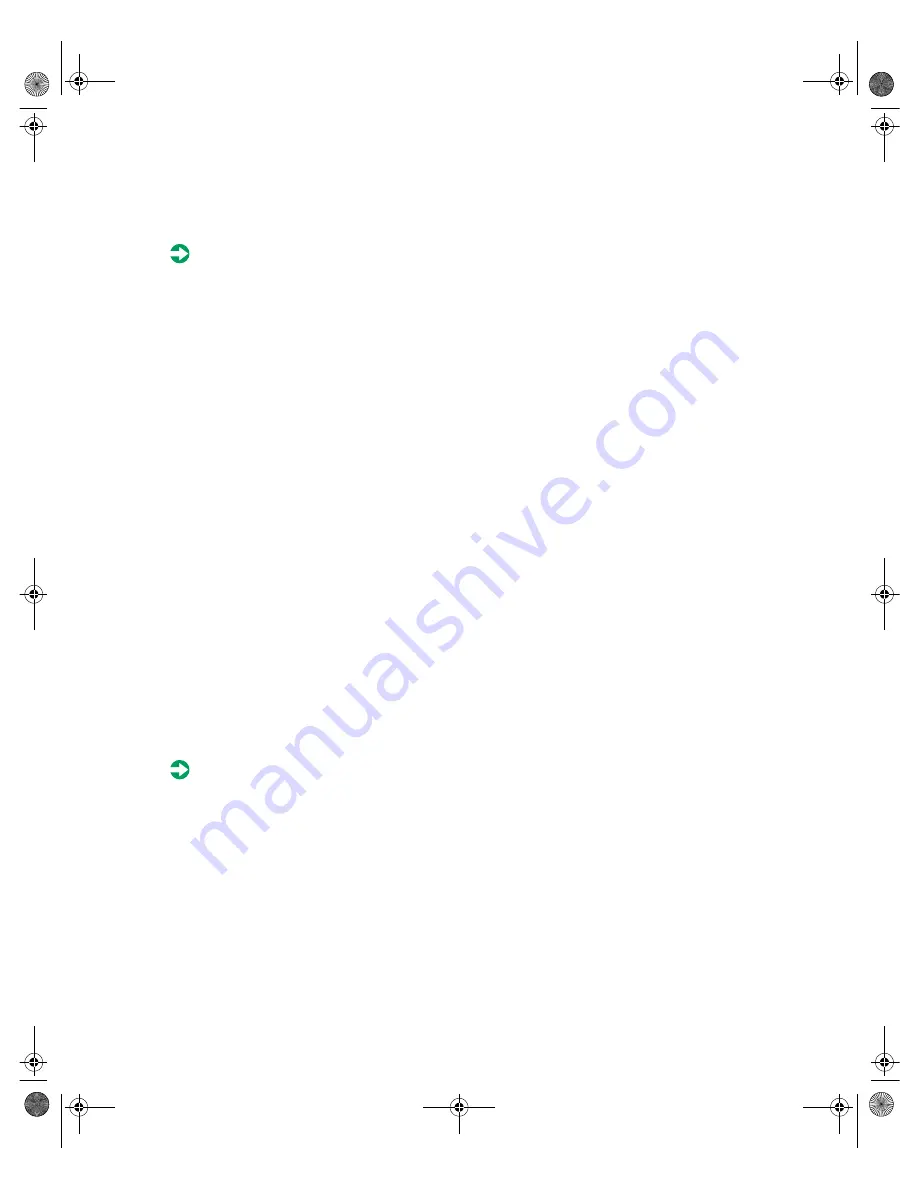
Managing the Server
69
Use Check Disk from once a week to once a month, depending on how often
you use the server. Also use Check Disk if you have any hard drive problems.
To use Check Disk:
1
Double-click the
My Computer
icon. The My Computer window opens.
2
Right-click the drive you want to check.
3
Select
Properties
. The drive’s properties window opens.
4
Click the
Tools
tab.
5
At
Error-checking
, click
Check Now
. The Check Disk window opens.
6
Scan the entire hard drive by selecting
Scan for and attempt recovery of bad
sectors
.
7
Click
Start.
Check Disk checks the drive for errors.
8
Follow any on-screen instructions for completing the scan.
Hard drive management practices
By deleting unneeded files from your hard drive and managing the space that
is automatically allocated for saving certain files, you can help maintain the
performance of the hard drive. We suggest that you first check your hard drive
for available space, then back up important files prior to deleting unneeded
files, in case you delete important files by mistake.
Checking hard drive space
In Windows, you can see a chart of the available hard drive space.
To check hard drive space:
1
Double-click on the
My Computer
icon on the desktop. The My Computer
window opens.
2
Right-click the drive you want to check.
3
Select
Properties
. The drive’s properties window opens. The
General
tab
shows you the available and used space on the drive.
8507328.book Page 69 Thursday, February 15, 2001 11:28 AM
Summary of Contents for 7450R
Page 6: ...iv Gateway 7450R Server System Manual 8507328 book Page iv Thursday February 15 2001 11 28 AM ...
Page 24: ...16 Gateway 7450R Server System Manual 8507328 book Page 16 Thursday February 15 2001 11 28 AM ...
Page 74: ...66 Gateway 7450R Server System Manual 8507328 book Page 66 Thursday February 15 2001 11 28 AM ...
Page 102: ...94 Gateway 7450R Server System Manual 8507328 book Page 94 Thursday February 15 2001 11 28 AM ...






























