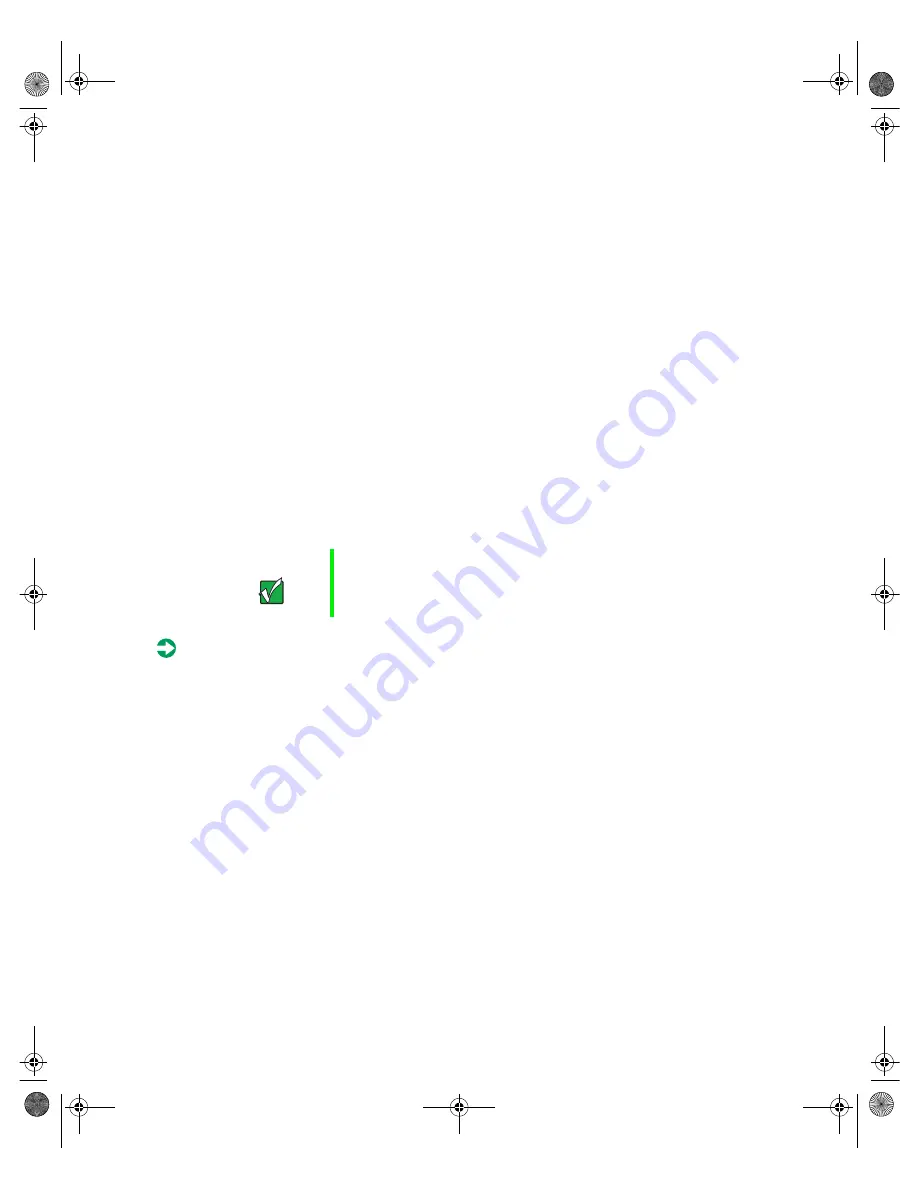
22
Gateway 7450R Server System Manual
Drive cabling information
The system includes two different types of drive cables. Each drive cable is
clearly labeled, indicating the cable type and showing which end to connect
to the appropriate connector on the system board and which end to connect
to the drive.
■
Use the diskette drive cable to connect the diskette drive.
■
Use the SCSI LVD cable to connect the hot-plug backplane to the
integrated SCSI controller on the system board.
If you order the optional CD drive, a third cable is provided. Use the standard
IDE cable to connect the CD drive.
Replacing the diskette drive
The diskette drive is on the right side of the server. See “Interior of system”
on page 5 for the location of the diskette drive.
To replace the diskette drive assembly:
1
Turn off the system and disconnect the power cord and all other external
peripheral devices.
2
Open the case. See “Opening the case” on page 18 and “Preventing static
electricity discharge” on page 17.
3
Remove the power and data cables from the small printed circuit board
at the back of the drive. Note their locations and orientations.
Important
The replacement drive should include the bracket and
small circuit board. If it does not, transfer those
components to the new drive.
8507328.book Page 22 Thursday, February 15, 2001 11:28 AM
Summary of Contents for 7450R
Page 6: ...iv Gateway 7450R Server System Manual 8507328 book Page iv Thursday February 15 2001 11 28 AM ...
Page 24: ...16 Gateway 7450R Server System Manual 8507328 book Page 16 Thursday February 15 2001 11 28 AM ...
Page 74: ...66 Gateway 7450R Server System Manual 8507328 book Page 66 Thursday February 15 2001 11 28 AM ...
Page 102: ...94 Gateway 7450R Server System Manual 8507328 book Page 94 Thursday February 15 2001 11 28 AM ...
















































