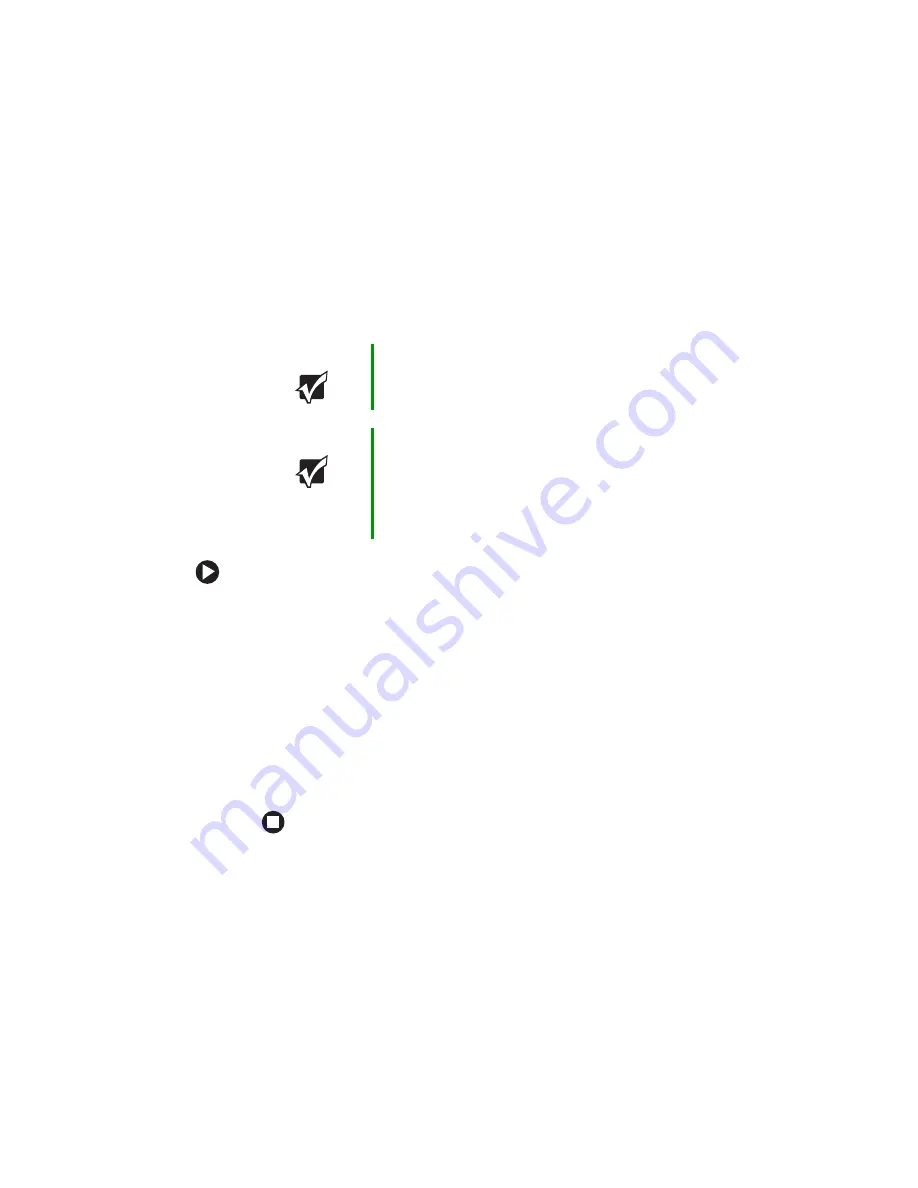
51
www.gateway.com
Viewing the display on a television
7JFXJOHUIFEJTQMBZPOB
UFMFWJTJPO
5IFPQUJPOBM47JEFPPVUKBDLPOZPVSOPUFCPPLMFUTZPVWJFXZPVS
OPUFCPPLEJTQMBZPOBUFMFWJTJPOTDSFFOVTJOHBTUBOEBSE47JEFPDBCMF
To view your notebook display on a television:
1
8JUIZPVSOPUFCPPLPGGDPOOFDUPOFFOEPGBTUBOEBSE47JEFPDBCMF
UPUIF47JEFPKBDL'PSUIFMPDBUJPOPGUIF47JEFPKBDLTFF
2
$POOFDUUIFPUIFSFOEPGUIFDBCMFUPUIF7JEFPJOKBDLPOZPVS
UFMFWJTJPOPS7$3
3
5VSOPOUIFUFMFWJTJPOPS7$3
4
4UBSUZPVSOPUFCPPL
5
1SFTT'
/
'TFWFSBMUJNFTVOUJMUIFOPUFCPPLEJTQMBZJTTIPXOPO
ZPVSUFMFWJTJPO
Important
To turn on external video by default, connect the
television (or other external video device) before
starting your notebook.
Important
Audio is not transmitted through the S-Video jack.
Use the built-in speakers, a set of headphones or
external powered speakers, or connect your
notebook to a stereo system to hear sound while
playing a DVD. DVD playback to a VCR will be
scrambled by copyright protection software.
Summary of Contents for 7210GX
Page 1: ...Gateway Notebook User Guide ...
Page 2: ......
Page 6: ...iv www gateway com ...
Page 14: ...8 www gateway com Chapter 1 Getting Help ...
Page 26: ...20 www gateway com Chapter 2 Checking Out Your Gateway Notebook ...
Page 60: ...54 www gateway com Chapter 4 Using Drives and Ports ...
Page 70: ...64 www gateway com Chapter 5 Managing Power ...
Page 71: ... IBQUFS 65 6QHSBEJOH PVS PUFCPPL Adding and replacing memory Replacing the hard drive ...
Page 78: ...72 www gateway com Chapter 6 Upgrading Your Notebook ...
Page 110: ...104 www gateway com Chapter 8 Troubleshooting ...
Page 122: ...116 www gateway com Appendix A Safety Regulatory and Legal Information ...
Page 131: ......
















































