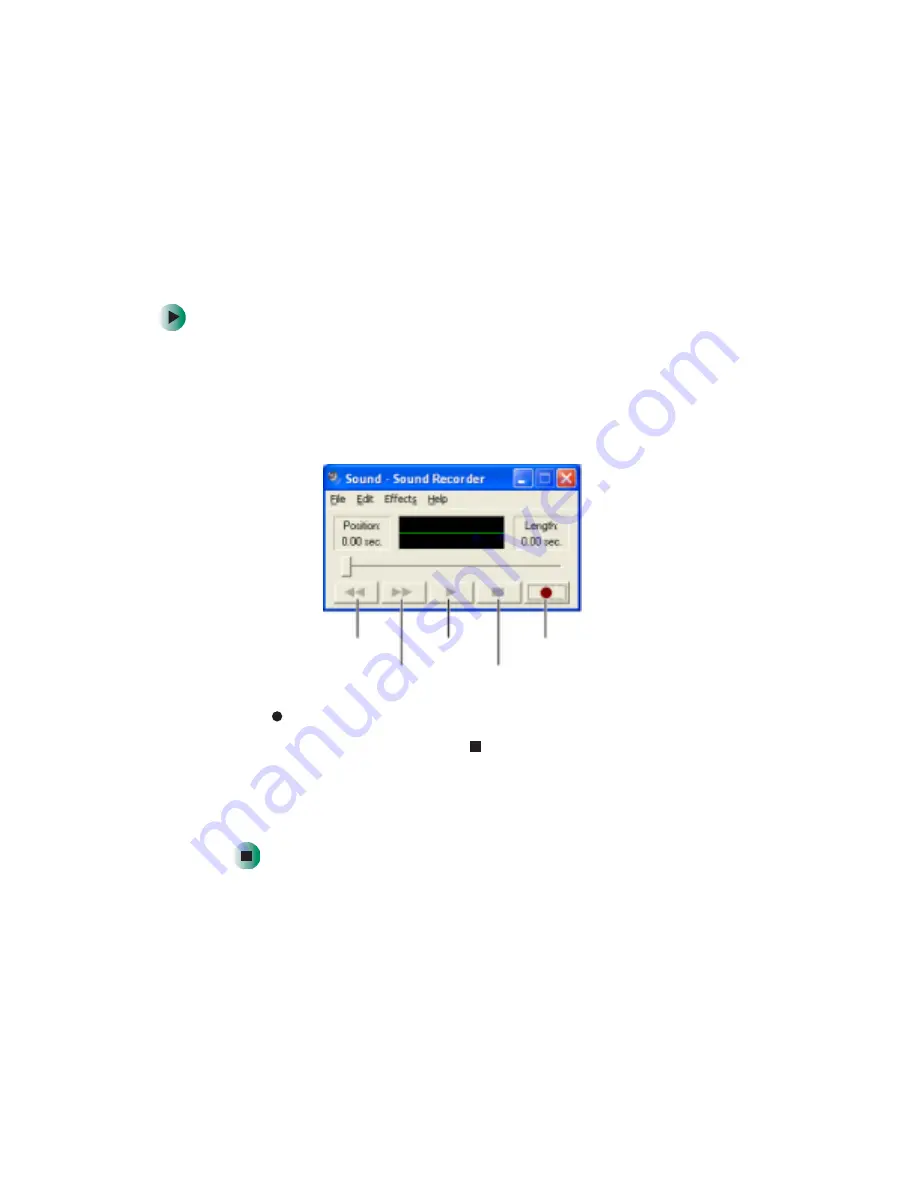
80
Chapter 6: Using Multimedia
www.gateway.com
Recording and playing audio
Use the following instructions to make an audio recording by speaking into a
microphone.
To make an audio recording:
1
Plug a microphone into one of the Microphone jacks on your computer.
For the location of the Microphone jacks, see
.
2
Click
Start
,
All Programs
,
Accessories
,
Entertainment
, then click
Sound
Recorder
. The Sound Recorder opens.
3
Click
(record), then speak into the microphone.
4
When you finish recording, click
(stop).
5
Click
File
, then click
Save As
. The Save As dialog box opens.
6
Name the recording, specify the location where you want to save the
recording, then click
Save
. The recording is saved.
Rewind
Fast Forward
Play
Stop
Record
Summary of Contents for 710XL
Page 1: ...Customizing Troubleshooting your Gateway computer user sguide...
Page 2: ......
Page 18: ...10 Chapter 1 Checking Out Your Gateway Computer www gateway com...
Page 38: ...30 Chapter 3 Getting Help www gateway com...
Page 62: ...54 Chapter 4 Windows Basics www gateway com...
Page 72: ...64 Chapter 5 Using the Internet www gateway com...
Page 84: ...76 Chapter 7 Sending and Receiving Faxes www gateway com...
Page 117: ...109 Creating CDs and DVDs www gateway com The screen you use to add files opens...
Page 146: ...138 Chapter 7 Customizing Your Computer www gateway com...
Page 186: ...178 Chapter 9 Maintaining Your Computer www gateway com...
Page 252: ...244 Chapter 12 Troubleshooting www gateway com...
Page 262: ...254 Appendix A Safety Regulatory and Legal Information www gateway com...
Page 276: ...268 downloading files 61 Z Zip drive 9 173 port 3 5...
Page 277: ......
Page 278: ...NSK DWL DT710 USR GDE RO 8 03...
















































