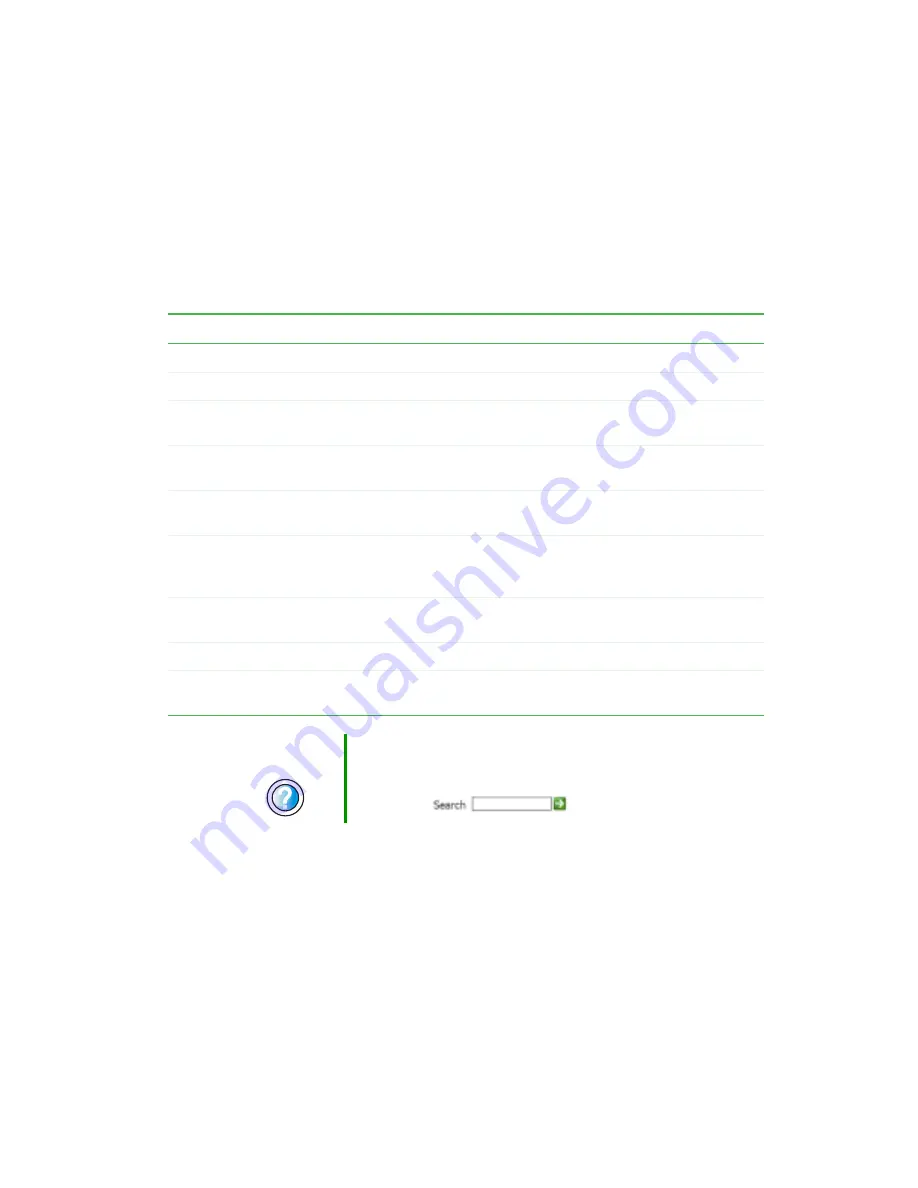
53
Shortcuts
www.gateway.com
Shortcuts
The following table shows a few shortcuts that you can use in Windows and
almost all programs that run in Windows. For more information about
shortcuts, see your Windows or program documentation.
To...
Do this...
Copy a file, folder, text, or graphic
Click the item, then press
C
TRL
+
C
.
Cut a file, folder, text, or graphic
Click the item, then press
C
TRL
+
X
.
Paste a file, folder, text, or graphic
Click inside the folder or window where you want to paste
the object, then press
C
TRL
+
V
.
Select multiple items in a list or window
Click the first item, press and hold down the
C
TRL
key,
then click each of the remaining items.
Select multiple adjacent items in a list
or window
Click the first item in the list, press and hold down the
S
HIFT
key, then click the last item in the list.
Permanently delete a file or folder
Click the file or folder, then press
S
HIFT
+
D
ELETE
. The
file or folder is permanently deleted. The file or folder is
not stored in the Recycle Bin.
Rename a file or folder
Click the file or folder, press
F2
, type the new name, then
press
E
NTER
.
Close the active window or program
Press
A
LT
+
F4
.
Switch to a different file, folder, or
running program
Press
A
LT
+ T
AB
.
Help and
Support
For more information about Windows keyboard shortcuts,
click Start, then click Help and Support.
Type the keyword
Windows keyboard shortcuts
in the
Search box
, then click the arrow.
Summary of Contents for 710X
Page 1: ...Customizing Troubleshooting your Gateway computer user sguide...
Page 2: ......
Page 18: ...10 Chapter 1 Checking Out Your Gateway Computer www gateway com...
Page 38: ...30 Chapter 3 Getting Help www gateway com...
Page 62: ...54 Chapter 4 Windows Basics www gateway com...
Page 72: ...64 Chapter 5 Using the Internet www gateway com...
Page 84: ...76 Chapter 7 Sending and Receiving Faxes www gateway com...
Page 117: ...109 Creating CDs and DVDs www gateway com The screen you use to add files opens...
Page 146: ...138 Chapter 7 Customizing Your Computer www gateway com...
Page 186: ...178 Chapter 9 Maintaining Your Computer www gateway com...
Page 252: ...244 Chapter 12 Troubleshooting www gateway com...
Page 262: ...254 Appendix A Safety Regulatory and Legal Information www gateway com...
Page 276: ...268 downloading files 61 Z Zip drive 9 173 port 3 5...
Page 277: ......
Page 278: ...NSK DWL DT710 USR GDE RO 8 03...






























