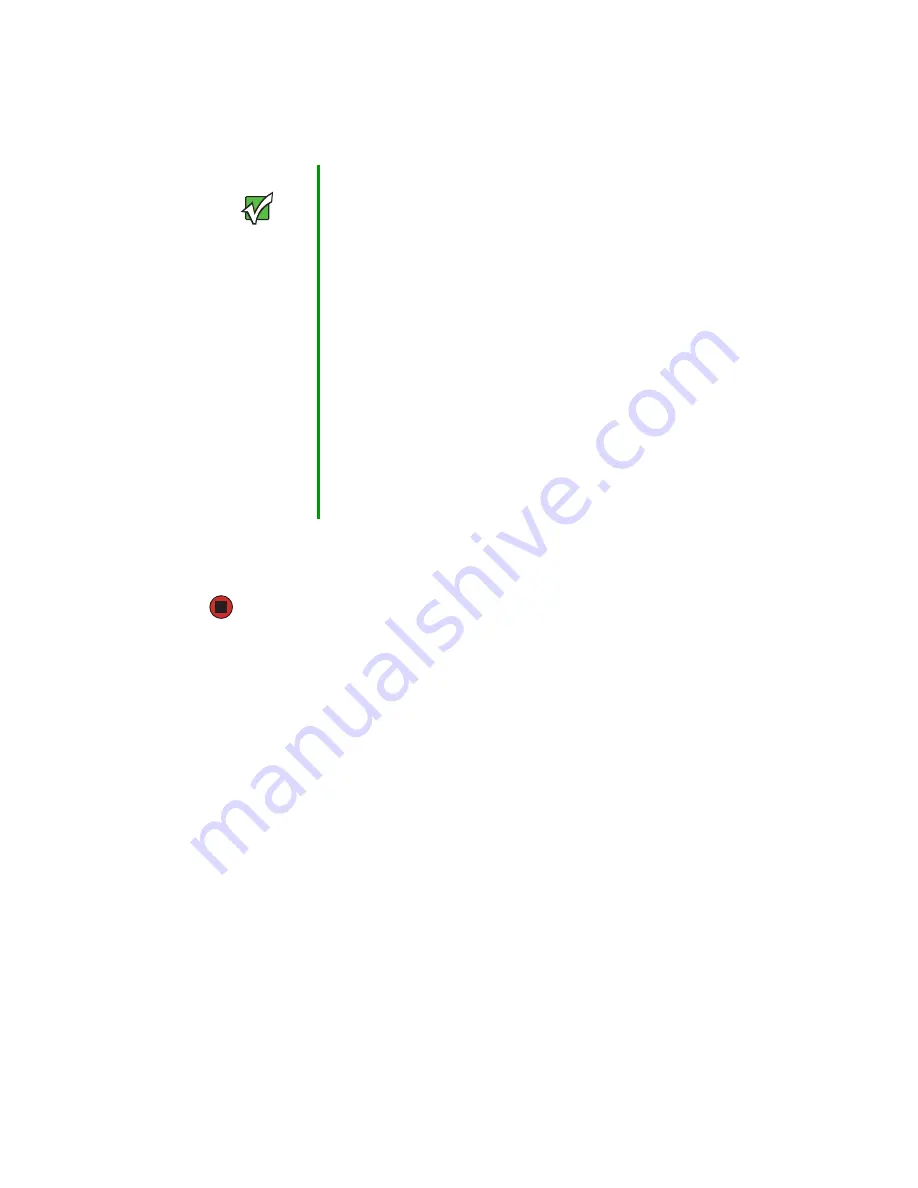
19
www.gateway.com
2
Connect the power adapter to the power port on the back of the access point, then
plug the other end of the power cord into a power outlet (preferably, using a surge
protector).
Setting up connections for a guest network
The Gateway 7001 Series self-managed AP offers an out-of-the-box Guest Interface that
lets you configure an access point for controlled guest access to the network. The same
access point can function as a bridge for two different wireless networks: A secure
Internal
LAN
and a public
Guest
network. This can be done in one of two ways:
■
Physically, by connecting the two LAN ports on the access point to different networks
with two different cables, one to the internal LAN and the other to the public Guest
network.
■
Virtually, by defining two different Virtual LANs through the Administration UI.
Hardware connections for a guest VLAN
If you plan to configure a guest network using VLANs, do the following:
■
Connect eth0 to a VLAN-capable switch
■
Define VLANs on that switch
Important
If you use a hub, the device you use must permit broadcast
signals from the access point to reach all other devices on
the network. A standard hub should work fine. Some
switches, however, do not allow directed or subnet
broadcasts through. You may have to configure the switch
to allow directed broadcasts.
If for initial configuration use a direct wired connection
(using an Ethernet cable) between the access point and
your computer, you will need to reconfigure the cabling for
subsequent startup and deployment of the access point so
that the access point is no longer connected directly to your
computer but instead is connected to the LAN (either using
a Hub or directly).
It is possible to detect access points on the network (using
Kickstart) with a wireless connection. However, we strongly
advise against using this method. In most environments
you may have no way of knowing whether you are actually
connecting to the intended AP and also because many of
the initial configuration changes required will cause you to
lose connectivity with the AP over a wireless connection.
Summary of Contents for 7001 Series
Page 1: ...User Guide Gateway 7001 Series Access Point ...
Page 19: ...14 www gateway com ...
Page 30: ...25 www gateway com Type the user name and password and click OK ...
Page 39: ...34 www gateway com Setting configuration policy for new access points ...
Page 59: ...54 www gateway com ...
Page 71: ...66 www gateway com ...
Page 175: ...170 www gateway com ...
Page 176: ...Chapter 9 171 Troubleshooting and Getting Help Known problems Technical support ...
Page 179: ...174 www gateway com ...
Page 180: ...Appendix A 175 Glossary ...
Page 201: ...196 www gateway com ...
Page 202: ...Appendix B 197 Specifications ...
Page 206: ...Appendix C 201 Safety Regulatory and Legal Information ...
Page 213: ...208 www gateway com ...






























