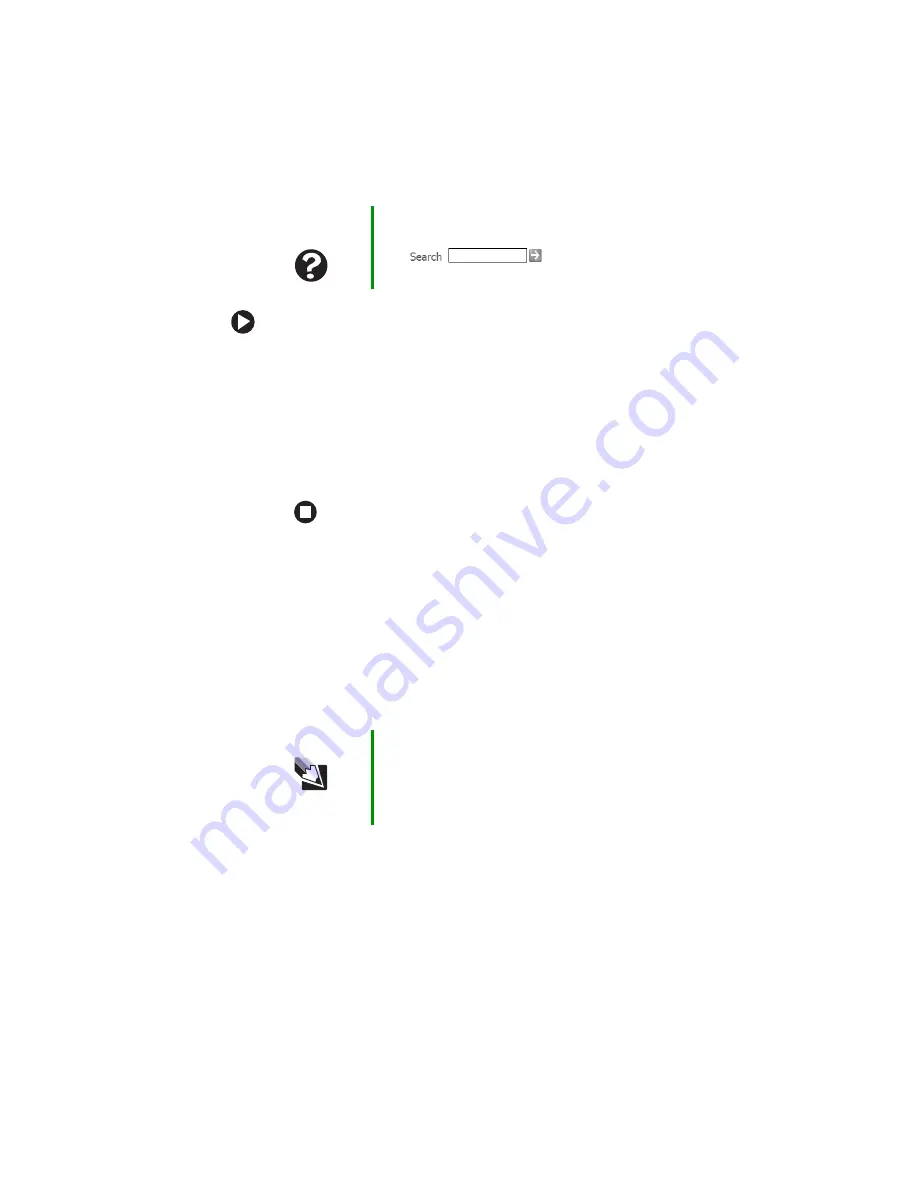
89
www.gateway.com
Troubleshooting
To free IRQ resources for the new device:
1
In the Device Manager window, check the device list for a
resource conflict. A resource conflict appears as a black
exclamation point in a yellow circle.
2
Remove the device you are trying to install, then determine
which one of the existing devices or ports you can disable.
3
Right-click the device or port you want to disable, then click
Disable
. The device or port is disabled.
Display
The screen is too dark
Adjust the brightness using the system keys. For more information, see
“System key combinations” on page 34
The screen resolution is not correct
Change the screen resolution from the Display Properties dialog box.
Help and
Support
For more information about IRQs, click Start, then click
Help and Support. Type the keyword
IRQs
in the Search
box
, then click the arrow.
Tips & Tricks
For instructions on changing the screen resolution, see
“Adjusting the screen resolution” in
Using Your Computer
which has been included on your hard drive. To access this
guide, click Start, All Programs, then click Gateway
Documentation.
Summary of Contents for 7000 Series
Page 1: ...Gateway Notebook User Guide ...
Page 2: ......
Page 6: ...iv www gateway com A Safety Regulatory and Legal Information 111 Index 123 ...
Page 26: ...20 www gateway com Chapter 2 Checking Out Your Gateway Notebook ...
Page 64: ...58 www gateway com Chapter 4 Using Drives and Ports ...
Page 74: ...68 www gateway com Chapter 5 Managing Power ...
Page 75: ...Chapter 6 69 Upgrading Your Notebook Adding and replacing memory Replacing the hard drive ...
Page 137: ......
Page 138: ...MAN 7000 SER M520 USR GDE R2 2 05 ...






























