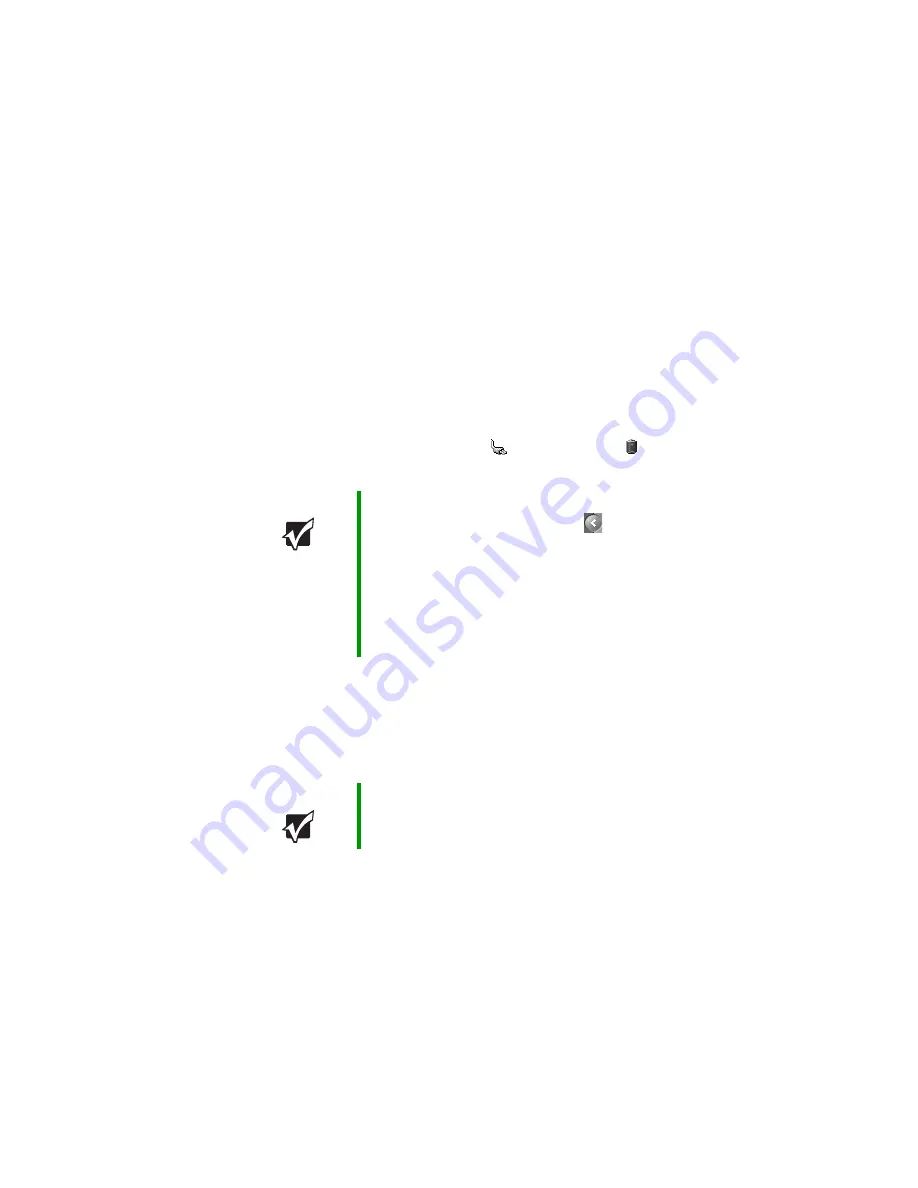
60
www.gateway.com
Chapter 5: Managing Power
Monitoring the battery charge
Your new Gateway notebook is designed to provide an exceptional
balance of performance and portability. Your notebook uses the latest
chipset and mobile processor technologies to manage the processor speed
and power consumption for a greater battery life experience. This design
provides you with maximum performance when plugged into AC power
balanced with optimized battery life when on battery power.
Closely monitor the battery charge. When the battery charge gets low,
change the battery or connect to AC power immediately to prevent losing
any unsaved work. To monitor the battery charge:
■
Double-click the power cord icon
or battery icon
in the
taskbar. The Power Meter dialog box opens.
■
Look at the battery charge indicator (see
:
■
LED off - battery is fully charged.
■
LED on - battery is charging.
■
LED blinking - battery charge is very low.
■
Wait for a Low Battery warning message to appear.
If your battery charge indicator displays what looks like an inaccurate
charge, you may need to recalibrate the battery. For more information,
see
“Recalibrating the battery” on page 61
.
Important
If the power cord or battery icon does not appear on the
taskbar, click the show hidden icons
button. If the icon
still does not appear, make sure that Always show icon
on the taskbar is checked on the Power Options
Properties Advance tab.
For more information, see “Changing notebook power
settings” in
Using Your Computer which has been included
on your hard drive. To access this guide, click Start,
All Programs, then click Gateway Documentation.
Important
This LED only lights up when the notebook is connected
to AC power. For the location of the battery charge
indicator, see
Summary of Contents for 7000 Series
Page 1: ...Gateway Notebook User Guide ...
Page 2: ......
Page 6: ...iv www gateway com A Safety Regulatory and Legal Information 111 Index 123 ...
Page 26: ...20 www gateway com Chapter 2 Checking Out Your Gateway Notebook ...
Page 64: ...58 www gateway com Chapter 4 Using Drives and Ports ...
Page 74: ...68 www gateway com Chapter 5 Managing Power ...
Page 75: ...Chapter 6 69 Upgrading Your Notebook Adding and replacing memory Replacing the hard drive ...
Page 137: ......
Page 138: ...MAN 7000 SER M520 USR GDE R2 2 05 ...






























