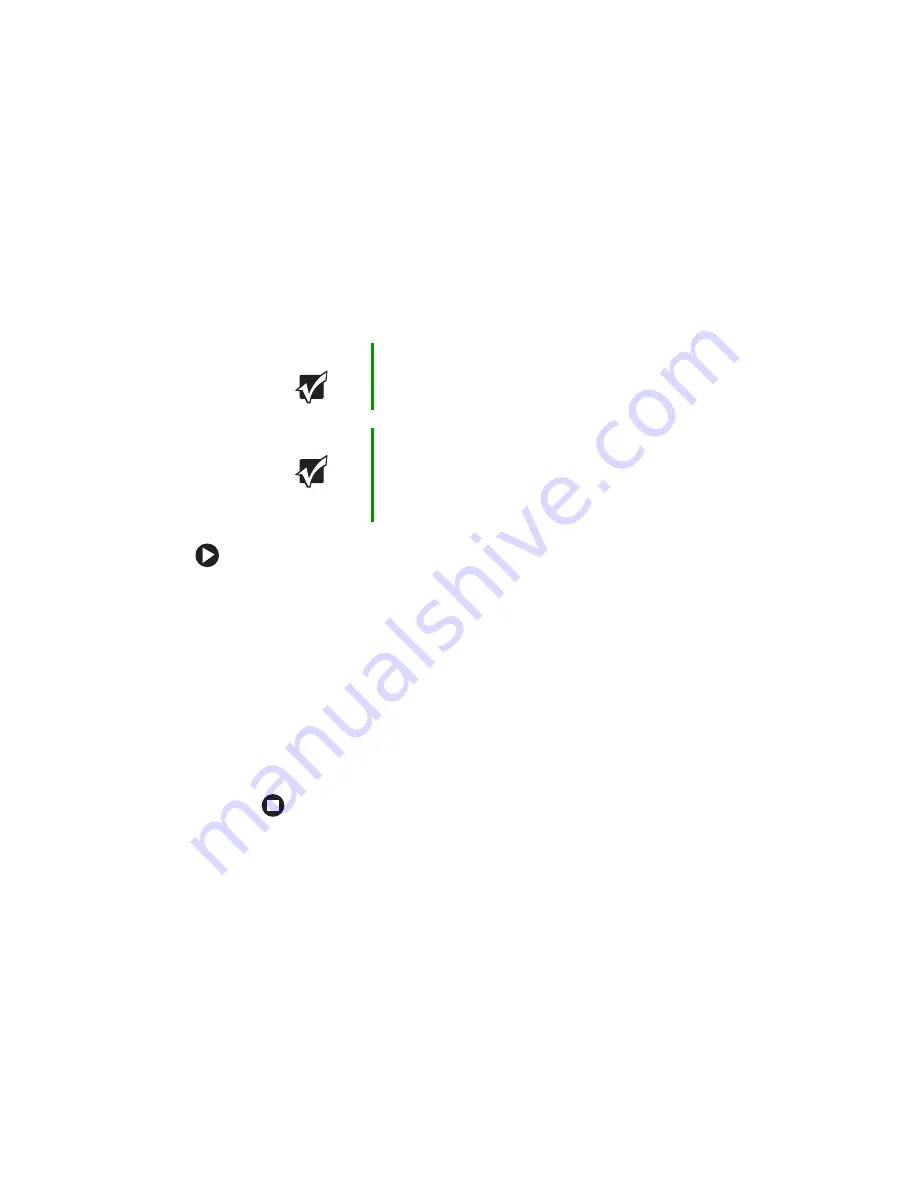
53
www.gateway.com
Viewing the display on a television
Viewing the display on a
television
The S-Video out jack on your notebook lets you view your notebook
display on a television screen using a standard S-Video cable.
To view your notebook display on a television:
1
With your notebook off, connect one end of a standard S-Video cable
to the S-Video jack. For the location of the S-Video jack, see
.
2
Connect the other end of the cable to the Video in jack on your
television or VCR.
3
Turn on the television or VCR.
4
Start your notebook.
5
Press
F
N
+
F4
several times until the notebook display is shown on
your television.
Important
To turn on external video by default, connect the television
(or other external video device) before starting your
notebook.
Important
Audio is not transmitted through the S-Video jack. Use the
built-in speakers, a set of headphones or external powered
speakers, or connect your notebook to a stereo system to
hear sound while playing a DVD. DVD playback to a VCR
will be scrambled by copyright protection software.
Summary of Contents for 7000 Series
Page 1: ...Gateway Notebook User Guide ...
Page 2: ......
Page 6: ...iv www gateway com A Safety Regulatory and Legal Information 111 Index 123 ...
Page 26: ...20 www gateway com Chapter 2 Checking Out Your Gateway Notebook ...
Page 64: ...58 www gateway com Chapter 4 Using Drives and Ports ...
Page 74: ...68 www gateway com Chapter 5 Managing Power ...
Page 75: ...Chapter 6 69 Upgrading Your Notebook Adding and replacing memory Replacing the hard drive ...
Page 137: ......
Page 138: ...MAN 7000 SER M520 USR GDE R2 2 05 ...






























