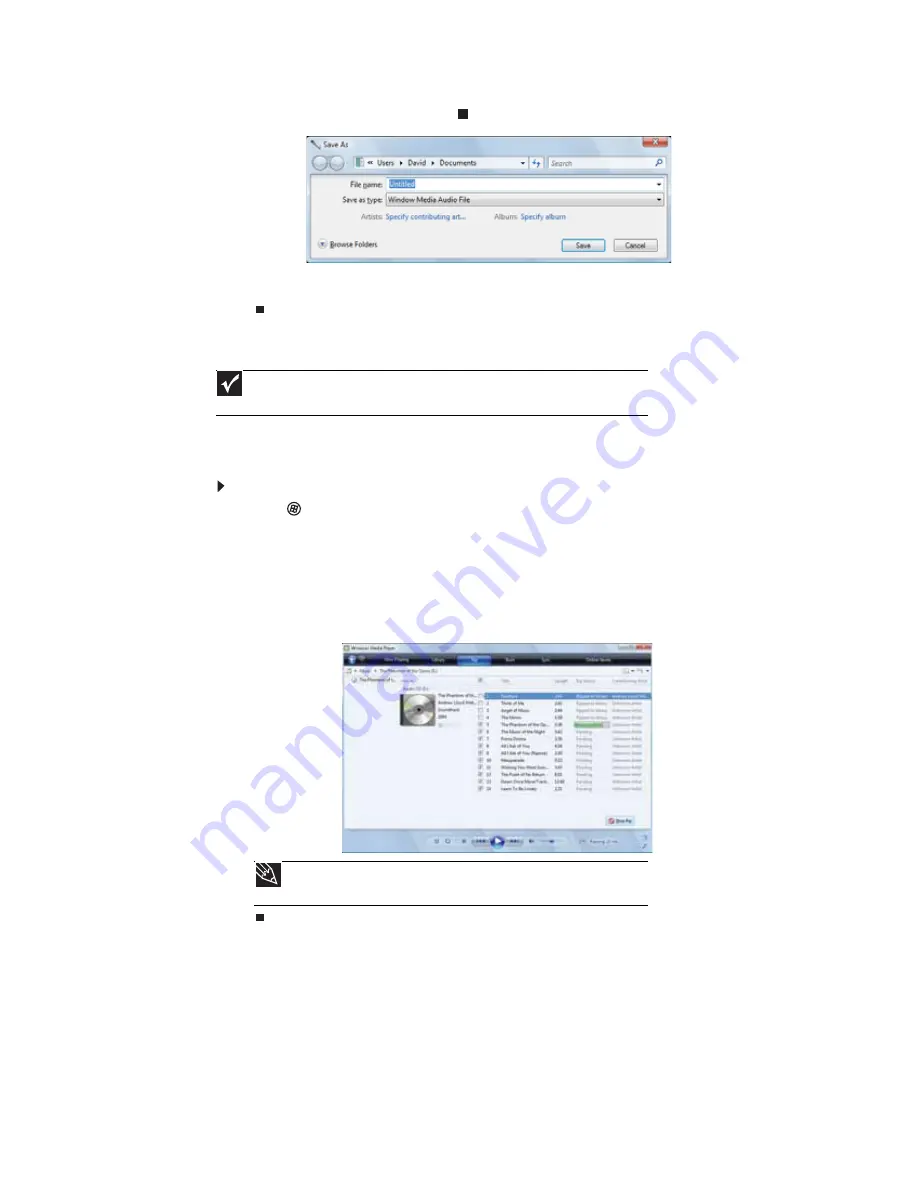
CHAPTER 7: Using Your Software
58
4
When you finish recording, click
Stop Recording
. The
Save As
dialog box opens.
5
Type a name for the recording, specify the file type and location where you want to save
the recording, then click
Save
. The recording is saved.
Creating WMA music files
Using Windows Media Player, you can copy the tracks from a music CD to your computer’s hard
drive as WMA.
WMA
is a method for digitally compressing high-fidelity music into compact files
without noticeably sacrificing quality. WMA files end in the file extension
WMA
.
To create WMA:
1
Click
(
Start
),
All Programs
, then click
Windows Media Player
. Windows Media Player
opens.
2
Insert a music CD into your optical disc drive.
3
Click the
Rip
tab. The
Rip
screen opens.
4
Click to clear the check box for any track you do not want to record, then click
Start Rip
.
Windows Media Player records the tracks to your hard drive as WMA files. A progress bar
appears next to each track as it is recorded.
Important
Some music CDs have copy protection software. You cannot copy tracks from
copy-protected CDs.
Tip
For more information about ripping music from CDs, click the
Rip
tab, then
click
Help with Ripping
.
Summary of Contents for 6-Bay mBTX PRO
Page 1: ... 6 Bay mBTX Pro USERGUIDE ...
Page 2: ......
Page 28: ...CHAPTER 2 Setting Up and Getting Started 20 ...
Page 60: ...CHAPTER 6 Using Your Hardware 52 ...
Page 102: ...CHAPTER 9 Networking Your Computer 94 ...
Page 103: ...CHAPTER10 95 Protecting your computer Hardware security Data security Security updates ...
Page 126: ...CHAPTER 11 Maintaining Your Computer 118 ...
Page 150: ...CHAPTER 13 Adding and Replacing Components 142 ...
Page 151: ...CHAPTER13 143 Troubleshooting Safety guidelines First steps Troubleshooting Telephone support ...
Page 180: ...Contents 172 ...
Page 181: ......






























