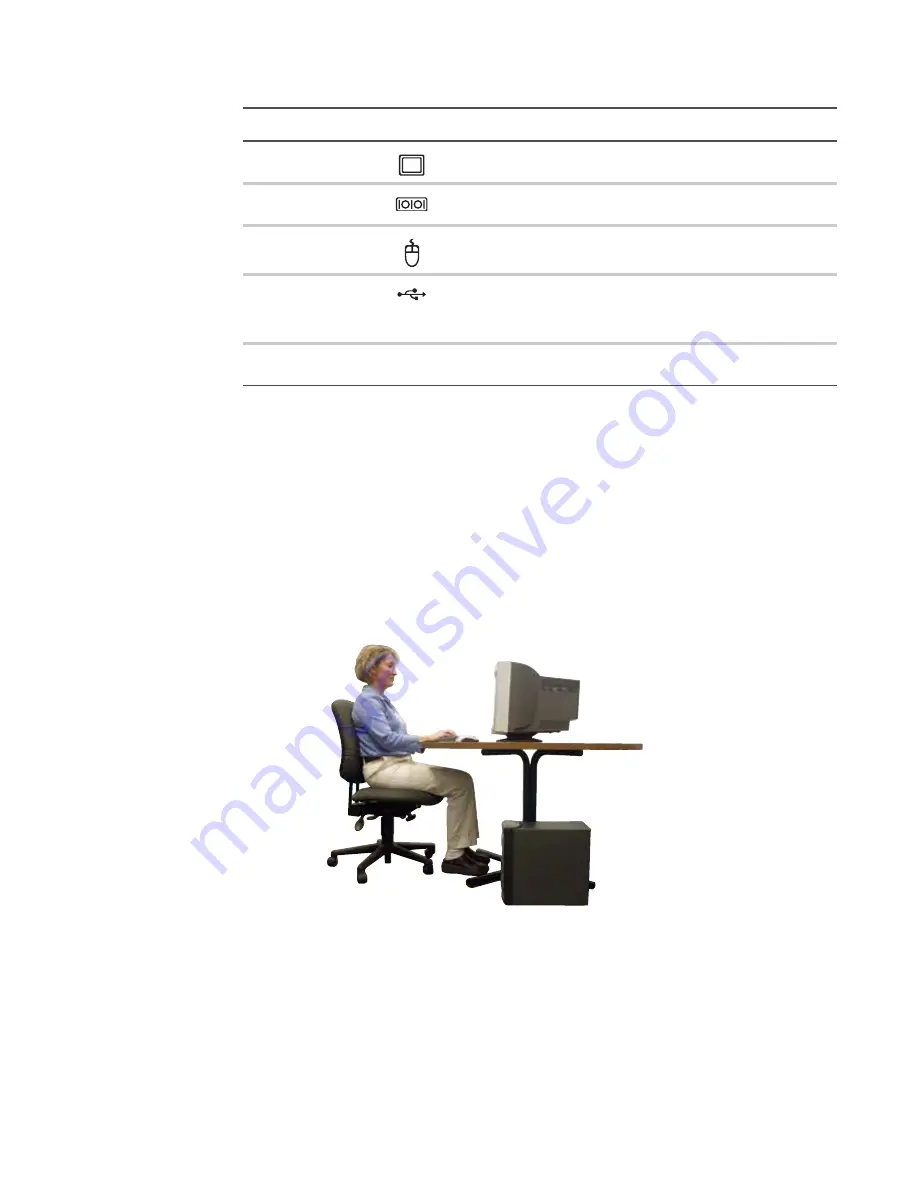
www.gateway.com
9
Working safely and comfortably
Before using your computer, follow these general guidelines for setting up a safe and comfortable
work area and avoiding discomfort and strain:
•
Keep hands and arms parallel to the floor.
•
Adjust the screen so it is perpendicular to your line of sight, and the top of the screen is
no higher than eye leve.
•
Place your feet flat on the floor or on a footrest.
•
Keep ventilation openings clear of obstructions.
Video port
Plug a monitor into this port.
Serial port
Plug a serial device into this port. For more information, see
“Installing a printer, scanner, or other device” on page 19
PS/2 mouse port
Plug a Personal System/2
®
(PS/2) keyboard into this port.
USB ports
Plug USB (Universal Serial Bus) devices (such as a printer, scanner,
camera, keyboard, or mouse) into these ports. For more
information, see
“Installing a printer, scanner, or other device” on
PCI card slots
Remove the EMI shield from the corresponding PCI card slot when
installing a PCI card.
Component
Icon
Description
Top of screen is not
higher than eye level
Feet are flat on the floor
Hands and arms are
parallel to the floor
Screen is perpendicular to
your line of sight
Summary of Contents for 6-Bay mBTX PRO
Page 1: ... 6 Bay mBTX Pro USERGUIDE ...
Page 2: ......
Page 28: ...CHAPTER 2 Setting Up and Getting Started 20 ...
Page 60: ...CHAPTER 6 Using Your Hardware 52 ...
Page 102: ...CHAPTER 9 Networking Your Computer 94 ...
Page 103: ...CHAPTER10 95 Protecting your computer Hardware security Data security Security updates ...
Page 126: ...CHAPTER 11 Maintaining Your Computer 118 ...
Page 150: ...CHAPTER 13 Adding and Replacing Components 142 ...
Page 151: ...CHAPTER13 143 Troubleshooting Safety guidelines First steps Troubleshooting Telephone support ...
Page 180: ...Contents 172 ...
Page 181: ......






























