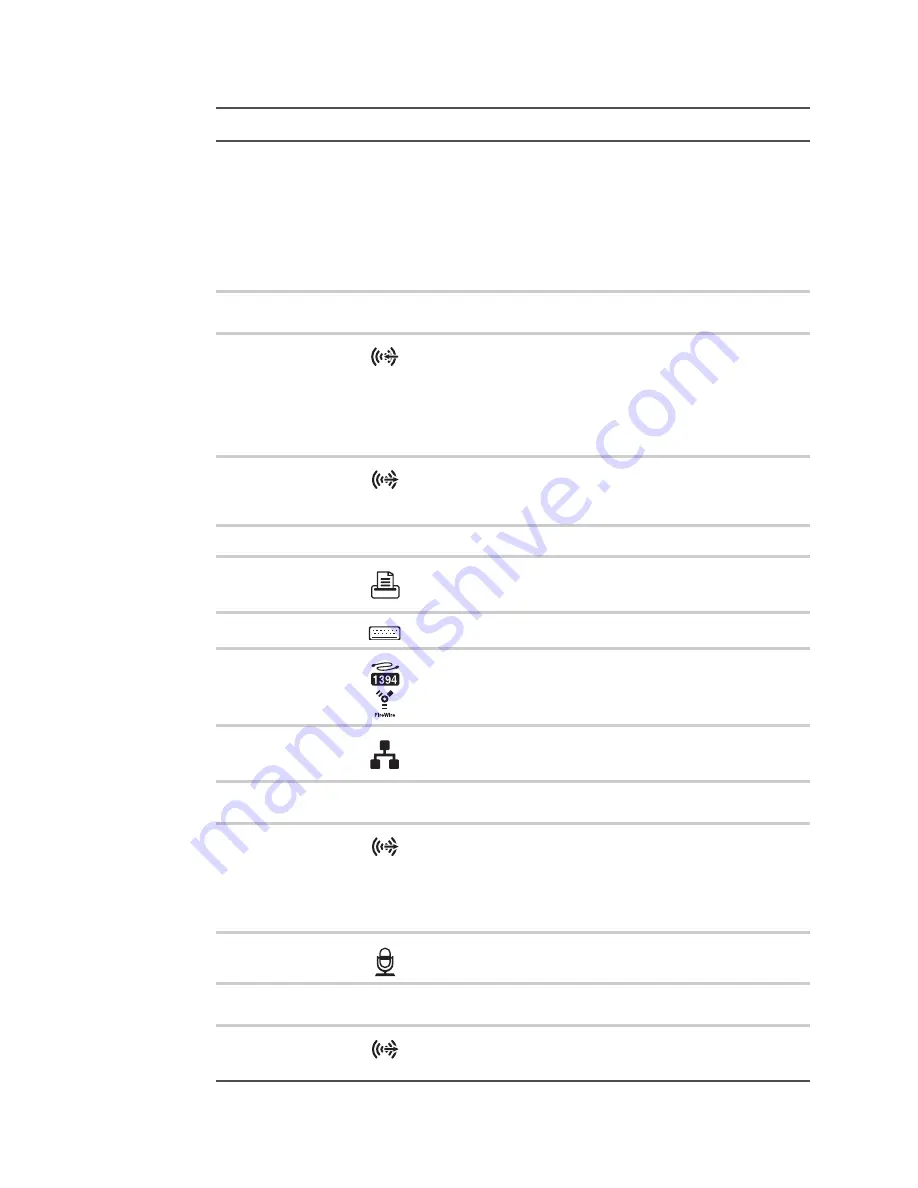
CHAPTER 2: Setting Up and Getting Started
8
Voltage switch
Before turning on your computer, make sure that this switch is in
the correct position for the correct power available. The switch is
preset at the factory with the correct voltage for your area.
In the United States, the utility power is supplied at a nominal 115
volts at 60 Hz. The power supply should always be set to this when
your computer is operating in the United States. In other areas of
the world, such as Europe, the utility power is supplied at 230 volts
at 50 Hz. If your computer is operating in an environment such as
this, the voltage switch should be moved to 230. See
.
Case cover
thumbscrew
Remove this screw before opening the case.
Audio input (Line in)
jack (blue)
OR-
Side speaker jack
If the back of your computer has five audio jacks, this jack is user
configurable for one of the following:
Stereo in:
plug an external audio input source (such as a stereo)
into this jack so you can record sound on your computer
(
Default
).
Stereo out:
plug your side left and right speakers into this jack.
For information on configuring this jack, see
Center/subwoofer
jack
(orange plug)
(optional)
Plug your center speaker and subwoofer into this optional jack.
For information on configuring this jack, see
Cover release lever
Press toward the side of the case to open the computer cover.
Parallel port
Plug a parallel device (such as a printer) into this port. For more
information, see
“Installing a printer, scanner, or other device” on
PS/2 keyboard port
Plug a PS/2 mouse into this port.
IEEE 1394 port
(optional)
Plug an IEEE 1394 (also known as Firewire
®
or i.Link
®
) device (such
as a digital camcorder) into this 4-pin IEEE 1394 port. For more
information, see
“Installing a printer, scanner, or other device” on
Ethernet (network)
jack
Plug a 10/100 Ethernet network cable or a device (such as a DSL
or cable modem for a broadband Internet connection) into this jack.
For more information, see
“Networking Your Computer” on page 81
Case cover
thumbscrew
Remove this screw before opening the case.
Headphone/analog
speakers jack (green)
-OR-
Front speakers jack
If the back of your computer has five audio jacks, this jack is user
configurable for one of the following:
Headphone:
plug headphones or amplified speakers into this
jack (
Default
).
Stereo out:
plug your front left and right speakers into this jack.
For information on configuring this jack, see
Microphone jack (red
or pink)
Plug a microphone into this jack.
Optical out jack
(optional)
Plug a digital optical cable into this jack.
Rear speaker jack
(black plug)
(optional)
Plug your rear right and left speakers into this optional jack.
For information on configuring this jack, see
Component
Icon
Description
Summary of Contents for 6-Bay mBTX PRO
Page 1: ... 6 Bay mBTX Pro USERGUIDE ...
Page 2: ......
Page 28: ...CHAPTER 2 Setting Up and Getting Started 20 ...
Page 60: ...CHAPTER 6 Using Your Hardware 52 ...
Page 102: ...CHAPTER 9 Networking Your Computer 94 ...
Page 103: ...CHAPTER10 95 Protecting your computer Hardware security Data security Security updates ...
Page 126: ...CHAPTER 11 Maintaining Your Computer 118 ...
Page 150: ...CHAPTER 13 Adding and Replacing Components 142 ...
Page 151: ...CHAPTER13 143 Troubleshooting Safety guidelines First steps Troubleshooting Telephone support ...
Page 180: ...Contents 172 ...
Page 181: ......






























