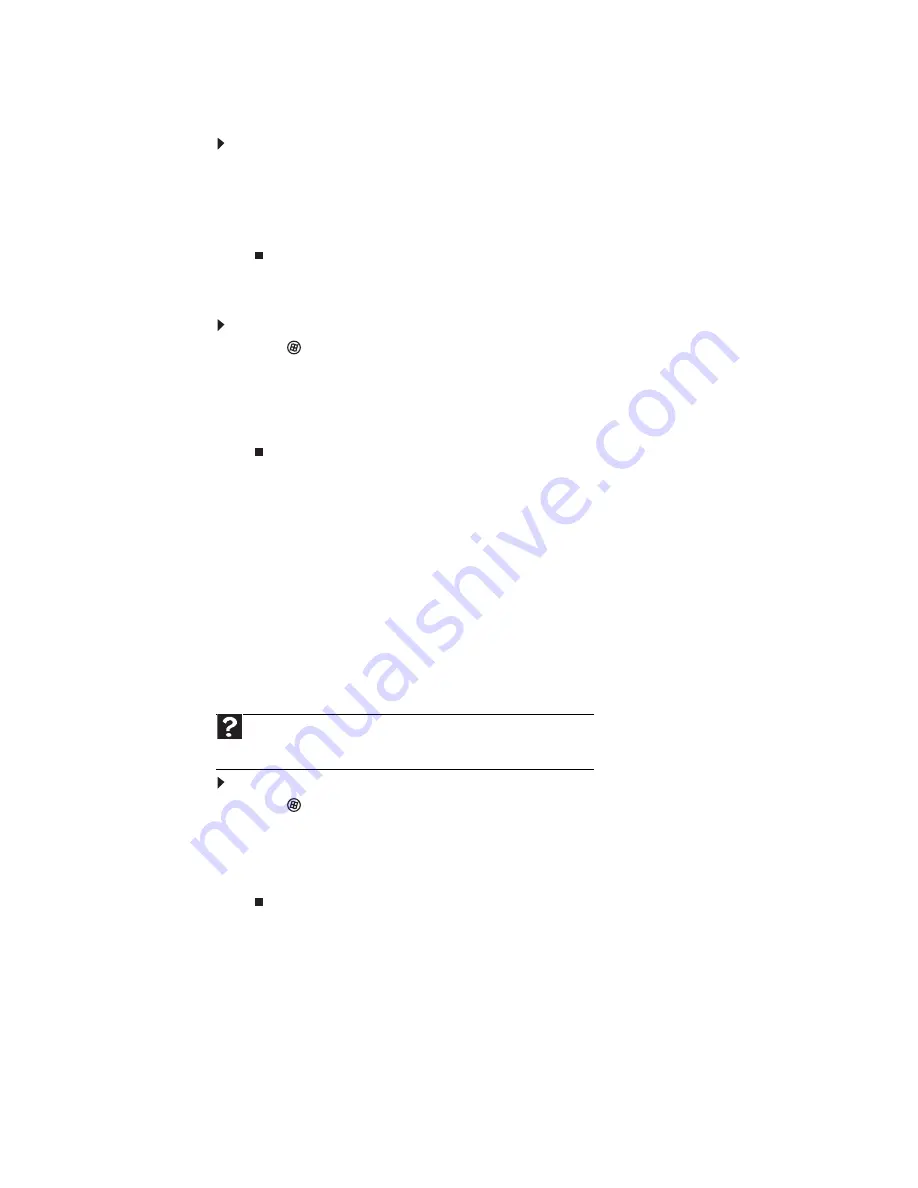
CHAPTER 9: Networking Your Computer
92
Un-sharing drives and folders
To un-share drives or folders:
1
Click Start, then click Computer.
2
Right-click the drive or folder that you want to un-share, then click
Share
.
3
Click
Advanced Sharing
, then click
Share this folder
(or drive) to uncheck the box.
4
Click
Apply
, then click
OK
.
Sharing printers
To share printers:
1
Click
(
Start
), then click
Control Panel
. The
Control Panel
window opens.
2
Under
Hardware and Sound
, click
Printer
The
Printers
window opens.
3
Right-click the name and icon of the printer you want to share, then click
Sharing
on the
menu.
4
On the
Sharing
tab, click
Share this printer
, then click
OK
.
Using the network
After the drives and printers on each network computer are shared, you can:
•
View shared drives and folders
•
Map a network drive
•
Open and copy files stored on other network computers
•
Print documents on network printers
Viewing shared drives and folders
To view shared drives and folders:
1
Click
(
Start
), then click
Network
. The
Network
window opens.
2
If no drives or folders are displayed, click the option bar under the menu bar, then click
Turn on network discover and file sharing
.
3
Double-click the name of the computer containing the drive or folder you want to view.
All shared drives and folders are listed.
Help
For more information about workgroups, click
Start
, then click
Help and
Support
. Type the keyword
workgroups
in the
Search Help
box, then press
E
NTER
.
Summary of Contents for 6-Bay mBTX PRO
Page 1: ... 6 Bay mBTX Pro USERGUIDE ...
Page 2: ......
Page 28: ...CHAPTER 2 Setting Up and Getting Started 20 ...
Page 60: ...CHAPTER 6 Using Your Hardware 52 ...
Page 102: ...CHAPTER 9 Networking Your Computer 94 ...
Page 103: ...CHAPTER10 95 Protecting your computer Hardware security Data security Security updates ...
Page 126: ...CHAPTER 11 Maintaining Your Computer 118 ...
Page 150: ...CHAPTER 13 Adding and Replacing Components 142 ...
Page 151: ...CHAPTER13 143 Troubleshooting Safety guidelines First steps Troubleshooting Telephone support ...
Page 180: ...Contents 172 ...
Page 181: ......






























