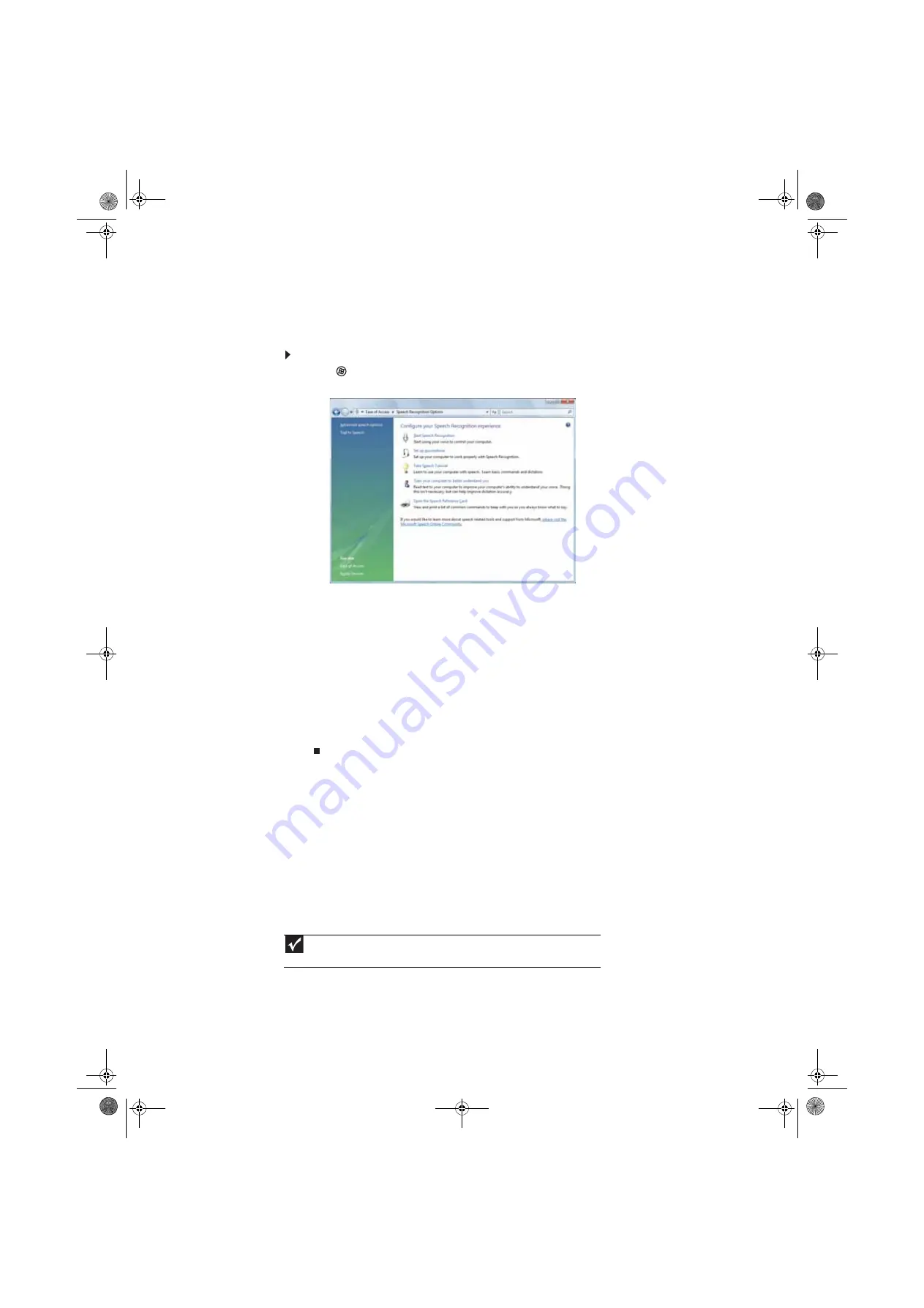
CHAPTER 7: Customizing Windows
80
Using voice recognition
You can attach a microphone to your computer and configure Windows to create typed text from
your voice.
To set up voice recognition:
1
Click
(
Start
),
Control Panel
,
Ease of Access
, then click
Speech Recognition Options
.
The
Speech Recognition Options
window opens.
2
Click one of the following settings to start setting up speech recognition:
•
Start Speech Recognition
turns on speech recognition. With an attached microphone,
you can then control your computer using voice commands.
•
Set up microphone
configures your attached microphone to work correctly with
speech recognition.
•
Take Speech Tutorial
helps you learn how to use speech recognition.
•
Train your computer to better understand you
helps you create several voice
samples that your computer can use to better recognize the words you speak.
•
Open the Speech Reference Card
lets you view and print a list of common voice
commands.
3
You can also click
Text to Speech
on the left of the window to configure your computer’s
settings for reading aloud on-screen text.
Setting up parental controls
You can use parental controls to:
•
Control and monitor the Internet activity of your children
•
Block inappropriate games and programs
•
Schedule the times your children can use the computer
•
Print activity reports that contain a detailed history of computer use
To use parental controls most effectively, you should set up a separate user account for each of
your children. For information on setting up user accounts, see
.
Important
You must be logged in to an administrator account to set up parental controls. You
cannot set up parental controls for an administrator user account.
8512158.book Page 80 Tuesday, February 6, 2007 4:22 PM
Summary of Contents for 5648 - GT - 5026E
Page 1: ...GATEWAY COMPUTER USERGUIDE 8512158 book Page a Tuesday February 6 2007 4 22 PM...
Page 2: ...8512158 book Page b Tuesday February 6 2007 4 22 PM...
Page 6: ...Contents iv 8512158 book Page iv Tuesday February 6 2007 4 22 PM...
Page 62: ...CHAPTER 5 Networking Your Computer 56 8512158 book Page 56 Tuesday February 6 2007 4 22 PM...
Page 95: ...8512158 book Page 89 Tuesday February 6 2007 4 22 PM...
Page 96: ...MAN GW GENERIC DT USR GDE V R1 2 07 8512158 book Page 90 Tuesday February 6 2007 4 22 PM...

























