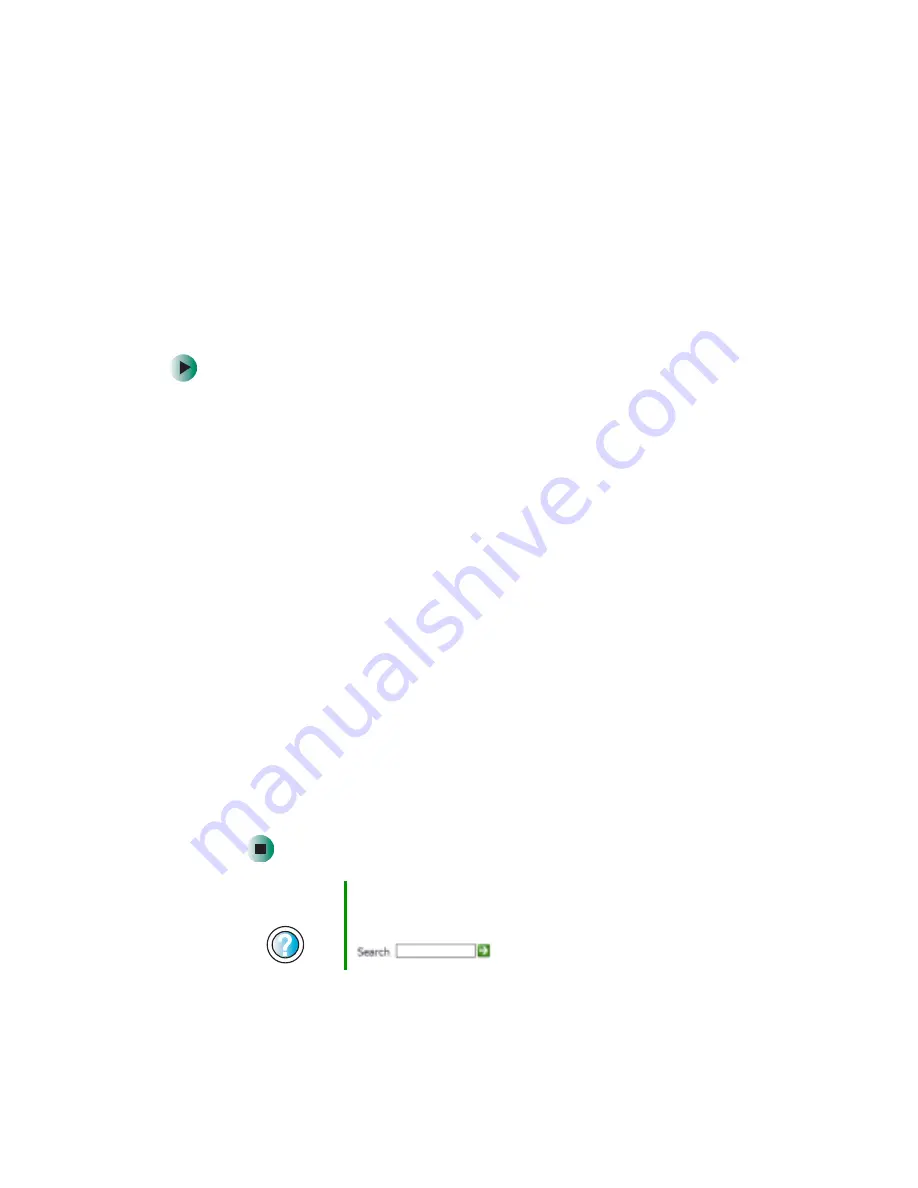
59
Using the World Wide Web
www.gateway.com
Downloading files
Downloading is the process of transferring files from a computer on the Internet
to your computer.
To protect your computer against viruses, make sure that you scan the files you
download. For more information, see
“Protecting your computer from viruses”
To download files or programs from a Web site:
1
Connect to your Internet account.
2
In the address bar, type the address of the Web site that contains the file
or program you want to download, then click
GO
on the browser address
bar.
- OR -
Click a link on a Web page to navigate to the Web site containing the file
that you want to download.
3
Create or locate the folder where you want to store the file on your
computer. For more information, see
“Working with files and folders” on
4
Click the link on the Web page for the file that you want to download.
5
Follow the on-screen instructions for saving the file in the folder that you
want. A copy of the file is downloaded to your computer. The time that
it takes to transfer the file to your computer depends on file size and
Internet conditions.
6
Open the folder that you created.
7
Install or view the downloaded file by double-clicking it. If applicable,
follow the instructions provided on the Web site to run or install the
program.
Help and
Support
For more information about downloading files in
Windows XP, click Start, then click Help and Support.
Type the keyword
downloading files
in the Search box
, then click the arrow.
Summary of Contents for 510XL
Page 1: ...Your Gateway Computer Customizing Troubleshooting user sguide...
Page 2: ......
Page 30: ...22 Chapter 2 Getting Started www gateway com...
Page 36: ...28 Chapter 3 Getting Help www gateway com...
Page 60: ...52 Chapter 4 Windows Basics www gateway com...
Page 70: ...62 Chapter 5 Using the Internet www gateway com...
Page 82: ...74 Chapter 6 Sending and Receiving Faxes www gateway com...
Page 115: ...107 Creating CDs and DVDs www gateway com The screen you use to add files opens...
Page 122: ...114 Chapter 7 Using Multimedia www gateway com...
Page 142: ...134 Chapter 8 Customizing Your Computer www gateway com...
Page 197: ...189 Opening the case www gateway com 4 Remove the two thumbscrews from the side panel cover...
Page 246: ...238 Chapter 14 Troubleshooting www gateway com...
Page 256: ...248 Appendix A www gateway com...
Page 270: ...262...
Page 271: ......
Page 272: ...NSK DWL DT510 USR GDE R0 10 03...






























