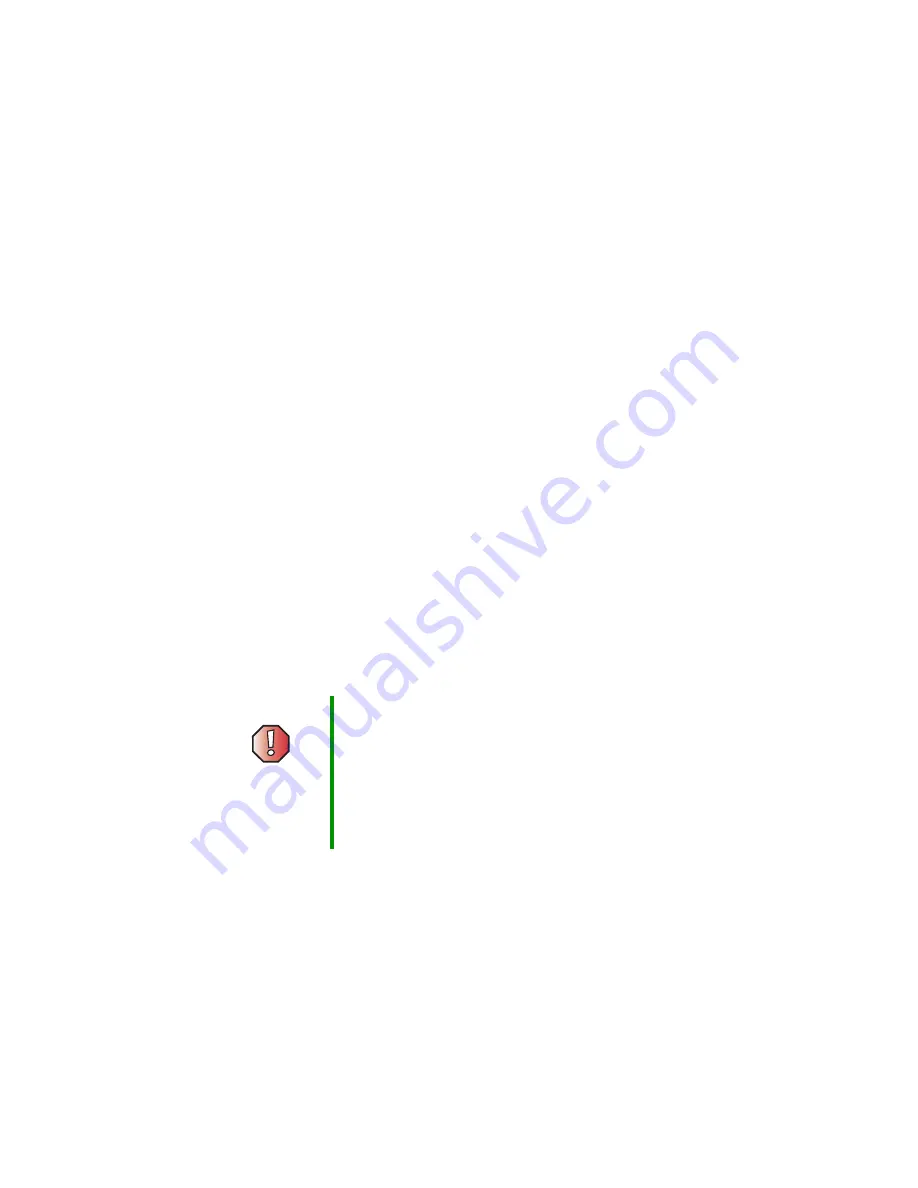
234
Chapter 14: Troubleshooting
www.gateway.com
Telephone support
Before calling Gateway Technical Support
If you have a technical problem with your computer, follow these
recommendations before contacting Gateway Technical Support:
■
Make sure that your computer is connected correctly to a grounded
AC outlet that is supplying power. If you use a power strip, make sure that
it is switched on.
■
If a peripheral device, such as a keyboard or mouse, does not appear to
work, make sure that all cables are plugged in securely.
■
If you have recently installed hardware or software, make sure that you
have installed it according to the instructions provided with it. If you did
not purchase the hardware or software from Gateway, see the
manufacturer’s documentation and technical support resources.
■
If you have “how to” questions about using a program, check:
■
Online Help
■
Printed documentation
■
The Microsoft Windows documentation
■
The program publisher’s Web site
■
See the troubleshooting section of this chapter.
■
Have your client ID, serial number, and order number available, along with
a detailed description of your problem, including the exact text of any error
messages, and the steps you have taken.
■
Make sure that your computer is nearby at the time of your call. The
technician may have you follow appropriate troubleshooting steps.
Warning
To avoid bodily injury, do not attempt to troubleshoot your
computer problem if:
■
Power cords or plugs are damaged
■
Liquid has been spilled into your computer
■
Your computer was dropped
■
The case was damaged
Instead, unplug your computer and contact a qualified
computer technician.
Summary of Contents for 510XL
Page 1: ...Your Gateway Computer Customizing Troubleshooting user sguide...
Page 2: ......
Page 30: ...22 Chapter 2 Getting Started www gateway com...
Page 36: ...28 Chapter 3 Getting Help www gateway com...
Page 60: ...52 Chapter 4 Windows Basics www gateway com...
Page 70: ...62 Chapter 5 Using the Internet www gateway com...
Page 82: ...74 Chapter 6 Sending and Receiving Faxes www gateway com...
Page 115: ...107 Creating CDs and DVDs www gateway com The screen you use to add files opens...
Page 122: ...114 Chapter 7 Using Multimedia www gateway com...
Page 142: ...134 Chapter 8 Customizing Your Computer www gateway com...
Page 197: ...189 Opening the case www gateway com 4 Remove the two thumbscrews from the side panel cover...
Page 246: ...238 Chapter 14 Troubleshooting www gateway com...
Page 256: ...248 Appendix A www gateway com...
Page 270: ...262...
Page 271: ......
Page 272: ...NSK DWL DT510 USR GDE R0 10 03...
















































