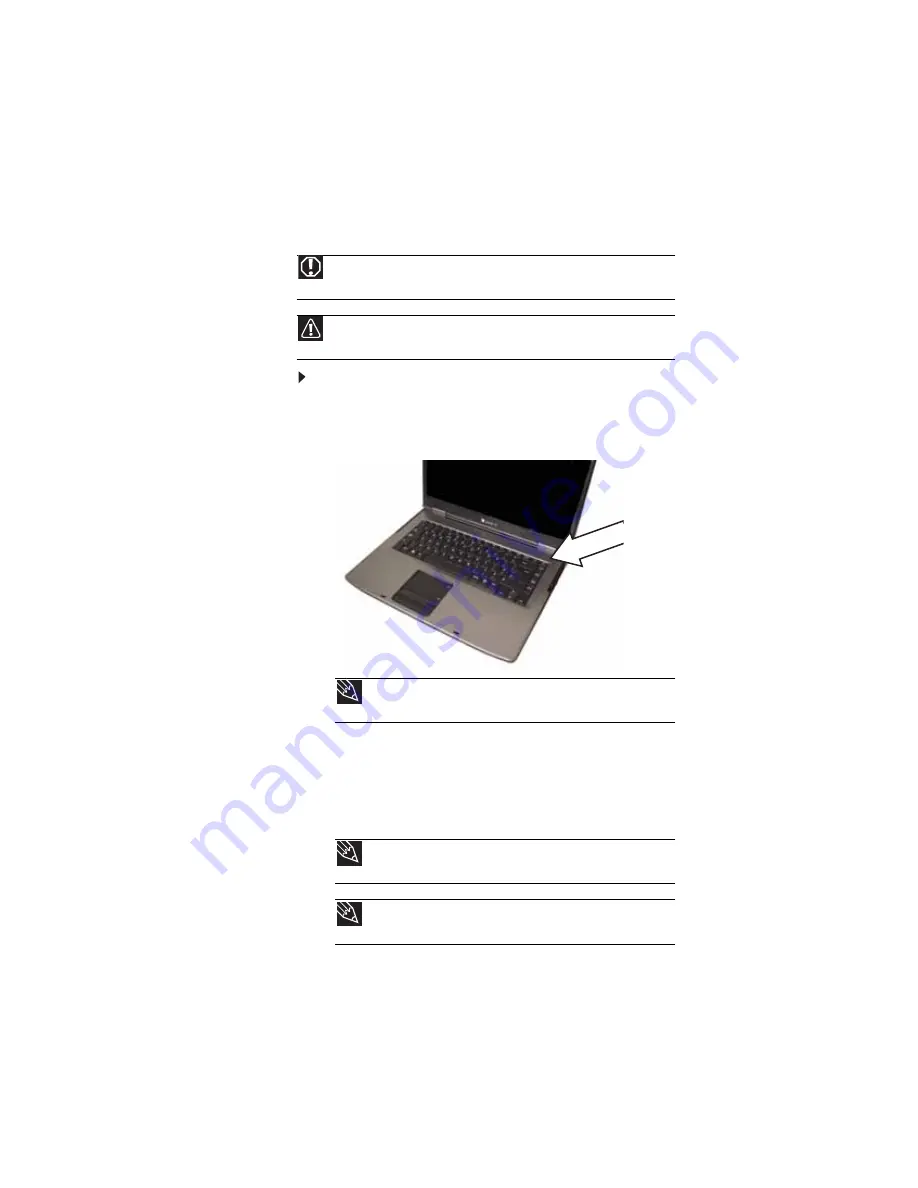
CHAPTER 3: Setting Up and Getting Started
20
Starting your notebook
To start your notebook:
1
Slide the latch on the front of your notebook, then lift the
LCD panel.
2
Press the power button located above the keyboard.
3
If you are starting your notebook for the first time, follow
the on-screen instructions to select the language and
time zone and to create your first user account.
4
Attach and turn on any peripheral devices, such as
printers, scanners, and speakers.
Warning
Do not work with the notebook resting on your lap. If the air vents are
blocked, the notebook may become hot enough to harm your skin.
Caution
Provide adequate space around your notebook so air vents are not
obstructed. Do not use the notebook on a bed, sofa, rug, or other similar surface.
Tip
For more information about changing the power button mode,
see
“Changing advanced settings” on page 67
Tip
For more information about connecting peripheral devices, see
“Installing a printer or other peripheral device” on page 48
Tip
See the documentation that came with each device for its setup
instructions.
Summary of Contents for 4535GZ
Page 1: ...NOTEBOOK REFERENCEGUIDE...
Page 2: ......
Page 10: ...CHAPTER 1 About This Reference 4...
Page 11: ...CHAPTER2 5 Checking Out Your Notebook Front Left Right Back Bottom Keyboard area LCD panel...
Page 46: ...CHAPTER 3 Setting Up and Getting Started 40...
Page 64: ...CHAPTER 4 Using Drives and Accessories 58...
Page 98: ...CHAPTER 7 Maintaining Your Notebook 92...
Page 109: ...CHAPTER9 103 Troubleshooting Safety guidelines First steps Troubleshooting Telephone support...
Page 136: ...CHAPTER 9 Troubleshooting 130...
Page 157: ......
Page 158: ...MAN OASIS REF GDE V R2 7 07...






























