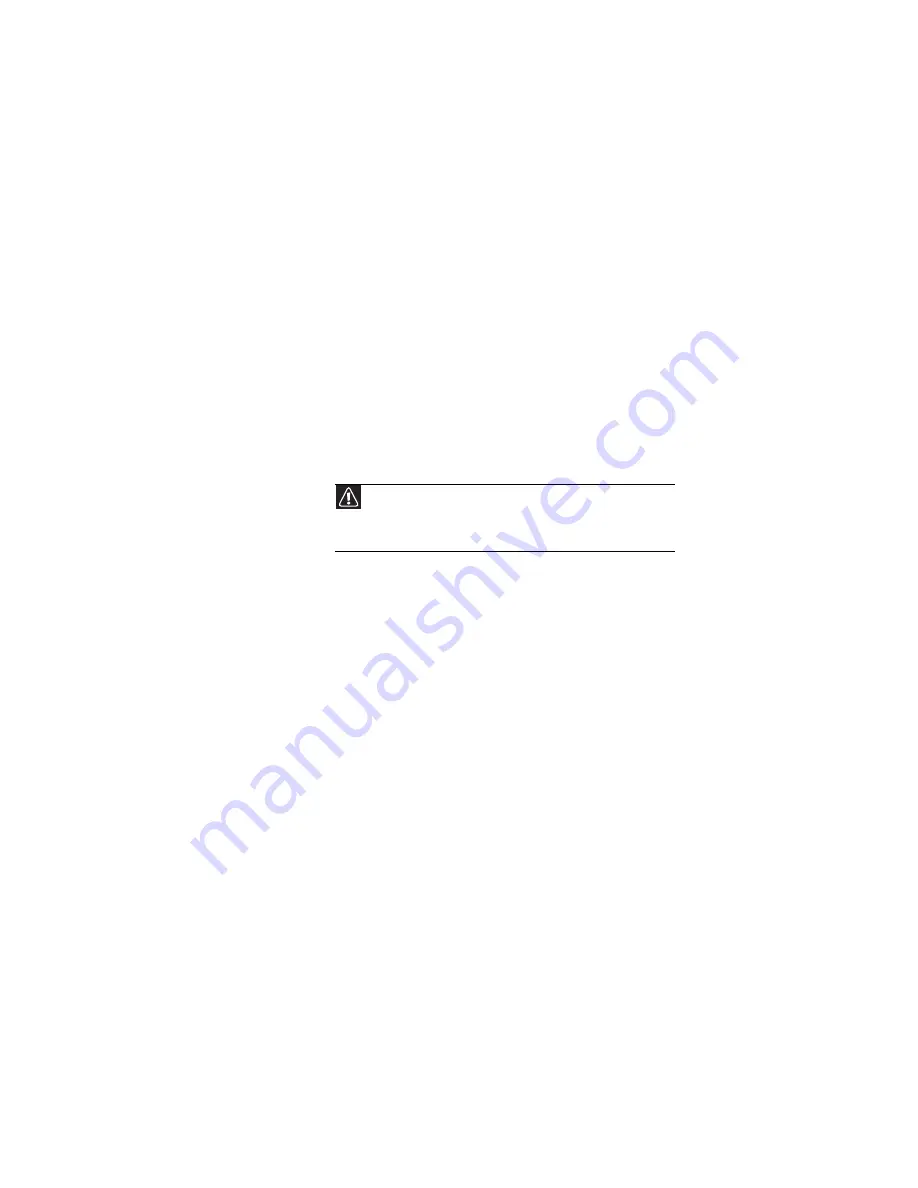
CHAPTER 9: Troubleshooting
122
Internet Explorer is unable to access the Internet
•
Reset the power on your cable or DSL modem and your
access point. This reestablishes communication between
your Internet Service Provider and your modem and
between your modem and your access point.
•
If you previously accessed the Internet through a dial-up
modem, Internet Explorer may not be set up to access
the Internet through a network. Remove the dial-up
connection in the Internet Options in Internet Explorer.
You cannot connect to your home network
•
If your notebook is a member of a domain at your
workplace, you may not be able to connect your
notebook to your home network workgroup to access
shared files or printers on your home network. You may,
however, be able to access the Internet through your
home network.
•
Every home network is unique. See the documentation
that came with your network equipment for
troubleshooting information.
Networks (wireless)
You turned wireless networking on, but it takes a while to
connect
•
When wireless networking is turned on, it automatically
scans for available connections. The scan can take
approximately 30 seconds to complete.
Your connection on the network seems intermittent or your
wireless network is running slower than you expect
•
The speed of a wireless network is related to signal
strength. Signal strength is affected by the distance
between your wireless network devices, by radio
interference, and by interference from natural
obstructions such as walls, ceilings, floors, and doors.
If your wireless network is running slower than you
expect, you should check your network signal strength.
If you find the signal strength is low, try moving to a new
location to increase the signal strength.
Caution
If your notebook was a member of a domain before you join a
workgroup, it is disjoined from the domain and your computer account
disabled. Contact your company computer department or network
administrator for more information.
Summary of Contents for 4535GZ
Page 1: ...NOTEBOOK REFERENCEGUIDE...
Page 2: ......
Page 10: ...CHAPTER 1 About This Reference 4...
Page 11: ...CHAPTER2 5 Checking Out Your Notebook Front Left Right Back Bottom Keyboard area LCD panel...
Page 46: ...CHAPTER 3 Setting Up and Getting Started 40...
Page 64: ...CHAPTER 4 Using Drives and Accessories 58...
Page 98: ...CHAPTER 7 Maintaining Your Notebook 92...
Page 109: ...CHAPTER9 103 Troubleshooting Safety guidelines First steps Troubleshooting Telephone support...
Page 136: ...CHAPTER 9 Troubleshooting 130...
Page 157: ......
Page 158: ...MAN OASIS REF GDE V R2 7 07...
















































