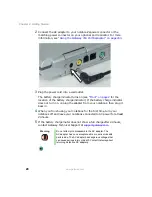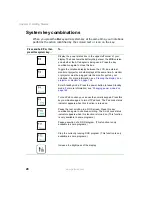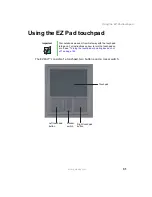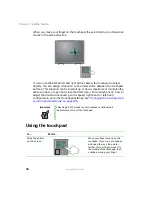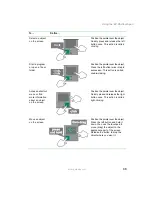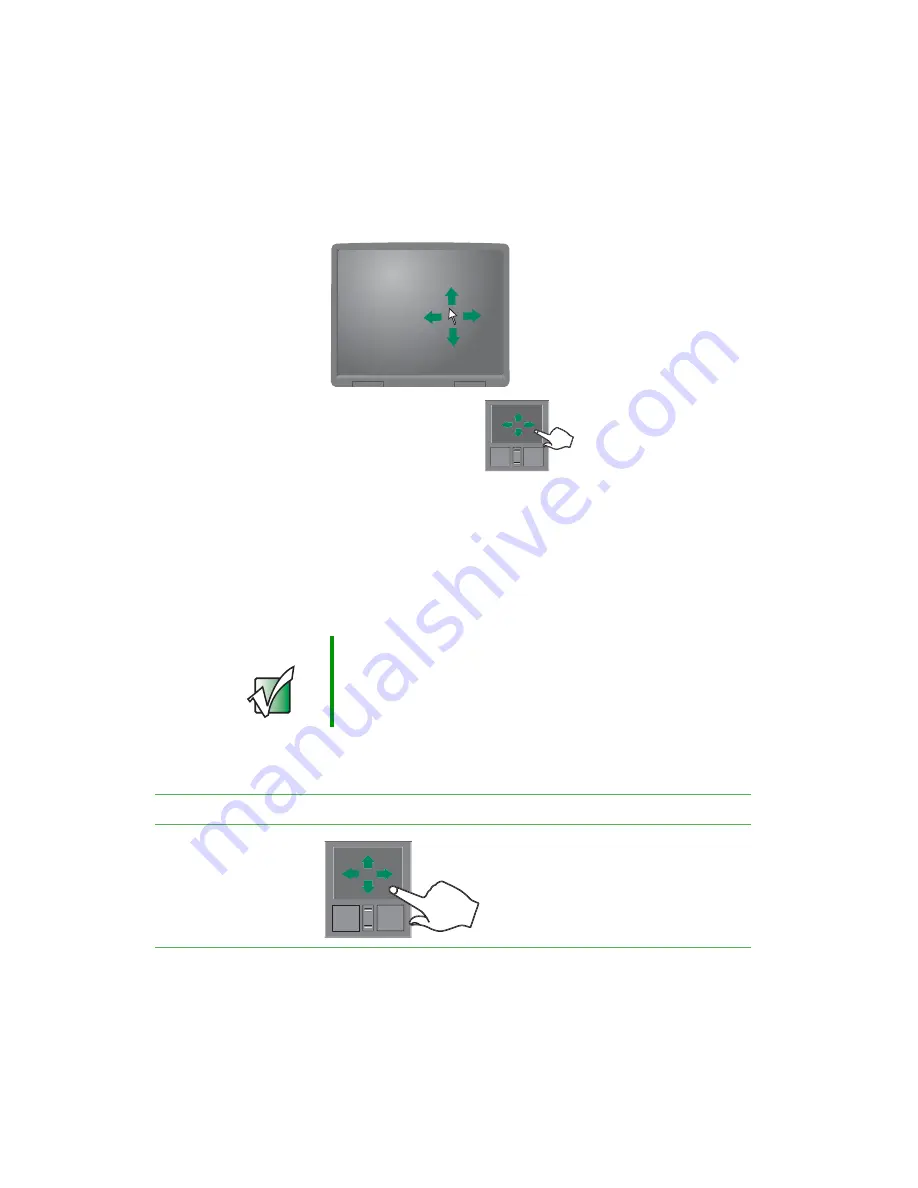
32
Chapter 2: Getting Started
www.gateway.com
When you move your finger on the touchpad, the pointer (arrow) on the screen
moves in the same direction.
You can use the EZ-Pad left and right buttons below the touchpad to select
objects. You can assign a function to the rocker switch between the touchpad
buttons. This function can be to scroll up or down, maximize or minimize the
active window, or open and close the Start menu. For instructions on how to
adjust the double-click speed, pointer speed, right-hand or left-hand
configuration, and other touchpad settings, see
pointing device settings” on page 186
Using the touchpad
Important
Attaching a PS/2 mouse to your notebook or optional port
replicator may turn off the touchpad.
To...
Do this...
Move the pointer
on the screen.
Move your finger around on the
touchpad. If you run out of space
and need to move the pointer
farther, lift your finger, move it to
the middle of the touchpad, then
continue moving your finger.
Summary of Contents for 450ROG
Page 1: ...User Guide Gateway 450ROG RGH Notebook...
Page 2: ......
Page 10: ...viii...
Page 60: ...50 Chapter 3 Getting Help www gateway com...
Page 82: ...72 Chapter 4 Using Windows www gateway com...
Page 92: ...82 Chapter 5 Using the Internet www gateway com...
Page 104: ...94 Chapter 6 Sending and Receiving Faxes www gateway com...
Page 184: ...174 Chapter 9 Traveling with Your Gateway 450 www gateway com...
Page 214: ...204 Chapter 12 Moving From Your Old Computer www gateway com...
Page 232: ...222 Chapter 13 Maintaining Your Gateway 450 www gateway com...
Page 290: ...280 Chapter 17 Troubleshooting www gateway com...
Page 304: ...294 Appendix A Safety Regulatory and Legal Information www gateway com...
Page 321: ......
Page 322: ...NSK DWL 450 ROG USR GDE R2 2 04...