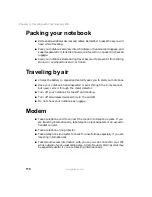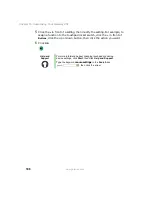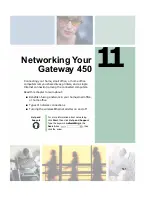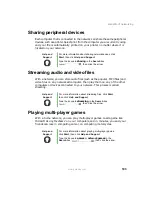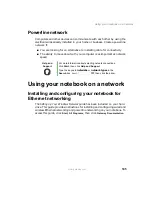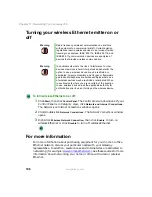182
Chapter 10: Customizing Your Gateway 450
www.gateway.com
Selecting a screen saver
You can use a screen saver to keep others from viewing your display while you
are away from your notebook. Windows supplies a variety of screen savers that
you can choose from, and many more are available from the Internet and as
commercial products.
To select a screen saver:
1
Click
Start
, then click
Control Panel
. The Control Panel window opens. If your
Control Panel is in Category View, click
Appearance and Themes
.
2
Click/Double-click the
Display
icon. The Display Properties dialog box opens.
3
Click the
Screen Saver
tab.
4
Click the arrow button to open the
Screen Saver
list, then click the screen
saver you want. Windows previews the screen saver.
5
If you want to customize the screen saver, click
Settings
, then make your
changes
.
If the Settings button is not available, you cannot customize the
screen saver you selected.
6
If you want to display the Welcome (Login) screen whenever you exit the
screen saver, click the
On resume, display Welcome screen
check box.
Summary of Contents for 450ROG
Page 1: ...User Guide Gateway 450ROG RGH Notebook...
Page 2: ......
Page 10: ...viii...
Page 60: ...50 Chapter 3 Getting Help www gateway com...
Page 82: ...72 Chapter 4 Using Windows www gateway com...
Page 92: ...82 Chapter 5 Using the Internet www gateway com...
Page 104: ...94 Chapter 6 Sending and Receiving Faxes www gateway com...
Page 184: ...174 Chapter 9 Traveling with Your Gateway 450 www gateway com...
Page 214: ...204 Chapter 12 Moving From Your Old Computer www gateway com...
Page 232: ...222 Chapter 13 Maintaining Your Gateway 450 www gateway com...
Page 290: ...280 Chapter 17 Troubleshooting www gateway com...
Page 304: ...294 Appendix A Safety Regulatory and Legal Information www gateway com...
Page 321: ......
Page 322: ...NSK DWL 450 ROG USR GDE R2 2 04...