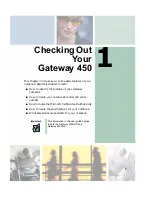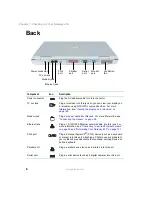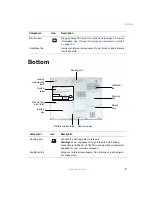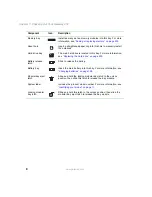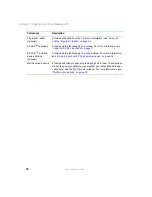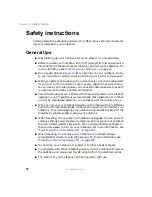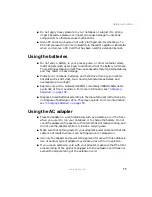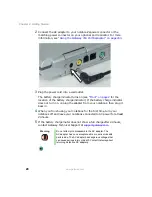9
Keyboard area
www.gateway.com
Keyboard area
For information on using your keyboard, see
“Using the keyboard” on page 26
Component
Description
Status indicators
Inform you when a drive is in use or when a button has been pressed
that affects how the keyboard is used. For more information, see
.
Power button
Press to turn the power on or off. You can also configure the power
button for Standby/Resume mode. For more information on configuring
the power button mode, see
“Changing power settings” on page 163
.
Keyboard
Provides all the features of a full-sized 86-key keyboard. For more
information, see
“Using the keyboard” on page 26
EZ Point
TM
pointing
device (optional)
Provides all the functionality of a mouse. For more information, see
“Using the optional EZ Point pointing device” on page 34
Multi-function
buttons
Status
indicators
Power
button
Keyboard
EZ Pad touchpad
Optional
EZ Point
pointing
device
Optional fingerprint reader
Optional
EZ Point
pointing
device
buttons
Summary of Contents for 450ROG
Page 1: ...User Guide Gateway 450ROG RGH Notebook...
Page 2: ......
Page 10: ...viii...
Page 60: ...50 Chapter 3 Getting Help www gateway com...
Page 82: ...72 Chapter 4 Using Windows www gateway com...
Page 92: ...82 Chapter 5 Using the Internet www gateway com...
Page 104: ...94 Chapter 6 Sending and Receiving Faxes www gateway com...
Page 184: ...174 Chapter 9 Traveling with Your Gateway 450 www gateway com...
Page 214: ...204 Chapter 12 Moving From Your Old Computer www gateway com...
Page 232: ...222 Chapter 13 Maintaining Your Gateway 450 www gateway com...
Page 290: ...280 Chapter 17 Troubleshooting www gateway com...
Page 304: ...294 Appendix A Safety Regulatory and Legal Information www gateway com...
Page 321: ......
Page 322: ...NSK DWL 450 ROG USR GDE R2 2 04...