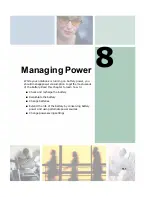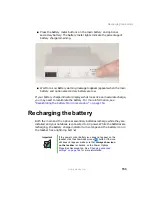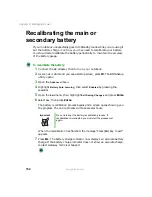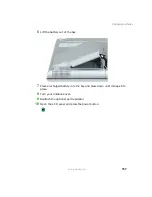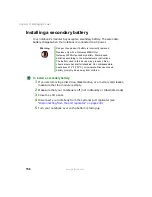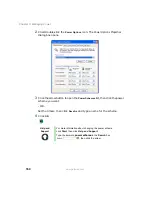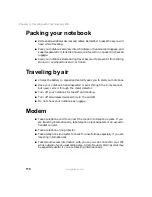161
Extending battery life
www.gateway.com
Extending battery life
Conserving battery power
To conserve power while using the battery to power your notebook:
■
Dim the display as low as is comfortable.
■
Remove PC Cards cards and IBM Microdrive cards when you do not need
them. Many PC Cards and Microdrive cards use a small amount of power
while inserted, even if they are not being used.
■
Modify the power management settings for maximum power savings. For
more information, see
“Changing power settings” on page 163
.
■
Close the LCD panel to turn off the display while you are not using your
notebook. The display stays off until you open the panel again.
■
Use Hibernate mode for maximum power savings while your notebook is
not in use. For more information, see
“Activating and using Hibernate
.
■
Use the disc drive only when necessary. These drives use a large amount
of power.
■
Recharge the battery often, take an extra battery, and fully recharge the
batteries before traveling. For more information, see
and
“Changing batteries” on page 155
.
Using alternate power sources
To extend battery life, use alternate power sources whenever possible.
■
If traveling internationally, take electrical adapters. Save the battery for
times when you cannot use a power adapter. If you plan on taking your
AC power adapter, also take a single-plug surge protector.
■
If you will have access to an EmPower™ in-flight power receptacle or an
automobile cigarette lighter, use an airplane/automobile power adapter or
power inverter. Save the battery for times when you cannot use a power
adapter.
■
To find AC power outlets in airports, look for them next to support pillars,
in large areas such as boarding gates, and under banks of telephones.
Summary of Contents for 450ROG
Page 1: ...User Guide Gateway 450ROG RGH Notebook...
Page 2: ......
Page 10: ...viii...
Page 60: ...50 Chapter 3 Getting Help www gateway com...
Page 82: ...72 Chapter 4 Using Windows www gateway com...
Page 92: ...82 Chapter 5 Using the Internet www gateway com...
Page 104: ...94 Chapter 6 Sending and Receiving Faxes www gateway com...
Page 184: ...174 Chapter 9 Traveling with Your Gateway 450 www gateway com...
Page 214: ...204 Chapter 12 Moving From Your Old Computer www gateway com...
Page 232: ...222 Chapter 13 Maintaining Your Gateway 450 www gateway com...
Page 290: ...280 Chapter 17 Troubleshooting www gateway com...
Page 304: ...294 Appendix A Safety Regulatory and Legal Information www gateway com...
Page 321: ......
Page 322: ...NSK DWL 450 ROG USR GDE R2 2 04...