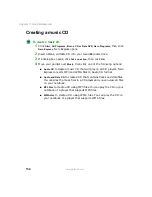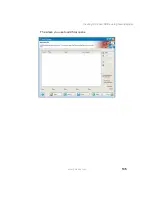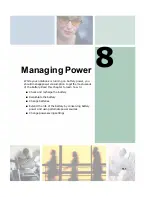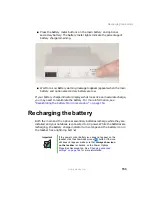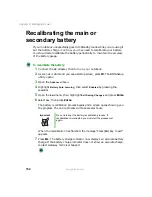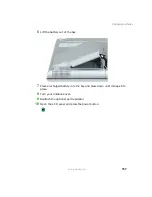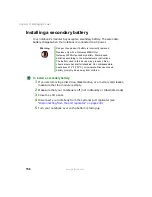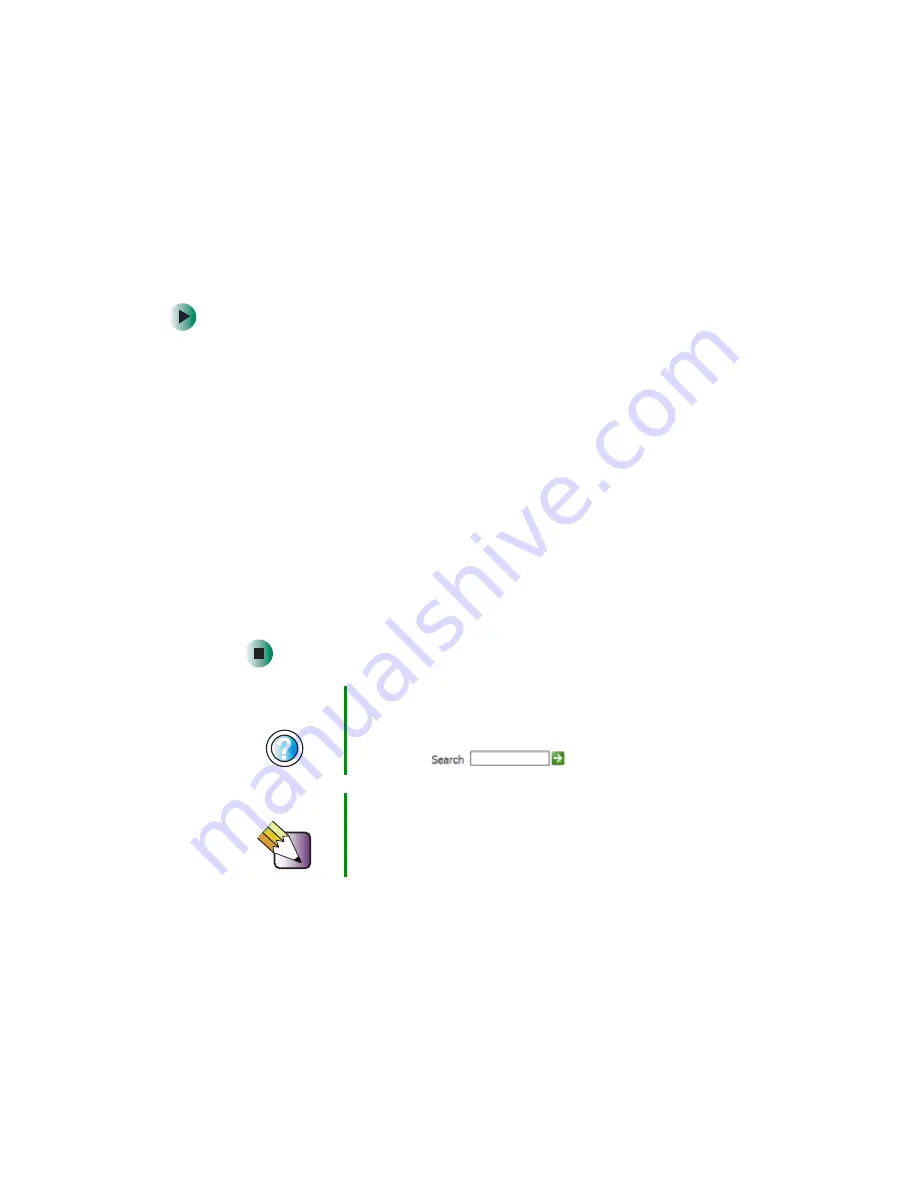
143
Connecting a digital camera
www.gateway.com
Connecting a digital camera
You can connect most digital cameras to your notebook’s USB port to transfer
pictures.
To connect a digital camera:
1
Connect one end of the USB cable to your digital camera, and connect
the other end of the cable to the USB port on the side of your notebook
or optional port replicator (see
and
2
Use the program that came with your digital camera to transfer the pictures
to your notebook.
-OR-
Use the Scanner and Camera Wizard to transfer the pictures to your
notebook.
-OR-
If your digital camera appears as a drive on your notebook in the
My Computer window, see
“Working with files and folders” on page 57
for
information about moving files to your hard drive.
Help and
Support
For more information about using the Scanner and
Camera Wizard, click Start, then click Help and Support.
Type the keyword
digital picture
in the Help and Support
Search box
, then click the arrow.
Tips & Tricks
See Do More With Gateway for more information about
using your notebook to edit, store, and print digital photos.
Click Start, then click Do More With Gateway. Click
Photos.
Summary of Contents for 450ROG
Page 1: ...User Guide Gateway 450ROG RGH Notebook...
Page 2: ......
Page 10: ...viii...
Page 60: ...50 Chapter 3 Getting Help www gateway com...
Page 82: ...72 Chapter 4 Using Windows www gateway com...
Page 92: ...82 Chapter 5 Using the Internet www gateway com...
Page 104: ...94 Chapter 6 Sending and Receiving Faxes www gateway com...
Page 184: ...174 Chapter 9 Traveling with Your Gateway 450 www gateway com...
Page 214: ...204 Chapter 12 Moving From Your Old Computer www gateway com...
Page 232: ...222 Chapter 13 Maintaining Your Gateway 450 www gateway com...
Page 290: ...280 Chapter 17 Troubleshooting www gateway com...
Page 304: ...294 Appendix A Safety Regulatory and Legal Information www gateway com...
Page 321: ......
Page 322: ...NSK DWL 450 ROG USR GDE R2 2 04...