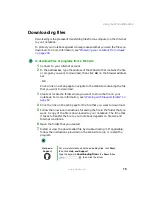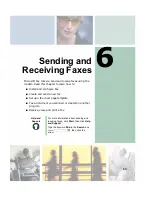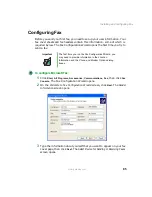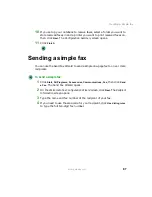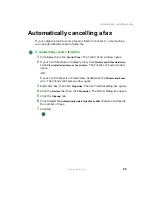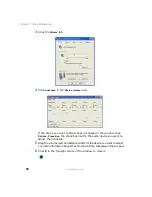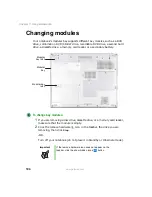90
Chapter 6: Sending and Receiving Faxes
www.gateway.com
Faxing from programs
To fax a document directly from most programs:
1
Open your document in the program it was created in.
2
Click
File
, then click
. The Print dialog box opens.
3
Click the arrow button to open the
Name
list, then click the
Fax
printer.
4
Click
. The Send Fax Wizard opens.
5
Complete the wizard by following the instructions in
.
Faxing a scanned document
To fax a document that you have scanned:
1
Scan the document using the program for your scanner.
2
With the scanned file open, click
File
, then click
. The Print dialog box
opens.
3
Click the arrow button to open the
Name
list, then click the
Fax
printer.
4
Click
. The Send Fax Wizard opens.
5
Complete the wizard by following the instructions in
.
Summary of Contents for 450ROG
Page 1: ...User Guide Gateway 450ROG RGH Notebook...
Page 2: ......
Page 10: ...viii...
Page 60: ...50 Chapter 3 Getting Help www gateway com...
Page 82: ...72 Chapter 4 Using Windows www gateway com...
Page 92: ...82 Chapter 5 Using the Internet www gateway com...
Page 104: ...94 Chapter 6 Sending and Receiving Faxes www gateway com...
Page 184: ...174 Chapter 9 Traveling with Your Gateway 450 www gateway com...
Page 214: ...204 Chapter 12 Moving From Your Old Computer www gateway com...
Page 232: ...222 Chapter 13 Maintaining Your Gateway 450 www gateway com...
Page 290: ...280 Chapter 17 Troubleshooting www gateway com...
Page 304: ...294 Appendix A Safety Regulatory and Legal Information www gateway com...
Page 321: ......
Page 322: ...NSK DWL 450 ROG USR GDE R2 2 04...