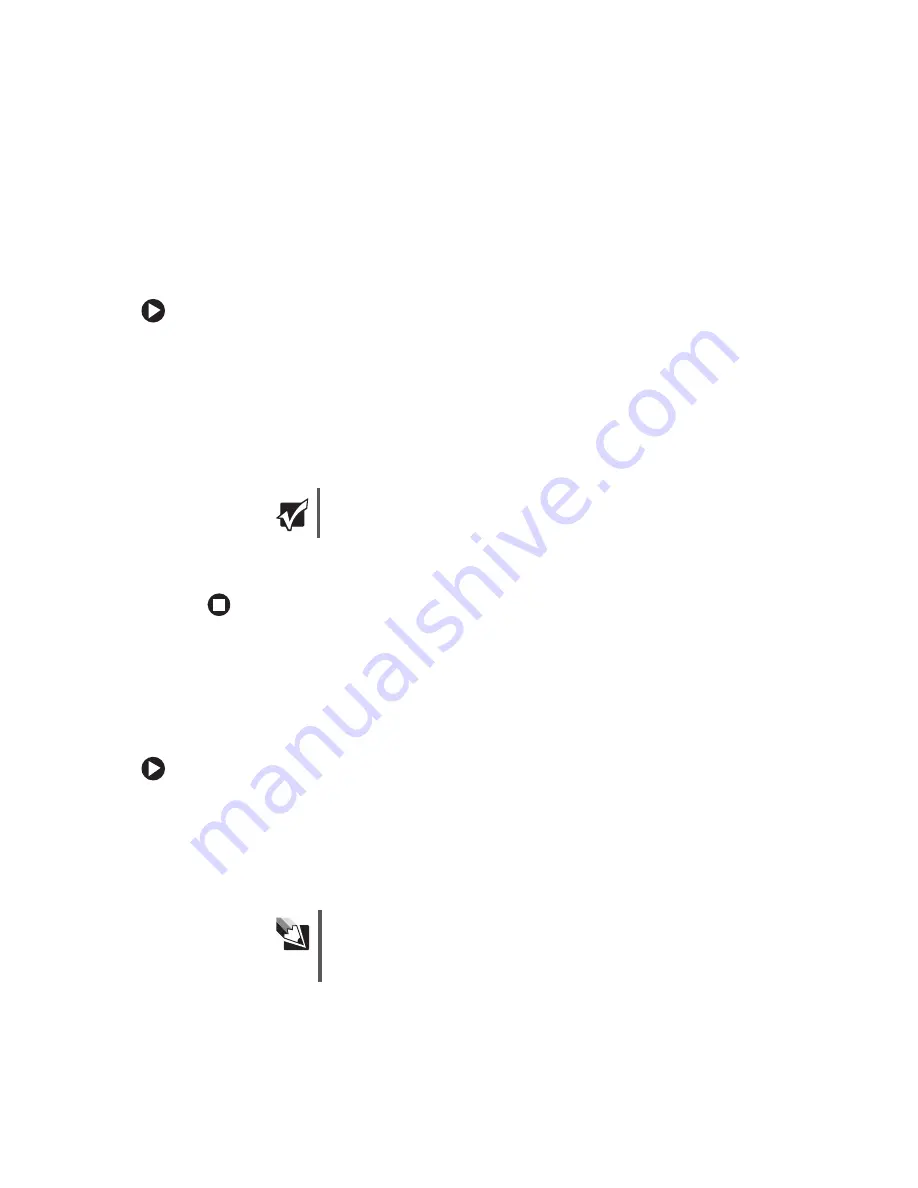
25
www.gateway.com
Restarting (rebooting) your computer
Restarting (rebooting) your computer
If your computer does not respond to keyboard or mouse input, you may have to close
programs that are not responding. If closing unresponsive programs does not restore your
computer to normal operation, you may have to restart (reboot) your computer.
To close unresponsive programs and restart your computer:
1
Press
C
TRL
+A
LT
+D
EL
. The
Task Manager
window opens.
2
Click the
Applications
tab, then click the program that is not responding.
3
Click
End Task
.
4
Click
X
in the top-right corner of the
Windows Task Manager
dialog box.
5
If your computer does not respond, turn it off, wait ten seconds, then turn it on again.
As a part of the regular startup process, a program to check the disk status runs
automatically. When the checks are finished, Windows starts.
Adjusting the volume
You can use the volume controls to adjust the overall volume and the volume of specific
sound devices in your computer.
To adjust the overall volume level using hardware controls:
■
If you are using external speakers, turn the knob on the front of the speakers.
-OR-
Use the mute and volume control buttons on the keyboard. For more information,
see
“Using the keyboard” on page 26
.
Important
If your computer does not turn off, press and hold the power button
for about five seconds, then release it.
Tips & Tricks
For instructions on how to adjust the volume in Windows, see
“Adjusting the Volume” in
Using Your Computer which has been
included on your hard drive. To access this guide, click
Start
,
All Programs
, then click
Gateway Documentation
.
Summary of Contents for 3200SE
Page 1: ...Gateway Computer User Guide...
Page 2: ......
Page 6: ...iv www gateway com...
Page 24: ...18 www gateway com Chapter 2 Checking Out Your Gateway Computer...
Page 46: ...40 www gateway com Chapter 4 Using Drives and Ports...
Page 64: ...58 www gateway com Chapter 5 Maintaining Your Computer...
Page 86: ...80 www gateway com Chapter 6 Troubleshooting...
Page 124: ...118 www gateway com Chapter 7 Networking Your Computer...
Page 132: ...126 www gateway com Appendix A Safety Regulatory and Legal Information...
Page 141: ......
Page 142: ......
Page 143: ......
Page 144: ...MAN GEM CONS USR GDE R0 8 04...






























