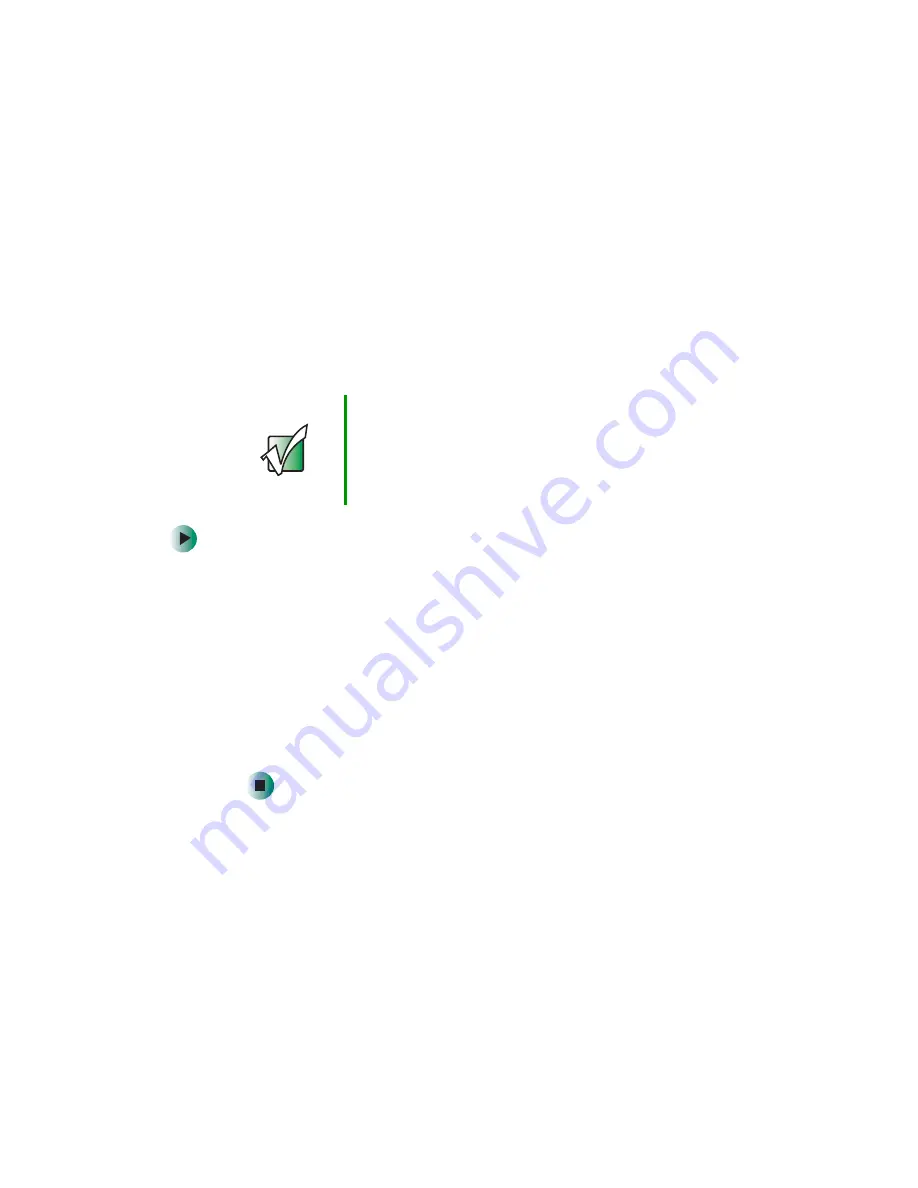
43
Working with files and folders
www.gateway.com
Copying and moving files and folders
The skills you need to copy and move files are called
copying
,
cutting
, and
pasting
.
When you
copy and paste
a file or folder, you place a
copy
of the file or folder
on the Windows
clipboard
, which temporarily stores it. Then, when you decide
what folder you want the copy to go in (the
destination
folder), you
paste
it there.
When you
cut and paste
a file or folder, you remove the file or folder from its
original location and place the file or folder on the Windows clipboard. When
you decide where you want the file or folder to go, you paste it there.
To copy a file or folder to another folder:
1
Locate the file or folder you want to copy. For more information, see
“Searching for files” on page 48
.
2
Right-click (press the right mouse button) the file or folder that you want
to copy. A pop-up menu opens on the desktop.
3
Click
Copy
on the pop-up menu.
4
Open the destination folder.
5
With the pointer inside the destination folder, right-click.
6
Click
Paste
. A copy of the file or folder appears in the new location.
Important
The clipboard stores whatever you cut or copy until you cut
or copy again. Then the clipboard contains the new
information only. Therefore, you can paste copies of a file
or folder into more than one place, but as soon as you copy
or cut a different file or folder, the original file or folder is
deleted from the clipboard.
Summary of Contents for 310 S
Page 1: ...Your Gateway Computer Customizing Troubleshooting user sguide ...
Page 2: ......
Page 8: ...vi ...
Page 20: ...12 Chapter 1 Checking Out Your Gateway Computer www gateway com ...
Page 32: ...24 Chapter 2 Getting Started www gateway com ...
Page 64: ...56 Chapter 4 Windows Basics www gateway com ...
Page 74: ...66 Chapter 5 Using the Internet www gateway com ...
Page 110: ...102 Chapter 6 Using Multimedia www gateway com ...
Page 130: ...122 Chapter 7 Customizing Your Computer www gateway com ...
Page 171: ...163 Opening the case www gateway com 4 Remove the two thumbscrews from the side panel cover ...
Page 220: ...212 Chapter 12 Troubleshooting www gateway com ...
Page 230: ...222 Appendix A www gateway com ...
Page 242: ...234 ...
Page 243: ......
Page 244: ...NSK DWL DT310 USR GDE R1 07 03 ...
















































