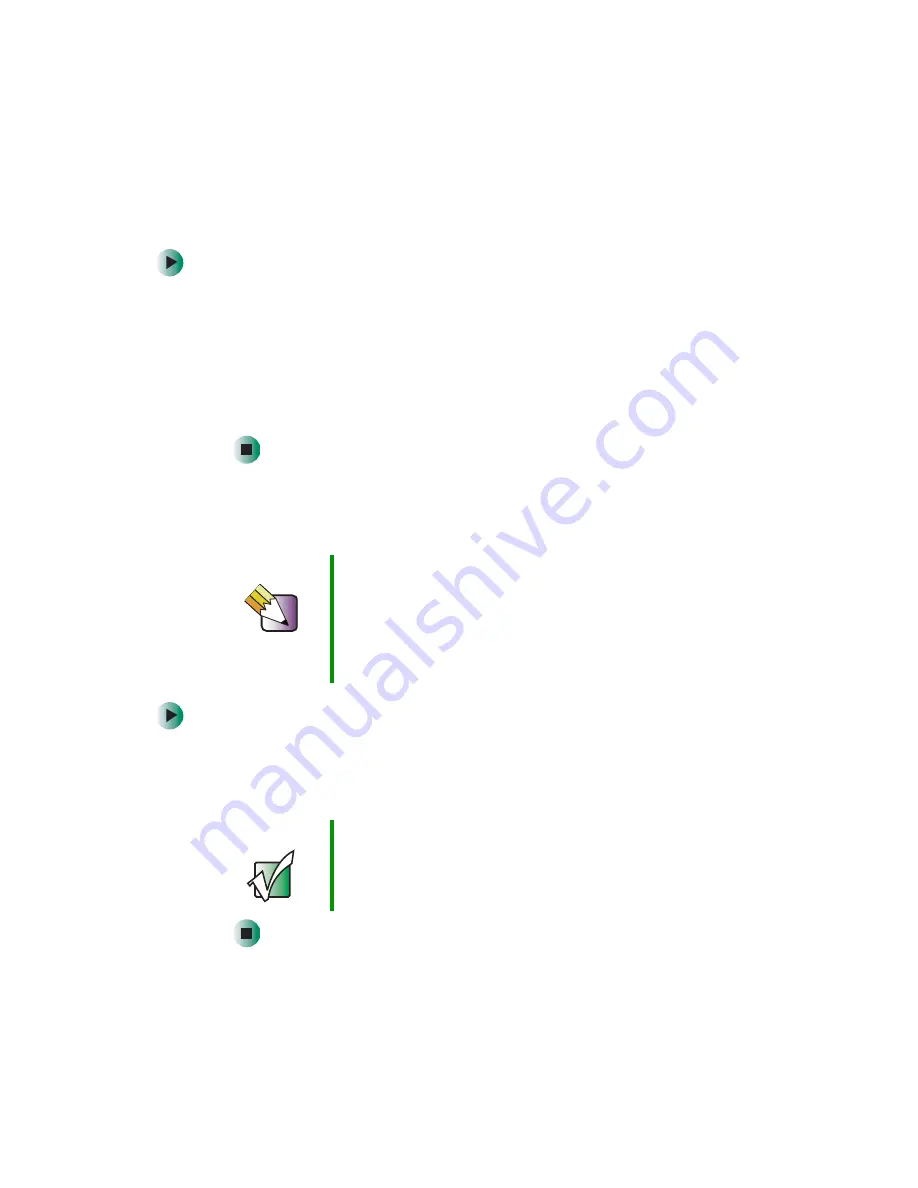
18
Chapter 2: Getting Started
www.gateway.com
Starting your computer
To start your computer:
1
Connect the cables to your computer using the setup poster.
2
Turn on your computer.
3
If you are starting your computer for the first time, follow the on-screen
instructions to set up your computer.
4
Turn on any peripheral devices, such as printers or scanners, and see the
documentation that came with the device for setup instructions.
Turning off your computer
To turn off your computer:
1
Click
Start
,
then click
Turn Off Computer
. The
Turn Off Computer
dialog box
opens.
2
Click
Turn Off
. Windows shuts down and turns off your computer.
Tips & Tricks
When you turn off your computer, certain components in
the power supply and system board remain energized. In
order to remove all electrical power from your computer,
unplug the power cord and modem cable from the wall
outlets. We recommend disconnecting the power cord and
modem cable when your computer will not be used for long
periods.
Important
If for some reason you cannot use the Turn Off Computer
option in Windows to turn off your computer, press and
hold the power button for about five seconds, then
release it.
Summary of Contents for 310 S
Page 1: ...Your Gateway Computer Customizing Troubleshooting user sguide ...
Page 2: ......
Page 8: ...vi ...
Page 20: ...12 Chapter 1 Checking Out Your Gateway Computer www gateway com ...
Page 32: ...24 Chapter 2 Getting Started www gateway com ...
Page 64: ...56 Chapter 4 Windows Basics www gateway com ...
Page 74: ...66 Chapter 5 Using the Internet www gateway com ...
Page 110: ...102 Chapter 6 Using Multimedia www gateway com ...
Page 130: ...122 Chapter 7 Customizing Your Computer www gateway com ...
Page 171: ...163 Opening the case www gateway com 4 Remove the two thumbscrews from the side panel cover ...
Page 220: ...212 Chapter 12 Troubleshooting www gateway com ...
Page 230: ...222 Appendix A www gateway com ...
Page 242: ...234 ...
Page 243: ......
Page 244: ...NSK DWL DT310 USR GDE R1 07 03 ...






























