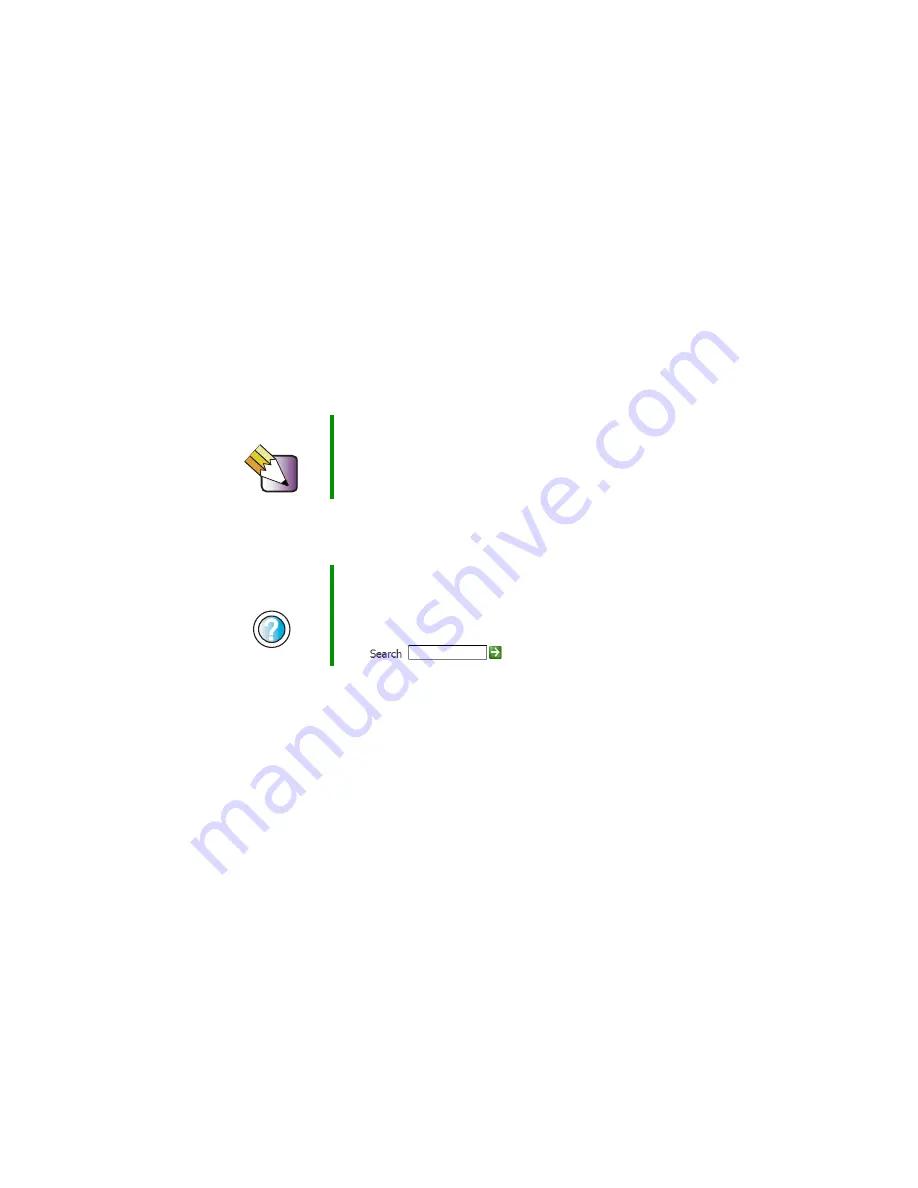
130
Chapter 8: Moving from Your Old Computer
www.gateway.com
Installing your old programs
You probably use some programs that did not come installed on your new
computer, such as personal finance software, graphics programs, or games.
Spend some time going through your old computer’s Start and Programs menus,
making note of any programs you want to install on your new computer. Locate
your original program installation CDs and installation guides. Your original
CDs and guides should contain any serial numbers or product ID keys that may
be required for program installation and registration. Remember to check the
publisher’s Web site for important program updates.
If you have trouble after installing your old programs, you can restore your
computer’s previous settings using System Restore.
Tips & Tricks
If your new computer comes with a newer version of a
program, it is usually better to use the newer version than
to reinstall the old one.
Help and
Support
For more information about restoring your computer’s
previous settings in Windows XP, click
Start
, then click
Help and Support
.
Type the keyword
System Restore
in the HelpSpot
Search
box
, then click the arrow.
Summary of Contents for 310 S
Page 1: ...Your Gateway Computer Customizing Troubleshooting user sguide ...
Page 2: ......
Page 8: ...vi ...
Page 20: ...12 Chapter 1 Checking Out Your Gateway Computer www gateway com ...
Page 32: ...24 Chapter 2 Getting Started www gateway com ...
Page 64: ...56 Chapter 4 Windows Basics www gateway com ...
Page 74: ...66 Chapter 5 Using the Internet www gateway com ...
Page 110: ...102 Chapter 6 Using Multimedia www gateway com ...
Page 130: ...122 Chapter 7 Customizing Your Computer www gateway com ...
Page 171: ...163 Opening the case www gateway com 4 Remove the two thumbscrews from the side panel cover ...
Page 220: ...212 Chapter 12 Troubleshooting www gateway com ...
Page 230: ...222 Appendix A www gateway com ...
Page 242: ...234 ...
Page 243: ......
Page 244: ...NSK DWL DT310 USR GDE R1 07 03 ...
















































