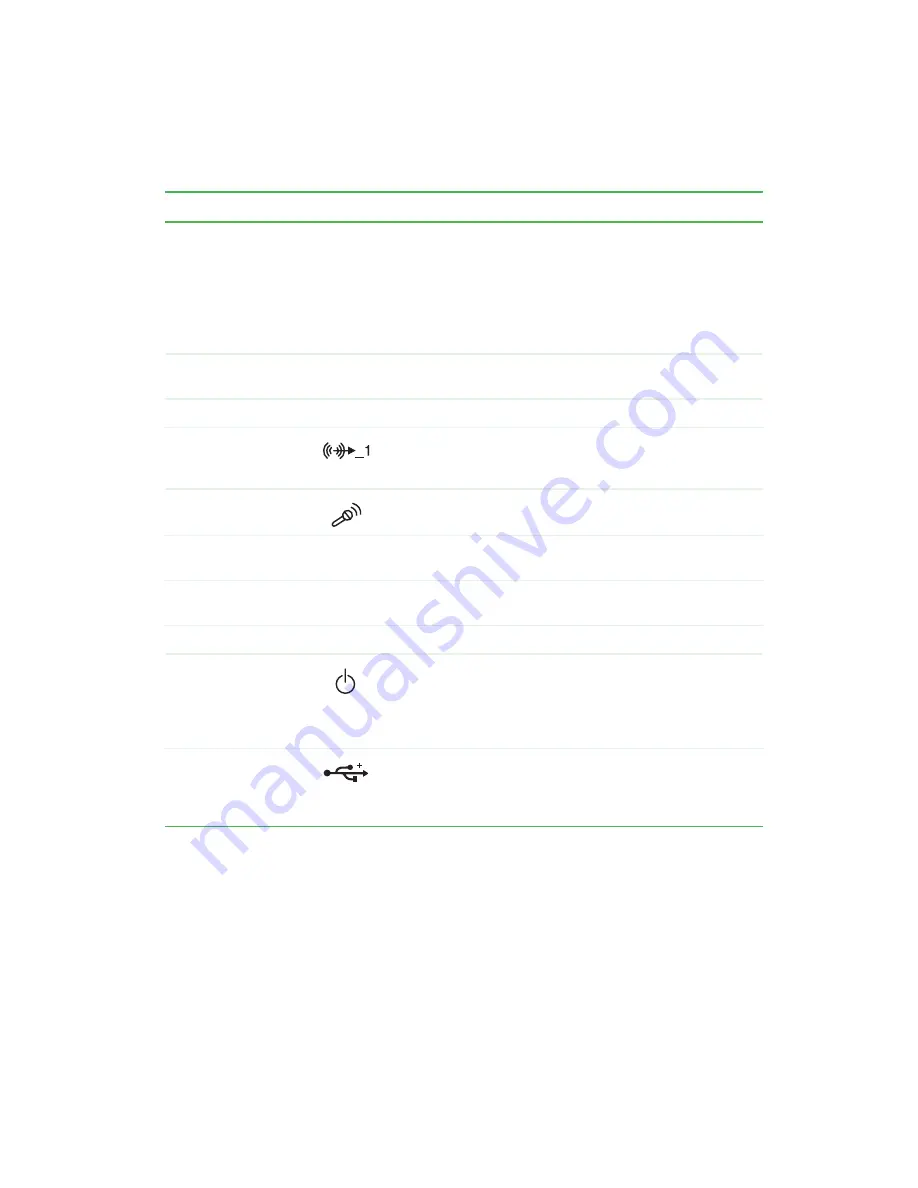
3
Front
www.gateway.com
Component
Icon
Description
DVD/CD drive
(optional)
Use this drive to listen to audio CDs, install games and
programs, watch DVDs, and store large files onto recordable
CDs (depending on drive type). For more information, see
“Using the CD or DVD drive” on page 74
This drive may be a CD, CD-RW, DVD, or DVD/CD-RW drive.
To identify your drive type and for more information about your
drive, see
“Identifying drive types” on page 74
Reset button
Press this button to restart your computer if your computer
does not respond to mouse or keyboard input.
Hard drive indicator
Turns on when the hard is accessed.
Headphone jack
Plug powered, analog front speakers, an external amplifier,
or headphones into this jack. This jack is color-coded lime
green.
Microphone jack
Plug a microphone into this jack. This jack is color-coded red
or pink.
CD/DVD eject button
Press this button to open the CD or DVD drive tray. For more
information, see
“Using the CD or DVD drive” on page 74
.
3.5-inch drive bay
covers
Remove these covers to install additional 3.5-inch drives.
Power indicator
Indicator turns on when computer power is on.
Power button
Press this button to turn the power on or off. You can also
configure the power button to operate in Standby/Resume
mode or Hibernate mode. For more information on changing
the power button setting, see
USB ports
Plug USB (Universal Serial Bus) devices (such as a USB
Iomega™ Zip™ drive, printer, scanner, camera, keyboard, or
mouse) into these ports. For more information, see
Summary of Contents for 310 S
Page 1: ...Your Gateway Computer Customizing Troubleshooting user sguide ...
Page 2: ......
Page 8: ...vi ...
Page 20: ...12 Chapter 1 Checking Out Your Gateway Computer www gateway com ...
Page 32: ...24 Chapter 2 Getting Started www gateway com ...
Page 64: ...56 Chapter 4 Windows Basics www gateway com ...
Page 74: ...66 Chapter 5 Using the Internet www gateway com ...
Page 110: ...102 Chapter 6 Using Multimedia www gateway com ...
Page 130: ...122 Chapter 7 Customizing Your Computer www gateway com ...
Page 171: ...163 Opening the case www gateway com 4 Remove the two thumbscrews from the side panel cover ...
Page 220: ...212 Chapter 12 Troubleshooting www gateway com ...
Page 230: ...222 Appendix A www gateway com ...
Page 242: ...234 ...
Page 243: ......
Page 244: ...NSK DWL DT310 USR GDE R1 07 03 ...












































