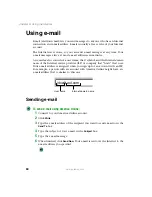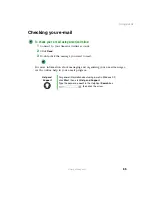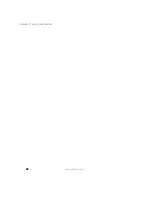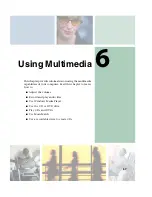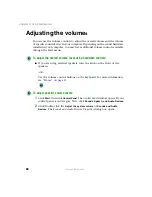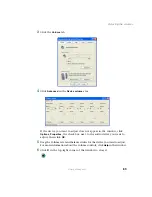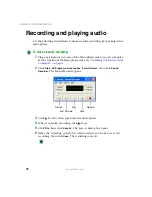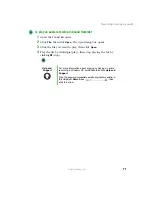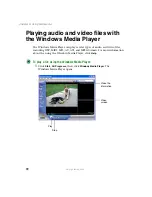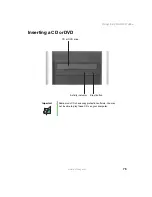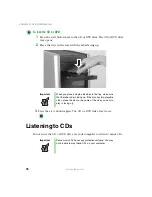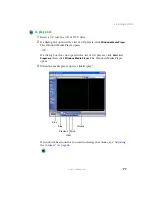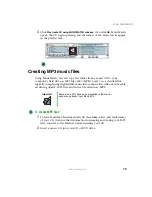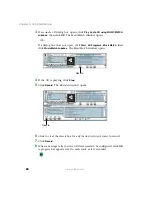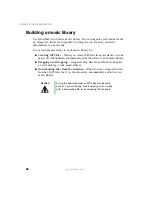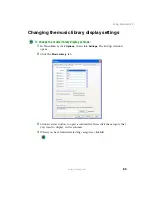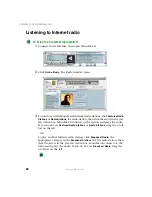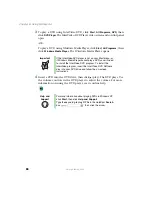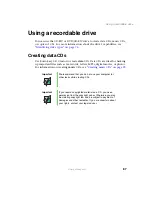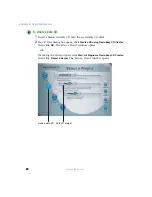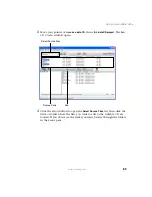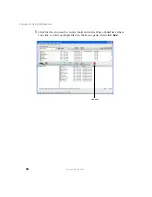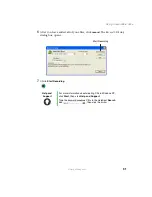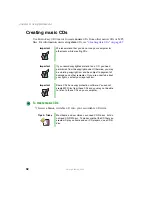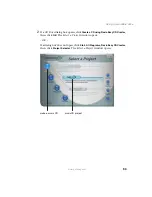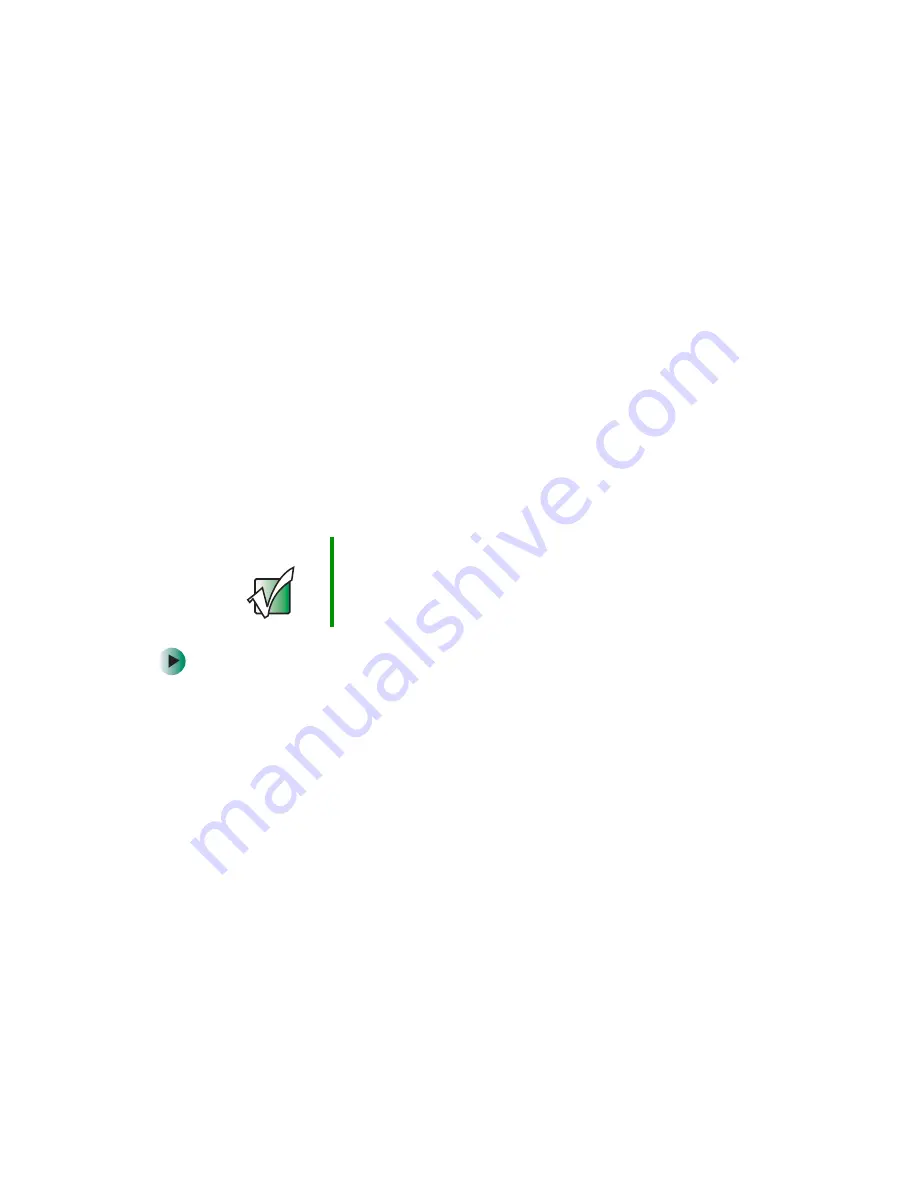
78
Chapter 6: Using Multimedia
www.gateway.com
Using MusicMatch
Using MusicMatch™, you can:
■
Play music CDs
■
Create MP3 music files from your music CDs
■
Edit music track information
■
Use your music files to build a music library
■
Listen to Internet Radio
For more information on using MusicMatch, see its online help.
Playing CDs
You can use the MusicMatch program to play music CDs.
To play a music CD:
1
To have MusicMatch automatically list the album, artist, and track names
of your CD, connect to the Internet before inserting your CD.
2
Insert the music CD into the CD or DVD drive on your computer.
3
If an
Audio CD
dialog box opens, click
Play Audio CD using MUSICMATCH
Jukebox
, then click
OK
. The
MusicMatch
window opens.
- OR -
If a dialog box does not open, click
Start
,
All Programs
,
MusicMatch
, then
click
MusicMatch Jukebox
. The
MusicMatch
window opens.
Important
Some music CDs have copy protection software. You may
not be able to play these CDs on your computer.
Summary of Contents for 310 AAFES
Page 1: ...Your Gateway Computer Customizing Troubleshooting user sguide...
Page 2: ......
Page 8: ...vi...
Page 20: ...12 Chapter 1 Checking Out Your Gateway Computer www gateway com...
Page 32: ...24 Chapter 2 Getting Started www gateway com...
Page 64: ...56 Chapter 4 Windows Basics www gateway com...
Page 74: ...66 Chapter 5 Using the Internet www gateway com...
Page 110: ...102 Chapter 6 Using Multimedia www gateway com...
Page 130: ...122 Chapter 7 Customizing Your Computer www gateway com...
Page 171: ...163 Opening the case www gateway com 4 Remove the two thumbscrews from the side panel cover...
Page 220: ...212 Chapter 12 Troubleshooting www gateway com...
Page 230: ...222 Appendix A www gateway com...
Page 242: ...234...
Page 243: ......
Page 244: ...NSK DWL DT310 USR GDE R1 07 03...