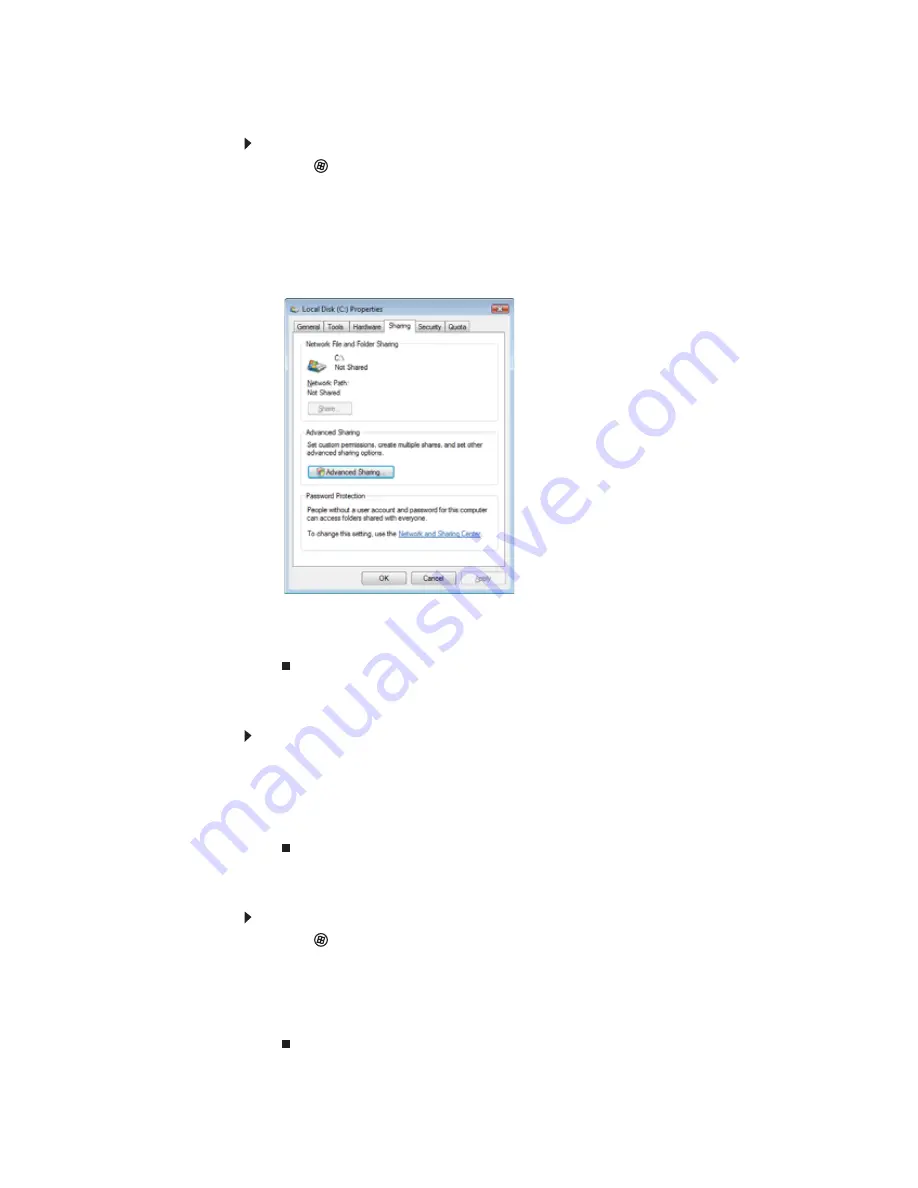
www.gateway.com
93
Sharing drives or folders
To share drives or folders:
1
Click
(
Start
), then click
Computer
.
2
Right-click the drive or folder that you want to share, then click
Share
. The
Properties
dialog box opens.
If you share a drive, the entire contents of that drive will be available to everyone on your
network. If you share a folder, only the contents of that folder will be available to everyone
on the network.
3
Click the
Sharing
tab.
If
Share
is grayed out, click
Advanced Sharing
to set sharing for this drive/folder.
4
Click
OK
, then click
Close
.
Un-sharing drives and folders
To un-share drives or folders:
1
Click Start, then click Computer.
2
Right-click the drive or folder that you want to un-share, then click
Share
.
3
Click
Advanced Sharing
, then click
Share this folder
(or drive) to uncheck the box.
4
Click
Apply
, then click
OK
.
Sharing printers
To share printers:
1
Click
(
Start
), then click
Control Panel
. The
Control Panel
window opens.
2
Under
Hardware and Sound
, click
Printer
The
Printers
window opens.
3
Right-click the name and icon of the printer you want to share, then click
Sharing
on the
menu.
4
On the
Sharing
tab, click
Share this printer
, then click
OK
.
Summary of Contents for 3-Bay mBTX Pro
Page 1: ...3 Bay mBTX Pro USERGUIDE...
Page 2: ......
Page 28: ...CHAPTER 2 Setting Up and Getting Started 20...
Page 102: ...CHAPTER 9 Networking Your Computer 96...
Page 103: ...CHAPTER10 97 Protecting your computer Hardware security Data security Security updates...
Page 126: ...CHAPTER 11 Maintaining Your Computer 120...
Page 151: ...CHAPTER13 145 Troubleshooting Safety guidelines First steps Troubleshooting Telephone support...
Page 168: ...CHAPTER 13 Troubleshooting 162...
Page 182: ...Contents 176...
Page 183: ......






























