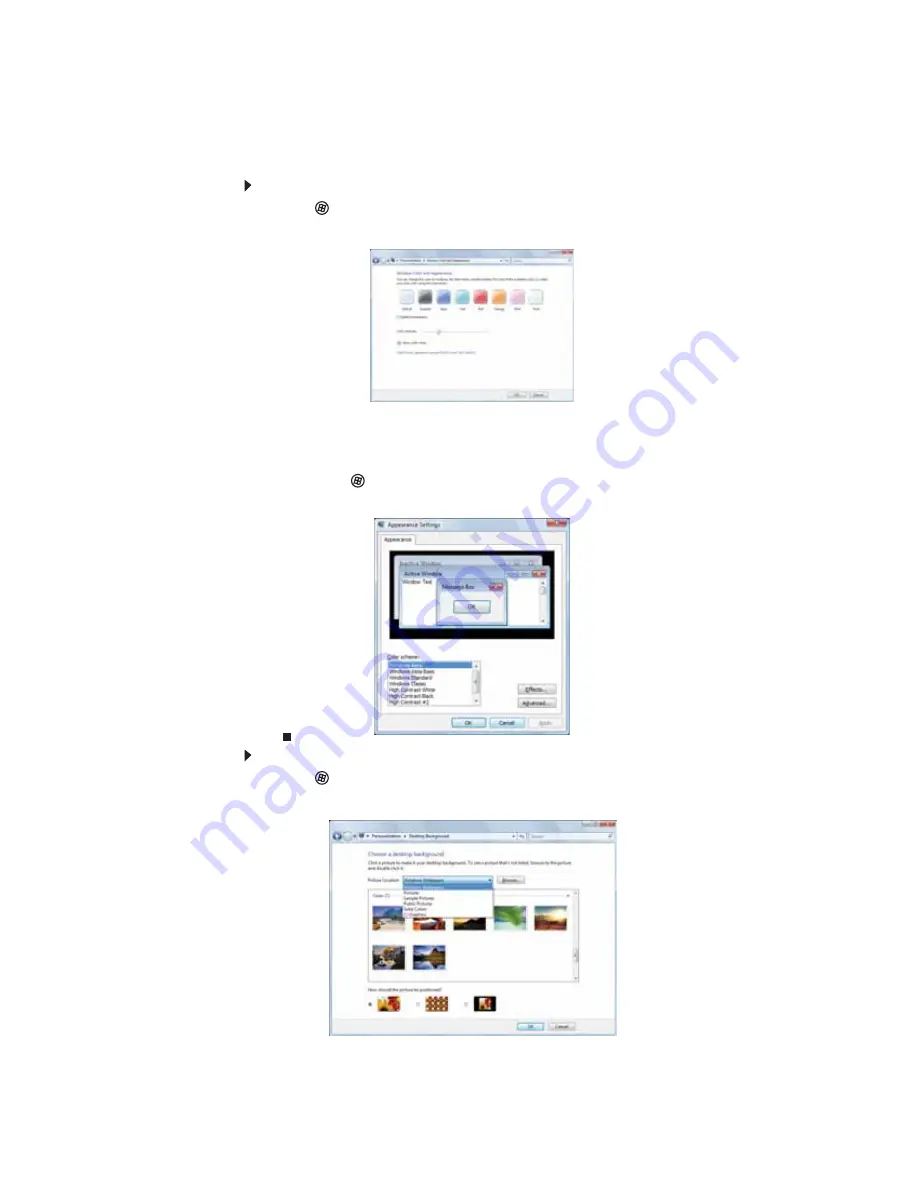
www.gateway.com
71
Changing the appearance of windows and backgrounds
You can change the appearance of Windows desktop items, such as the colors of windows and
dialog boxes and the color and design of the desktop background.
To change Window colors and effects:
1
Click
(
Start
),
Control Panel
, then under
Appearance and Personalization
, click
Customize colors
. The
Window Color and Appearance
dialog box opens.
2
Click one of the color choices and adjust the
Color intensity
slider, then click
OK
. Your
new color settings are applied.
3
For even more color adjustment options, such as color schemes, shading effects, and screen
fonts, click
(
Start
),
Control Panel
, then under
Appearance and Personalization
, click
Change the color scheme
. Change the setting you want, then click
OK
.
To change the Windows desktop background:
1
Click
(
Start
),
Control Panel
, then under
Appearance and Personalization
, click
Change desktop background
. The
Choose a desktop background
dialog box opens.
Summary of Contents for 3-Bay mBTX Pro
Page 1: ...3 Bay mBTX Pro USERGUIDE...
Page 2: ......
Page 28: ...CHAPTER 2 Setting Up and Getting Started 20...
Page 102: ...CHAPTER 9 Networking Your Computer 96...
Page 103: ...CHAPTER10 97 Protecting your computer Hardware security Data security Security updates...
Page 126: ...CHAPTER 11 Maintaining Your Computer 120...
Page 151: ...CHAPTER13 145 Troubleshooting Safety guidelines First steps Troubleshooting Telephone support...
Page 168: ...CHAPTER 13 Troubleshooting 162...
Page 182: ...Contents 176...
Page 183: ......






























