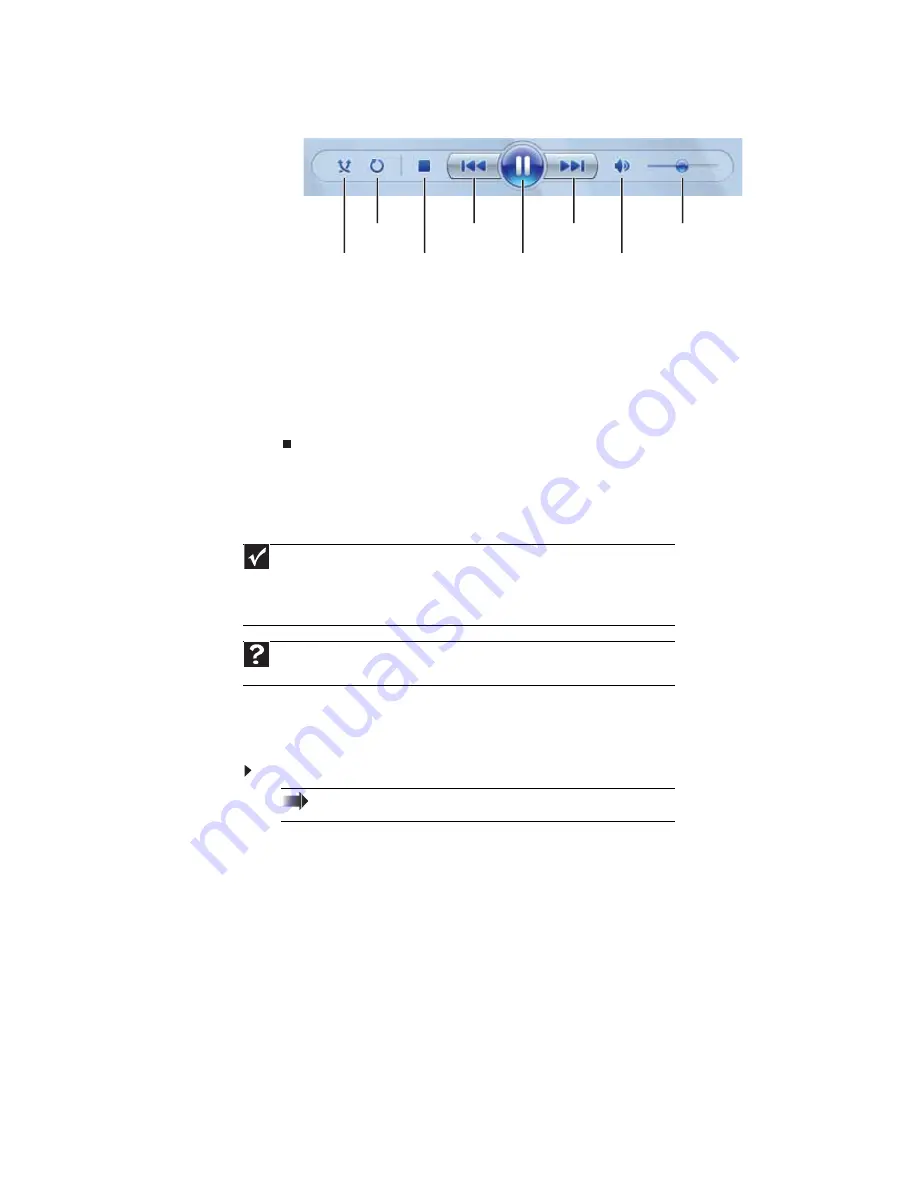
www.gateway.com
57
3
Click one of the following to control playback:
•
Shuffle
randomizes the playback order of the files in the playlist.
•
Repeat
starts playing the list over again after it reaches the end.
•
Stop
stops playback and rewinds the current file to the beginning.
•
Rewind
quickly rewinds the current file (when you click and hold it) or skips to the
previous file in the playlist (when you click it).
•
Pause/Play
alternately pauses and resumes playback.
•
Fast forward
quickly fast forwards the current file (when you click and hold it) or
skips to the next file in the playlist (when you click it).
•
Volume
adjusts the volume.
Playing optical discs
Optical discs
are flat discs that use a laser to read and write data. CDs, DVDs, HD-DVDs, and Blu-ray
Discs are all optical discs.
Playing an optical disc using Windows Media Player
Use Windows Media Player to listen to CDs or watch movies on DVDs, HD-DVDs, or Blu-ray Discs.
To play an optical disc:
1
Make sure that the speakers are turned on or headphones are plugged in and that the
volume is turned up.
2
Insert an optical disc into the optical disc drive.
Important
Some music CDs have copy protection software. You may not be able to play these
CDs on your computer.
To watch a DVD you must have a DVD-compatible drive in your computer. If you do not
have a DVD-compatible drive and would like to add an internal or external drive, visit the
Accessory Store at www.gateway.com.
Help
For more information about playing optical discs, click
Start
, then click
Help and
Support
. Type
playing discs
in the
Search Help
box, then press E
NTER
.
Shortcut
Insert disc
Ö
Windows Media Player automatically plays
Shuffle
Stop
Rewind
Pause/Play
Fast forward
Volume
Mute
Repeat
Summary of Contents for 3-Bay mBTX Pro
Page 1: ...3 Bay mBTX Pro USERGUIDE...
Page 2: ......
Page 28: ...CHAPTER 2 Setting Up and Getting Started 20...
Page 102: ...CHAPTER 9 Networking Your Computer 96...
Page 103: ...CHAPTER10 97 Protecting your computer Hardware security Data security Security updates...
Page 126: ...CHAPTER 11 Maintaining Your Computer 120...
Page 151: ...CHAPTER13 145 Troubleshooting Safety guidelines First steps Troubleshooting Telephone support...
Page 168: ...CHAPTER 13 Troubleshooting 162...
Page 182: ...Contents 176...
Page 183: ......






























