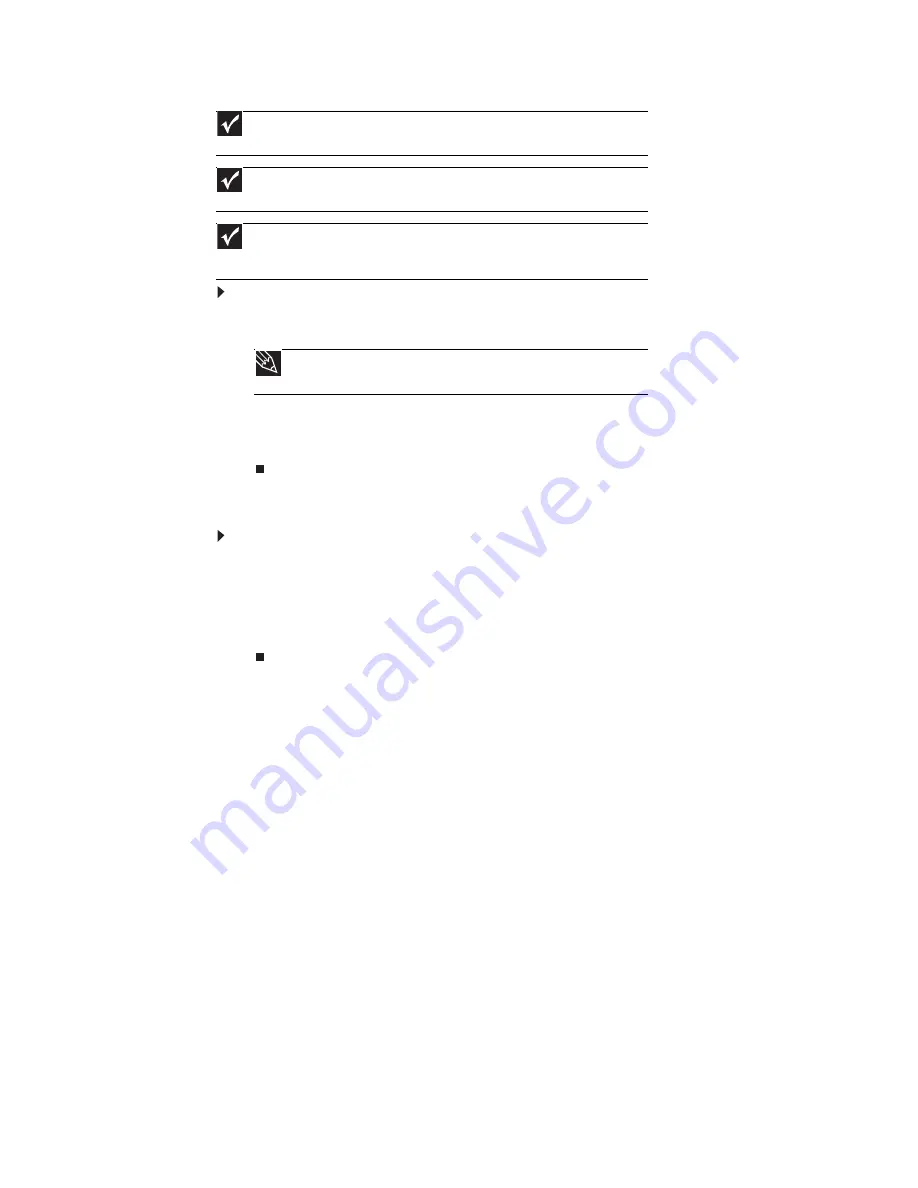
CHAPTER 6: Using Your Hardware
54
To view your computer display on a television:
1
With your computer off, connect one end of an appropriate video cable to the Video out
or S-Video out jack on your computer.
2
Connect the other end of the cable to the Video in or S-Video jack on your television or VCR.
3
Turn on the television or VCR.
4
Start your computer. You should see Windows on your television
Modifying television settings
To modify television settings:
1
Right-click any empty space on the desktop, then click
Presonalize
. The
Personalization
menu opens.
2
Click
Display Settings
. The
Display Settings
window opens.
3
Open the menu in the center of the window and click on the television.
4
Modify the settings as necessary, then click
OK
.
Connecting a video camera
If your home video camera supports it, it can be connected to your computer so that you can
download video from the camera as data files. You can also create video from a Web cam attached
to your computer. For instructions on how to create video, see your camera’s user guide.
Important
The dialog boxes shown in this section are examples only and may not represent
the actual screens on your computer.
Important
To turn on external video by default, connect the television (or other external video
device) before starting your computer.
Important
Audio is not transmitted through the Video out or S-Video out jacks. Use a set of
headphones or external powered speakers to hear sound while playing a DVD. DVD
playback to a VCR will be scrambled by copyright protection software.
Tip
For the location of the video jacks on your computer, see
,
or the setup poster.
Summary of Contents for 3-Bay mBTX Pro
Page 1: ...3 Bay mBTX Pro USERGUIDE...
Page 2: ......
Page 28: ...CHAPTER 2 Setting Up and Getting Started 20...
Page 102: ...CHAPTER 9 Networking Your Computer 96...
Page 103: ...CHAPTER10 97 Protecting your computer Hardware security Data security Security updates...
Page 126: ...CHAPTER 11 Maintaining Your Computer 120...
Page 151: ...CHAPTER13 145 Troubleshooting Safety guidelines First steps Troubleshooting Telephone support...
Page 168: ...CHAPTER 13 Troubleshooting 162...
Page 182: ...Contents 176...
Page 183: ......






























