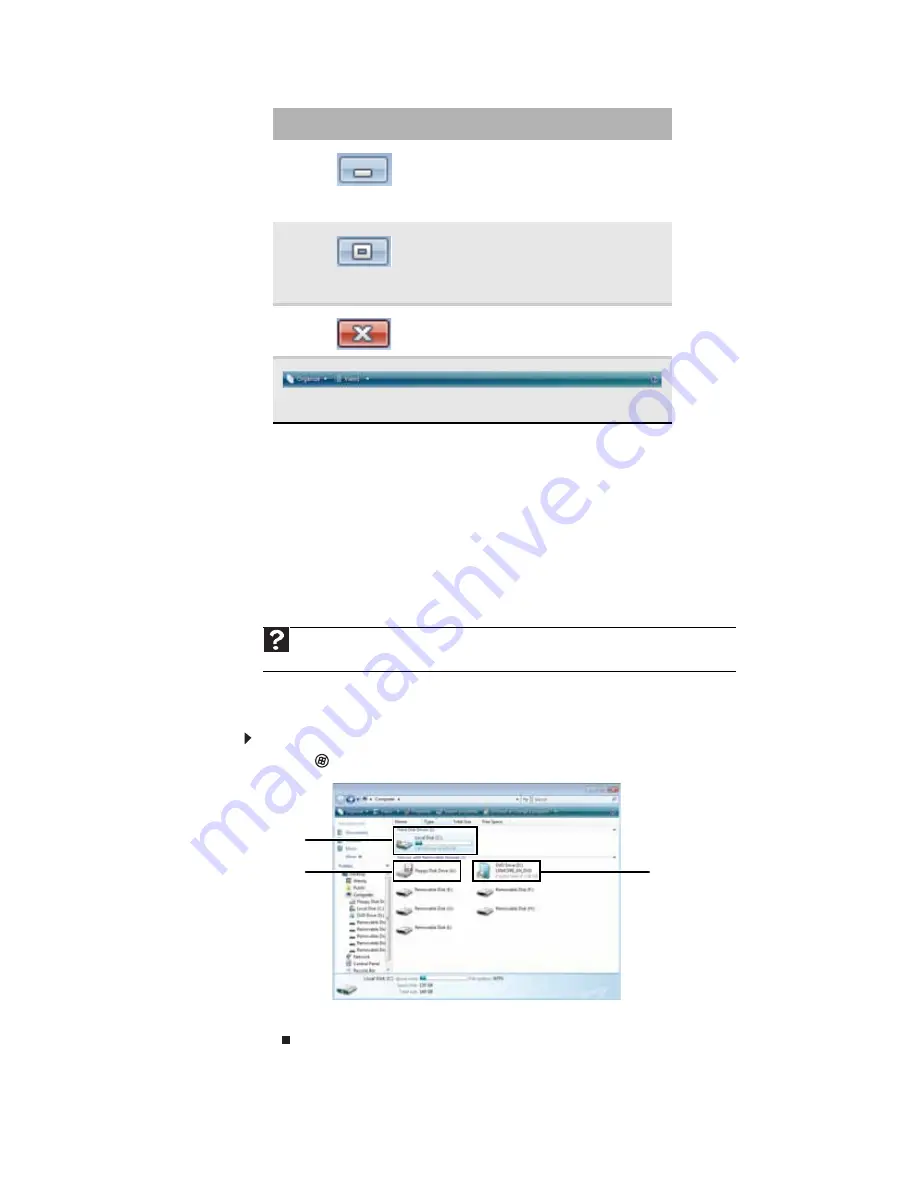
www.gateway.com
27
Working with files and folders
You can organize your files and programs to suit your preferences much like you would store
information in a file cabinet. You can store these files in folders and copy, move, and delete the
information just as you would reorganize and throw away information in a file cabinet.
Viewing drives
Drives
are like file cabinets because they hold files and folders. A computer almost always has
more than one drive. Each drive has a letter, usually Local Disk (C:) for the hard drive,
Floppy (A:)
for the diskette drive. You may also have more drives such as a CD or DVD drive.
To view the drives, folders, and files on your computer:
1
Click
(
Start
), then click
Computer
.
2
Double-click the drive icon.
Clicking the
minimize button
reduces the active window to a
button on the taskbar. Clicking the
program button in the taskbar
opens the window again.
Clicking the
maximize button
expands the active window to fit
the entire computer display. Clicking
the maximize button again restores
the window to its former size.
Clicking the
close button
closes the
active window or program.
Clicking an item on the
menu bar
starts an action such as Print or
Save.
Help
For more information about files and folders, click
Start
, then click
Help and Support
. Type
files and folders
in the
Search Help
box, then press E
NTER
.
Window item
Description
Disc drive
Hard drives
Diskette drive
Summary of Contents for 3-Bay mBTX Pro
Page 1: ...3 Bay mBTX Pro USERGUIDE...
Page 2: ......
Page 28: ...CHAPTER 2 Setting Up and Getting Started 20...
Page 102: ...CHAPTER 9 Networking Your Computer 96...
Page 103: ...CHAPTER10 97 Protecting your computer Hardware security Data security Security updates...
Page 126: ...CHAPTER 11 Maintaining Your Computer 120...
Page 151: ...CHAPTER13 145 Troubleshooting Safety guidelines First steps Troubleshooting Telephone support...
Page 168: ...CHAPTER 13 Troubleshooting 162...
Page 182: ...Contents 176...
Page 183: ......






























