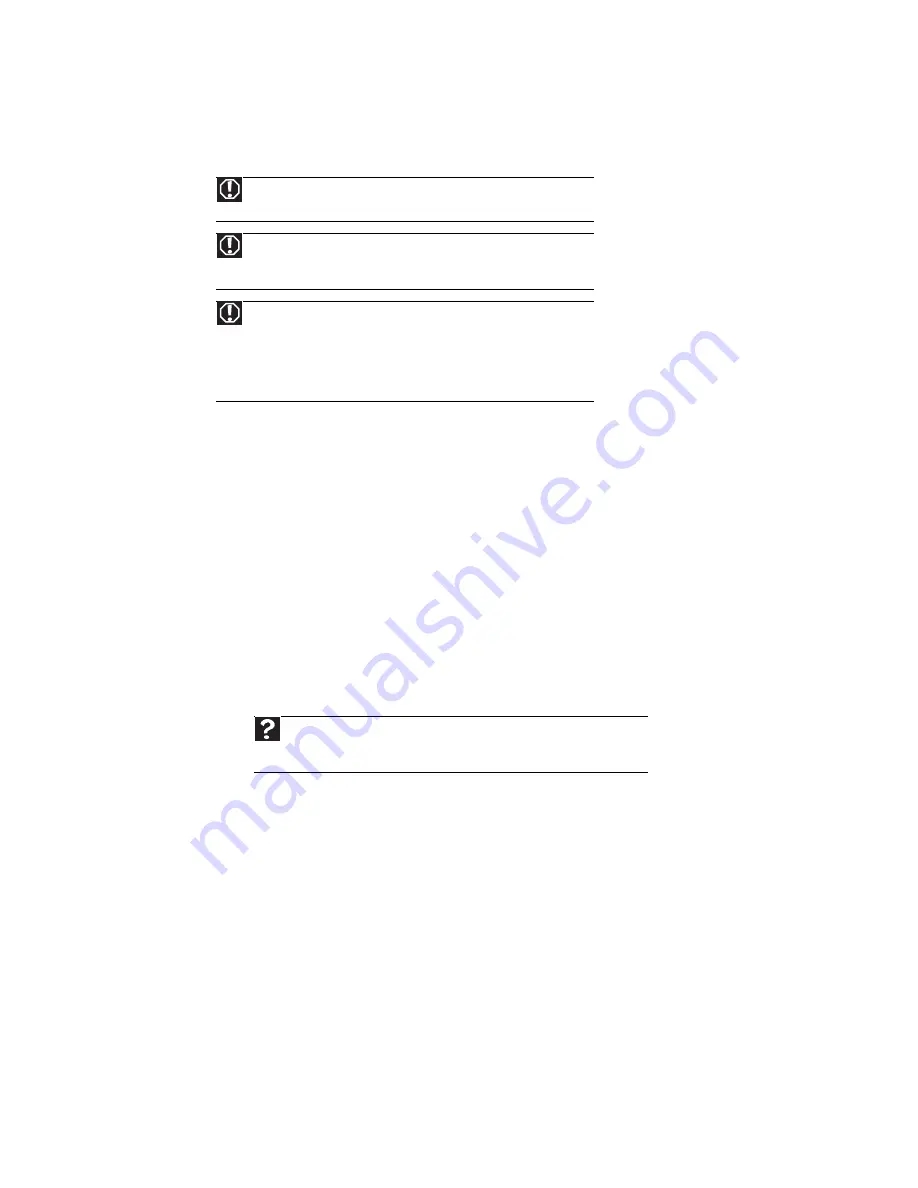
CHAPTER 13: Troubleshooting
146
Safety guidelines
While troubleshooting your computer, follow these safety guidelines:
First steps
If you have problems with your computer, try these things first:
•
Make sure that the power cord is connected to your computer and an AC outlet and that
the AC outlet is supplying power.
•
If you use a power strip or surge protector, make sure that it is turned on.
•
If a peripheral device (such as a keyboard or mouse) does not work, make sure that all
connections are secure.
•
Make sure that your hard drive is not full.
•
If an error message appears on the screen, write down the exact message. The message
may help Gateway Customer Care in diagnosing and fixing the problem.
•
If you added or removed peripheral devices, review the installation procedures you
performed and make sure that you followed each instruction.
•
If an error occurs in a program, see the program’s printed documentation or the online help.
Troubleshooting
Troubleshooting topics are listed in alphabetical order.
Audio
See
.
Warning
Never remove your computer case cover while your computer is turned
on and while the modem cable, network cable, and power cord are connected.
Warning
Make sure that you are correctly grounded before accessing internal
components. For more information about preventing damage from static
electricity, see
“Preventing static electricity discharge” on page 122
.
Warning
To avoid bodily injury, do not attempt to troubleshoot your computer
problem if:
- Power cords or plugs are damaged
- Liquid has been spilled into your computer
- Your computer was dropped
- The case was damaged
Instead, unplug your computer and contact a qualified computer technician.
Help
For more information about troubleshooting, click
Start
, then click
Help and
Support
. Type the keyword/phrase
troubleshooting
in the
Search Help
box,
then press E
NTER
.
Summary of Contents for 3-Bay mBTX Pro
Page 1: ...3 Bay mBTX Pro USERGUIDE...
Page 2: ......
Page 28: ...CHAPTER 2 Setting Up and Getting Started 20...
Page 102: ...CHAPTER 9 Networking Your Computer 96...
Page 103: ...CHAPTER10 97 Protecting your computer Hardware security Data security Security updates...
Page 126: ...CHAPTER 11 Maintaining Your Computer 120...
Page 151: ...CHAPTER13 145 Troubleshooting Safety guidelines First steps Troubleshooting Telephone support...
Page 168: ...CHAPTER 13 Troubleshooting 162...
Page 182: ...Contents 176...
Page 183: ......
















































