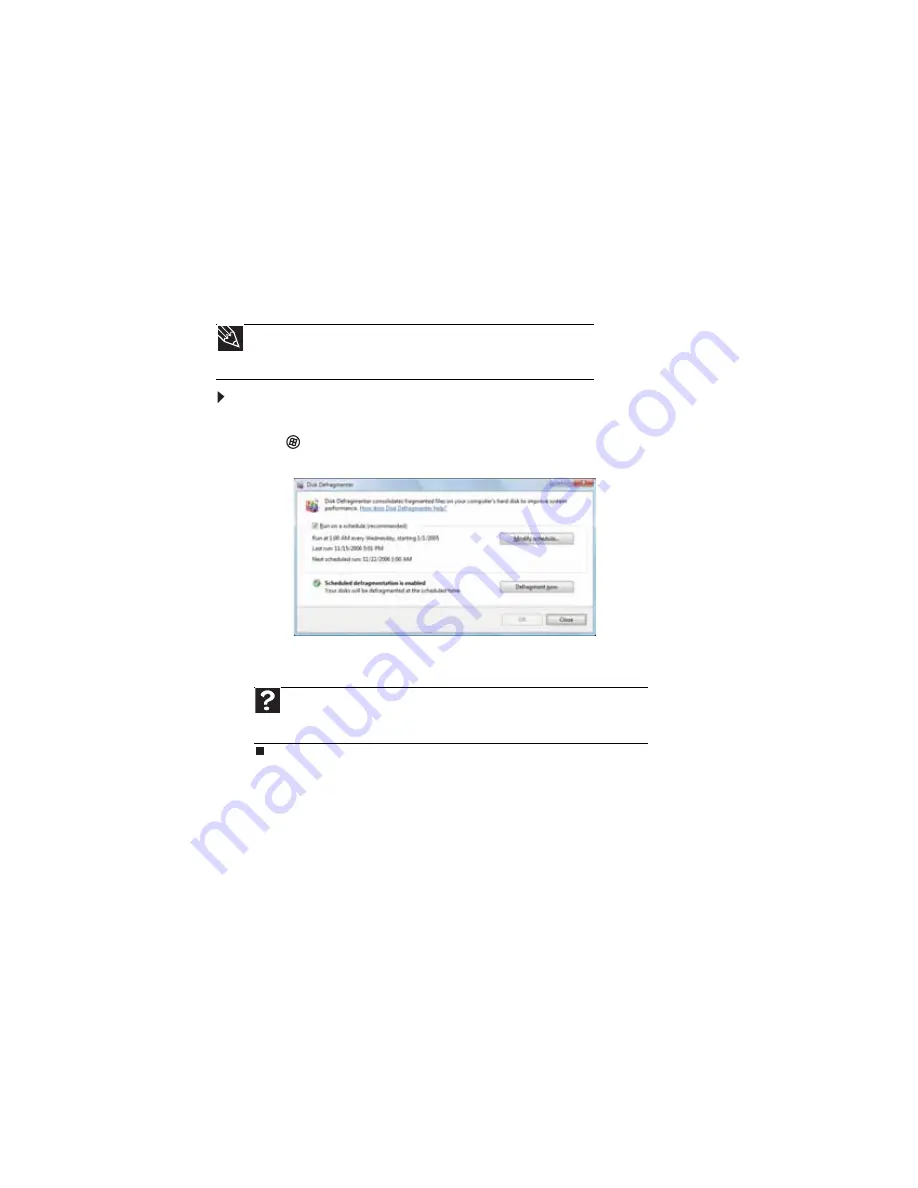
CHAPTER 11: Maintaining Your Computer
116
Defragmenting the hard drive
When working with files, sometimes Windows divides the file information into pieces and stores
them in different places on the hard drive. This is called
fragmentation
, and it is normal. In order
for your computer to use a file, Windows must search for the pieces of the file and put them
back together. This process slows the hard drive performance.
Disk Defragmenter organizes the data on the drive so each file is stored as one unit rather than
as multiple pieces scattered across different areas of the drive. Defragmenting the information
stored on the drive can improve hard drive performance.
While Disk Defragmenter is running, do not use your keyboard or mouse because using them
may continuously stop and restart the defragmenting process. Also, if you are connected to a
network, log off before starting Disk Defragmenter. Network communication may stop the
defragmentation process and cause it to start over.
To defragment the hard drive:
1
Disconnect your computer from the network.
2
Click
(
Start
),
All Programs
,
Accessories
,
System Tools
, then click
Disk Defragmenter
.
The
Disk Defragmenter
dialog box opens.
3
Click
Defragment now
. This process may take hours to complete, depending on the size
of the drive being defragmented.
Tip
Because defragmenting a drive may take hours to complete (depending
on the size of the drive being defragmented), consider starting the process
when you will not need the computer for several hours.
Help
For more information about defragmenting the hard drive, click
Start
, then
click
Help and Support
. Type
defragmenting
in the
Search Help
box, then
press E
NTER
.
Summary of Contents for 3-Bay mBTX Pro
Page 1: ...3 Bay mBTX Pro USERGUIDE...
Page 2: ......
Page 28: ...CHAPTER 2 Setting Up and Getting Started 20...
Page 102: ...CHAPTER 9 Networking Your Computer 96...
Page 103: ...CHAPTER10 97 Protecting your computer Hardware security Data security Security updates...
Page 126: ...CHAPTER 11 Maintaining Your Computer 120...
Page 151: ...CHAPTER13 145 Troubleshooting Safety guidelines First steps Troubleshooting Telephone support...
Page 168: ...CHAPTER 13 Troubleshooting 162...
Page 182: ...Contents 176...
Page 183: ......






























