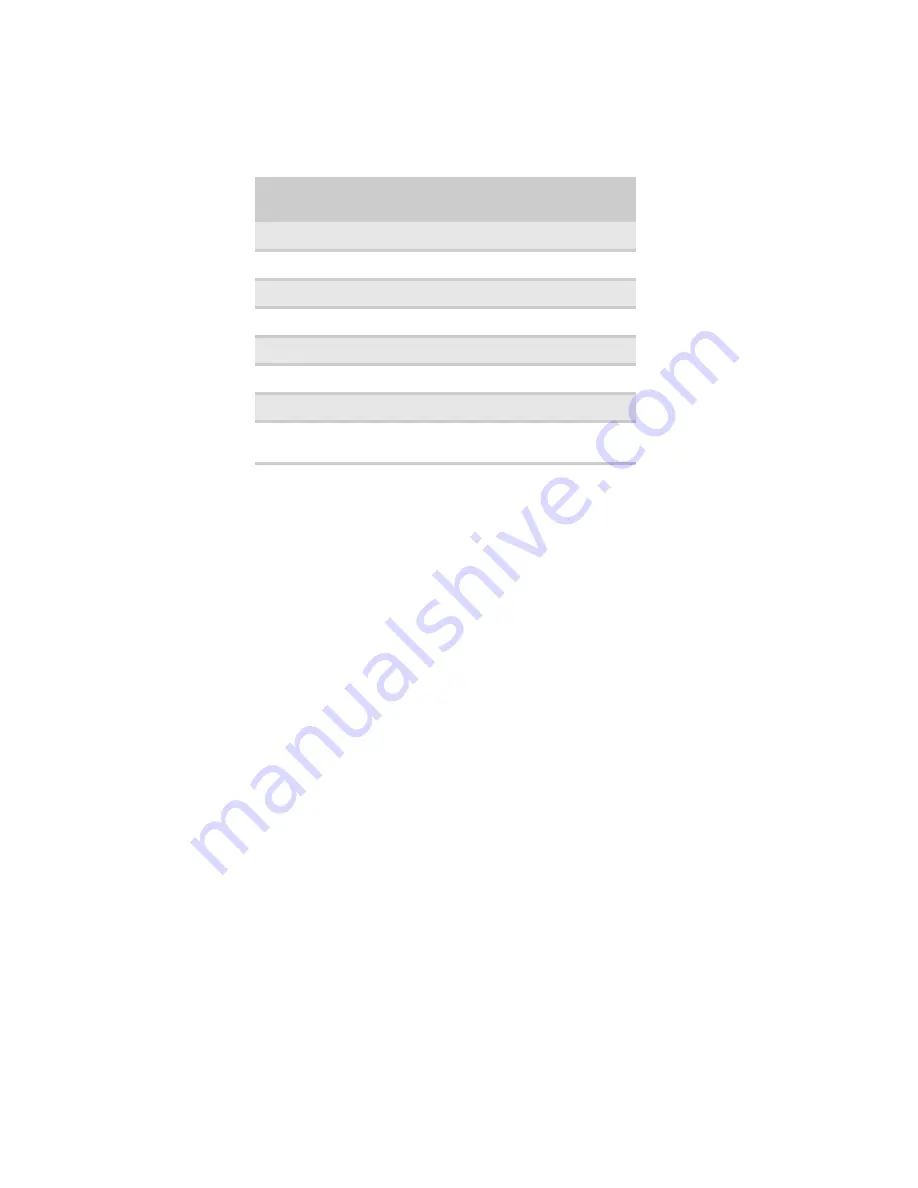
CHAPTER 11: Maintaining Your Computer
108
Setting up a maintenance schedule
Use the following table to set up a regular maintenance schedule.
Caring for your computer
To extend the life of your computer:
•
Be careful not to bump or drop your computer, and do not put any objects on top of it.
The case, although strong, is not made to support extra weight.
•
When transporting your computer, we recommend that you put it in the original packaging
materials.
•
Keep your computer away from magnetic fields. Magnetic fields can erase data on hard
drives.
•
Never turn off your computer when the drive indicator is on because data on the hard
drive could be lost or corrupted.
•
Avoid subjecting your computer to extreme temperature changes. The case can become
brittle and easy to break in cold temperatures and can melt or warp in high temperatures.
Damage due to either extreme is not covered by your warranty. As a general rule, your
computer is safest at temperatures that are comfortable for you.
•
Keep all liquids away from your computer. When spilled onto computer components,
almost any liquid can result in expensive repairs that are not covered under a standard
warranty.
•
Avoid dusty or dirty work environments. Dust and dirt can clog the internal mechanisms
and can lead to permanent damage to the computer.
•
Do not block the ventilation fan slots. If these slots are blocked, your computer may
overheat, resulting in unexpected shutdown or permanent damage to the computer.
•
When storing your computer for an extended period of time, unplug AC power.
Maintenance task
Weekly
Monthly
When
needed
Check for viruses
X
X
X
Run Windows Update
X
X
Manage hard drive space
X
Clean up hard drives
X
X
Scan hard drive for errors
X
X
Defragment hard drive
X
X
Back up files
X
X
X
Clean computer case and
peripheral devices
X
Summary of Contents for 3-Bay mBTX Pro
Page 1: ...3 Bay mBTX Pro USERGUIDE...
Page 2: ......
Page 28: ...CHAPTER 2 Setting Up and Getting Started 20...
Page 102: ...CHAPTER 9 Networking Your Computer 96...
Page 103: ...CHAPTER10 97 Protecting your computer Hardware security Data security Security updates...
Page 126: ...CHAPTER 11 Maintaining Your Computer 120...
Page 151: ...CHAPTER13 145 Troubleshooting Safety guidelines First steps Troubleshooting Telephone support...
Page 168: ...CHAPTER 13 Troubleshooting 162...
Page 182: ...Contents 176...
Page 183: ......






























