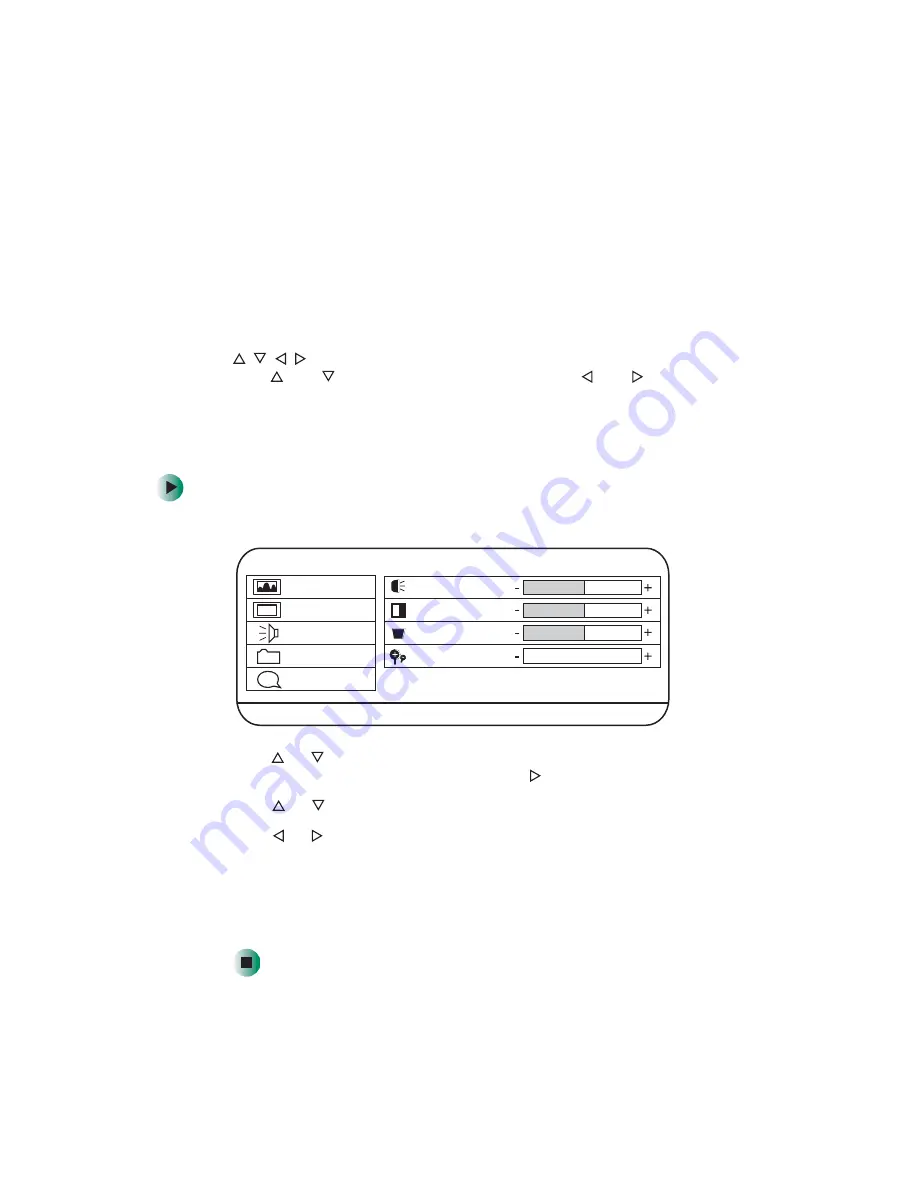
30
Using the Gateway 210 Projector
www.gateway.com
OSD options
This projector features an on-screen display (OSD) that lets you adjust and save
contrast, brightness, and other display settings.
Use the remote control to access all OSD functions.
■
Menu
Press to view the OSD. Press again to exit.
■
Press
and
to highlight OSD options, or press
and
to adjust OSD
options.
■
Enter
Press to select an OSD option.
To adjust the OSD settings:
1
Press the
Menu
button. The OSD menu opens.
2
Press
or
to highlight an OSD option on the main navigation bar on
the left of the OSD menu, then press the
button.
3
Press
or
to highlight a control, then press the
Enter
button.
4
Press
or
to adjust the control to the desired level.
5
Press the
Menu
button to return to the main navigation bar on the left of
the OSD menu.
6
When you have finished making all adjustments, press the
Menu
button
to exit the OSD.
Brightness
Image
Display
Audio
Management
Language
Contrast
Keystone
Zoom
64
128
0
0
VGA MENU
Summary of Contents for 210
Page 1: ...Gateway 210 Projector Gateway 210 Projector user sguide user sguide Setup Connecting ...
Page 2: ...www gateway com ...
Page 4: ...ii ...
Page 50: ...46 Using the Gateway 210 Projector www gateway com ...
Page 56: ...52 Appendix Safety Regulatory and Legal Information www gateway com ...
Page 57: ...www gateway com ...






























